Week of Feb 28th
New Updates: Voice Bot & Report Center updates
Features
Voicebots - Playback Call Recordings in Report Center
Voice call recordings are now available in the Report Center. Simply view the detailed Conversations and if the call recording is available, the player will be shown to be able to hear the call details.

Voicebots - Enable all your Voice settings in one central place
Need to configure voice specific settings such as call redaction and recording, phone numbers or earcons/audio cues, default voice or SIP trunk for your account? You can now manage these settings via the Channel setup in the left navigation in Conversational Cloud.
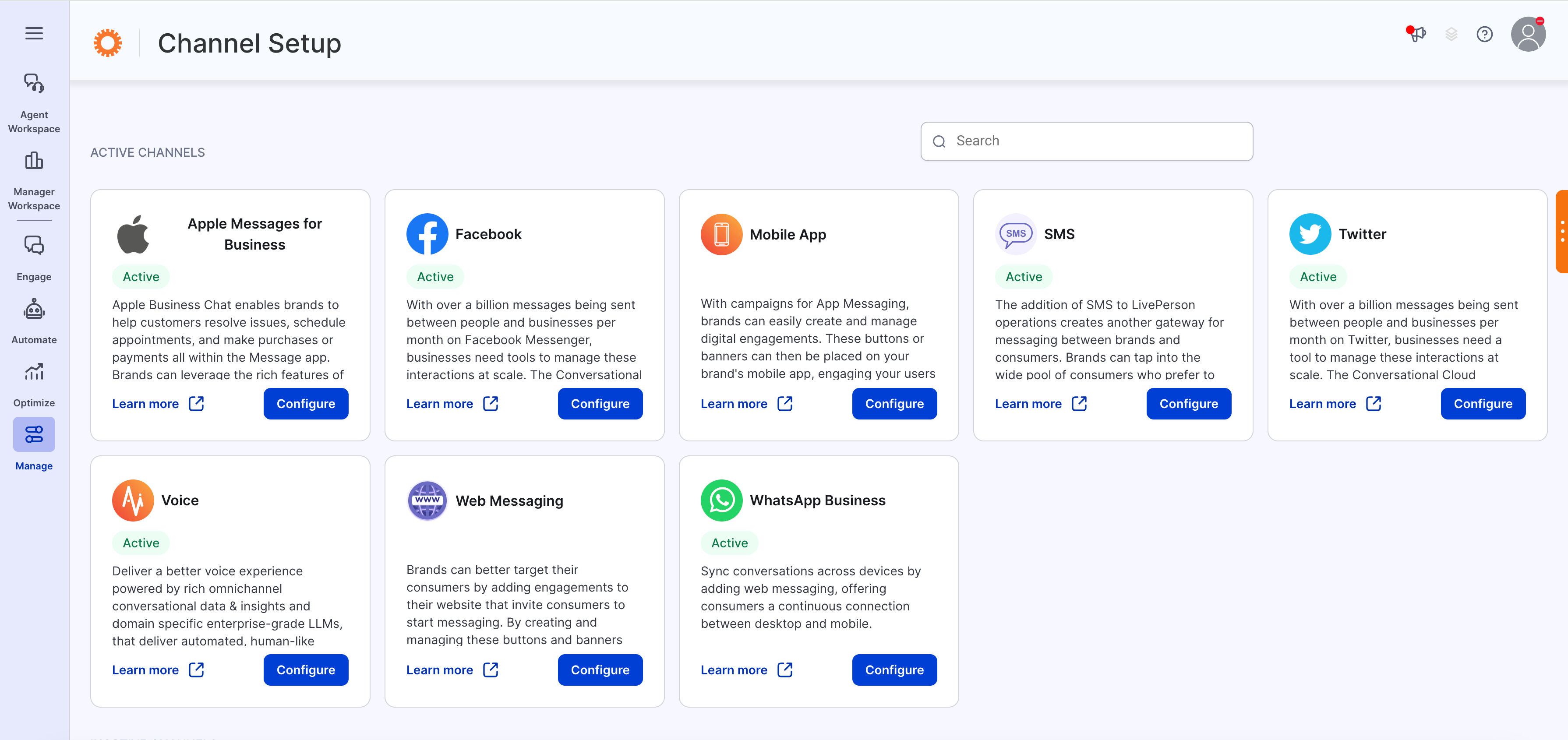
Account Settings
With this release, you may enable call recording and redaction settings. By default, when turned on, call recordings will be stored for 30 days. If you require call recordings to be saved beyond 30 days, or for call redaction, you will require Analytics Studio (Voicebase) to be activated.
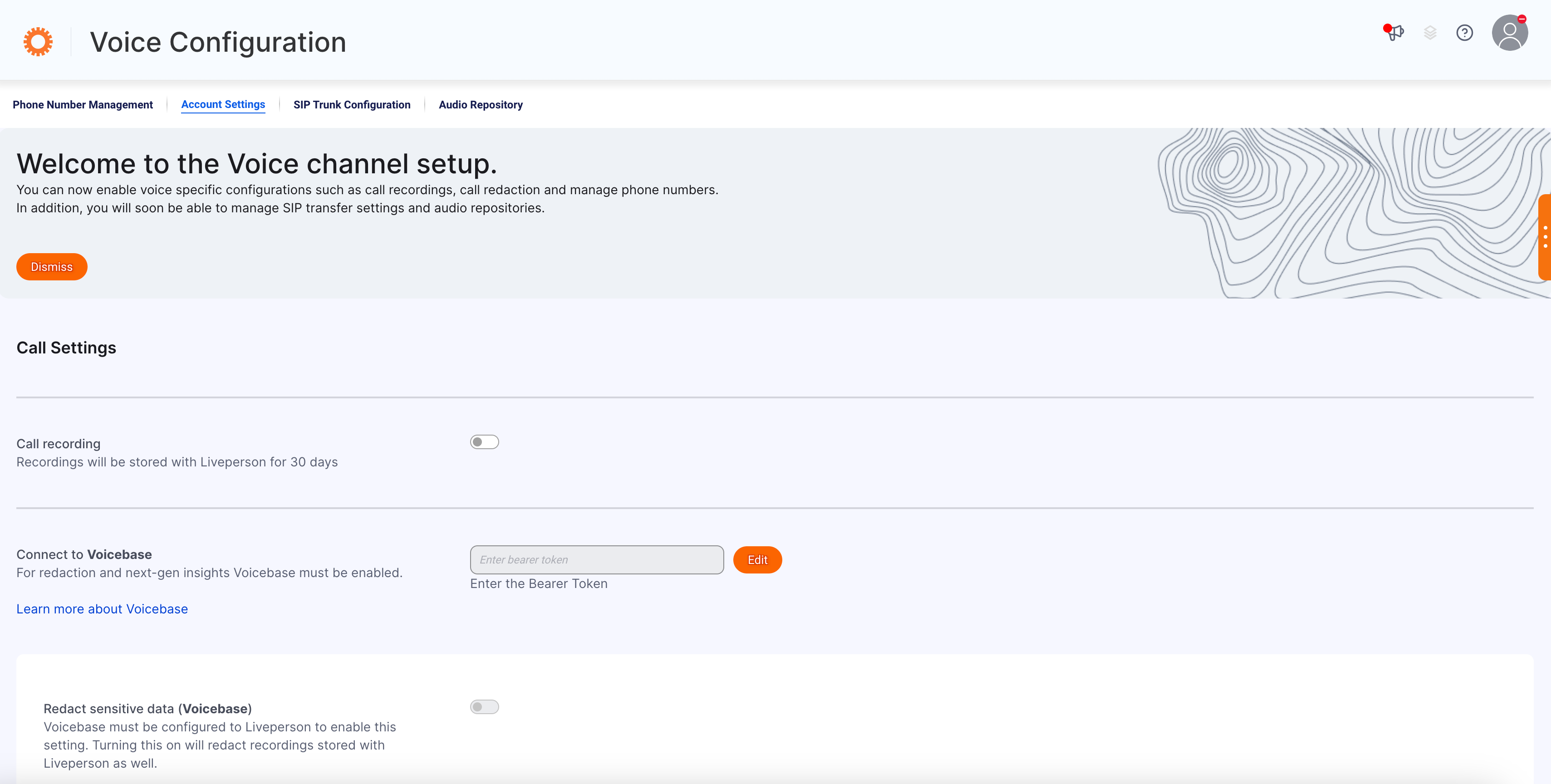
Audio Repository
Need to change your account level voice defaults per locale? This can now be done in the Channel setup and these settings will be honored as the default voice when a new bot is created. In addition, you may now add your own audio cues that are used while processing a consumer’s request.
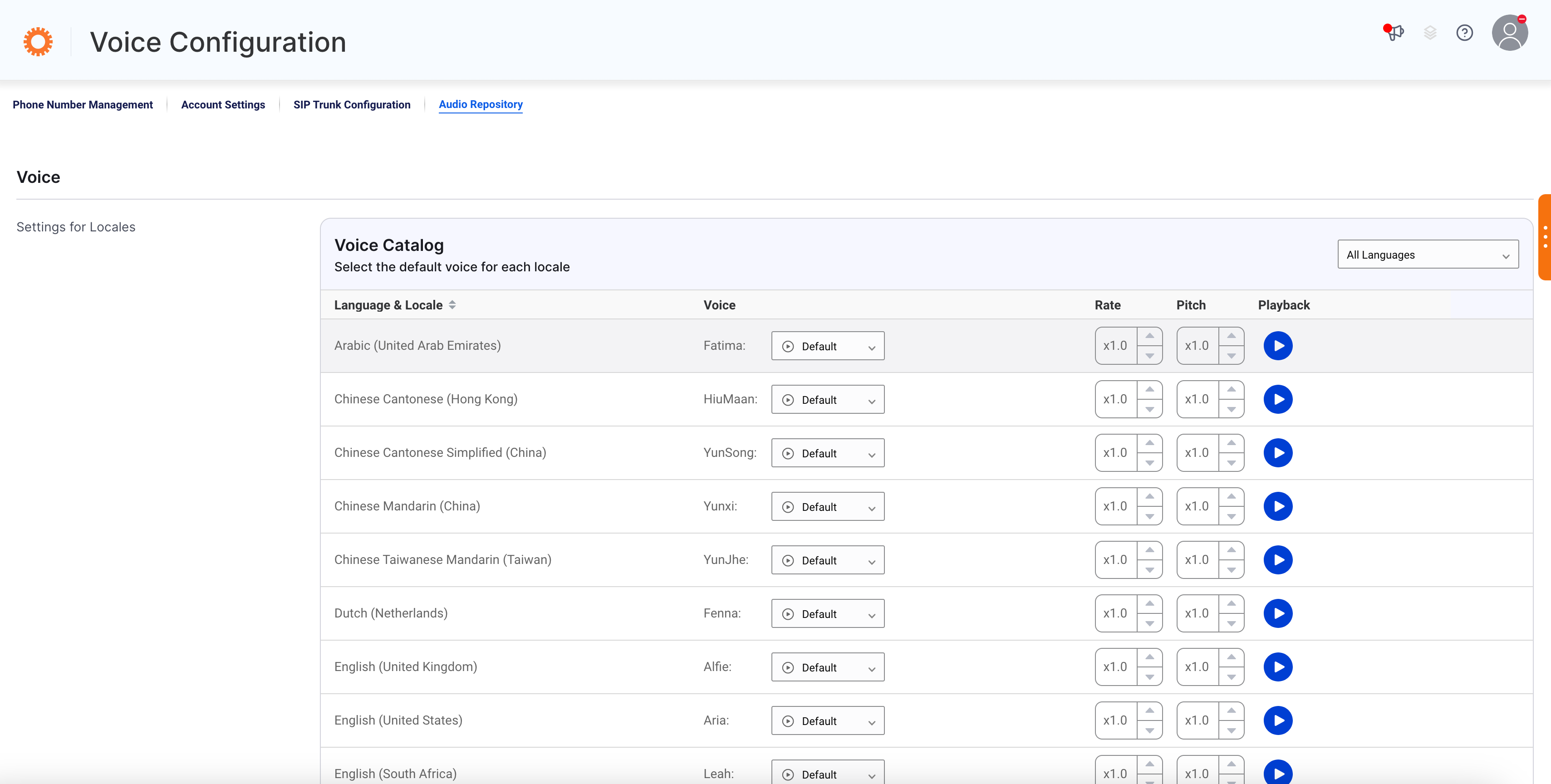
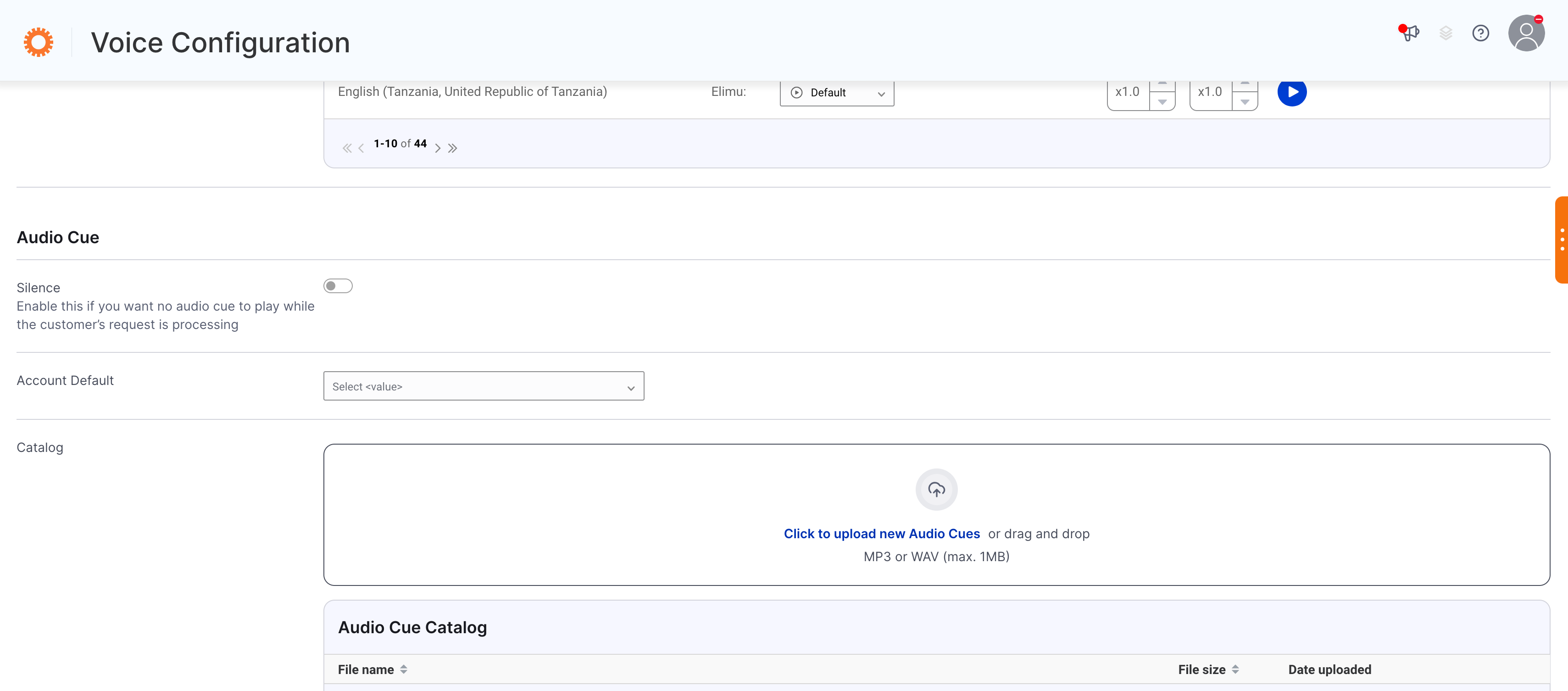
Phone Number Management
Previously, new phone numbers could be claimed or released via the Management Console. Now we have integrated this experience within the Voice Channel setup to enable all the Voice settings in one central place.
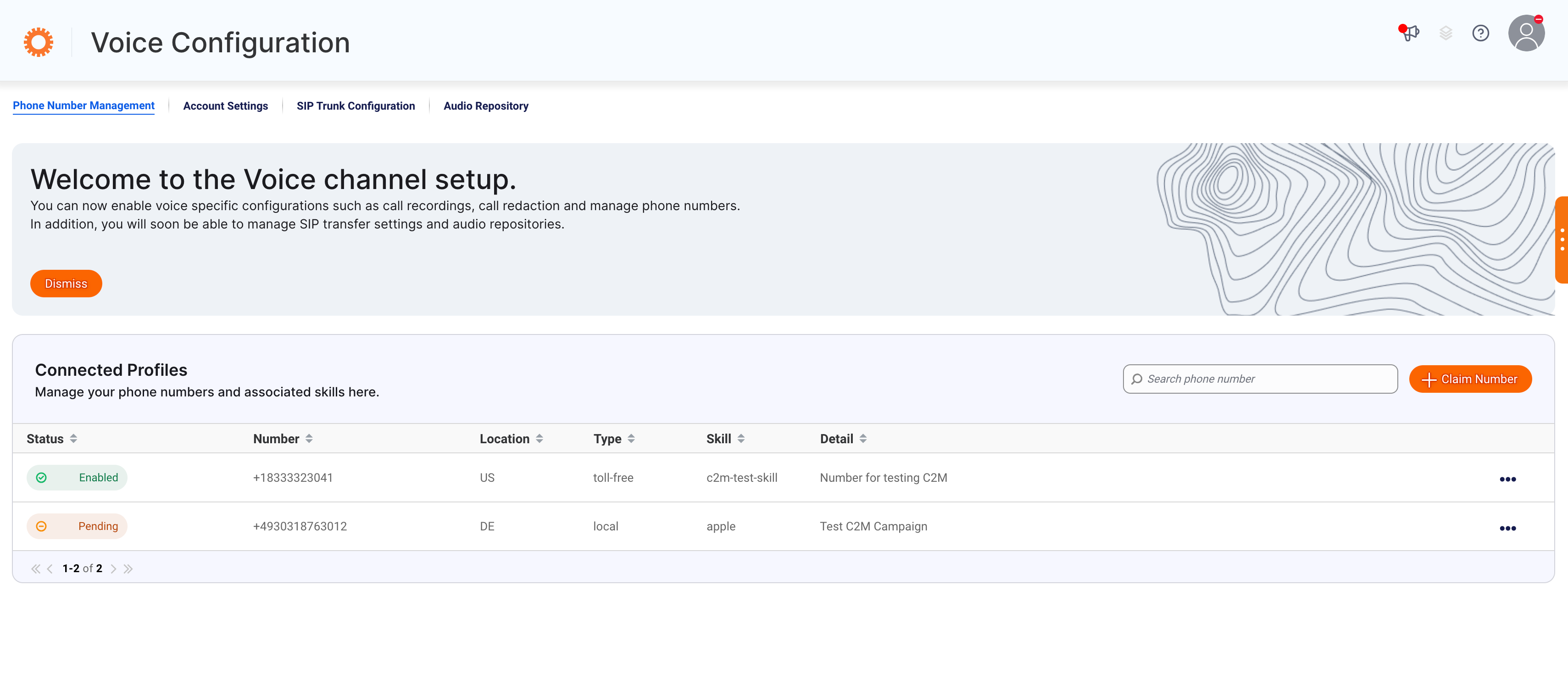
SIP Trunk Setup
There might be times when you want the bot to transfer the conversation to a human agent in a third-party voice contact center. In this case, use a Transfer Call integration to transfer the conversation to the center in one of two ways:
- Make a SIP call to the center over a SIP trunk. What’s a SIP call? SIP stands for Session Initiation Protocol. It’s a specific set of rules that allow you to make and receive phone calls over the Internet (i.e., without the use of the phone carrier network), using any device (computer, desktop phone, mobile phone, etc.). Contact centers often set up and use SIP calling due its many benefits: flexibility, affordability, scalability, and more.
- Make a call to the center’s E.164 number over the public switched telephone network (PSTN). What’s an E.164 number? It’s a type of phone number that’s assigned to devices and services in the PSTN. It’s also a unique identifier that helps to route calls to the correct destination.
You can now set up the SIP Connection in a completely self-service way. Once this is configured, you can then enable the Call transfers in the Bots.
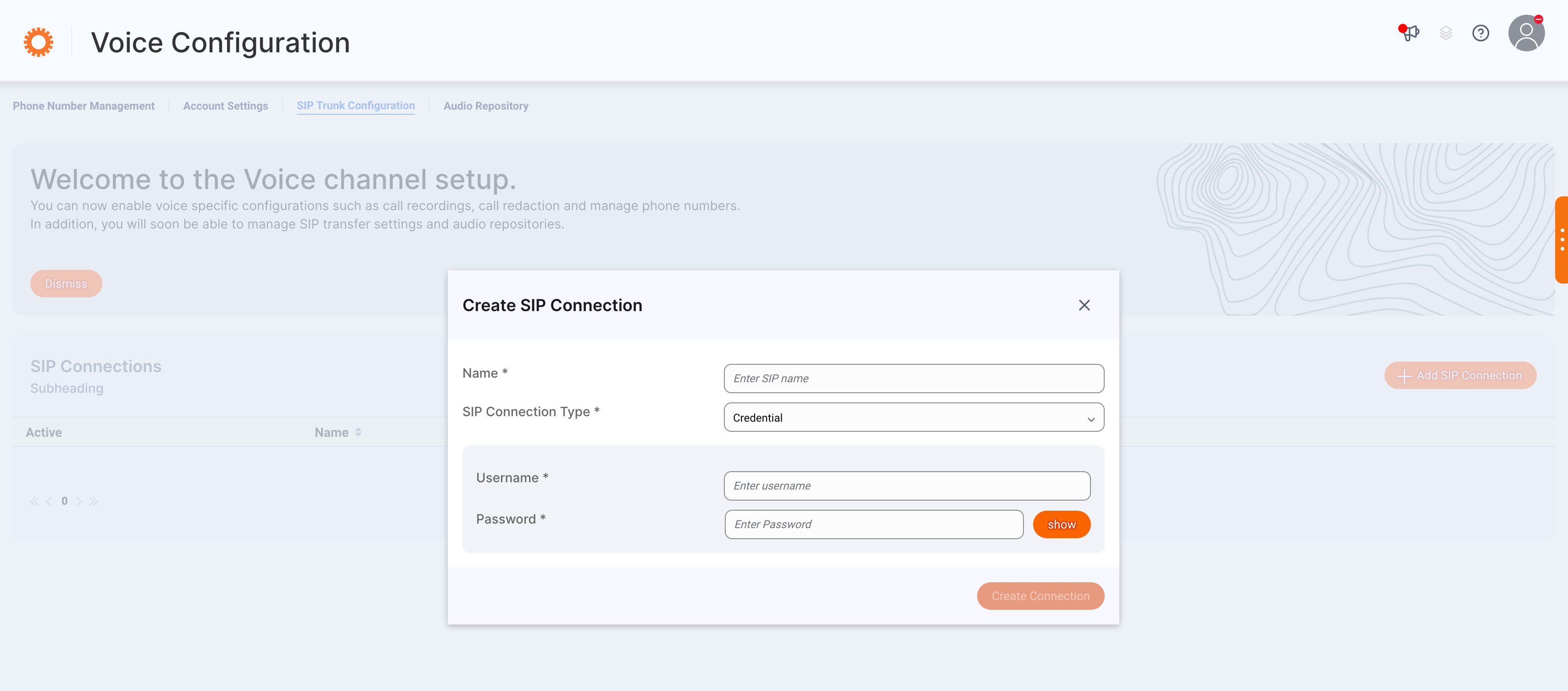
Voicebots - Change the bot's voice easily via the UI
Want to change the voice that’s used by the bot without having to use SSML to do so? That day is here. In the bot, just click Voice Settings in the 3-dot menu. Voice. Rate. Pitch. It’s all there. You can even play a sample of the voice.
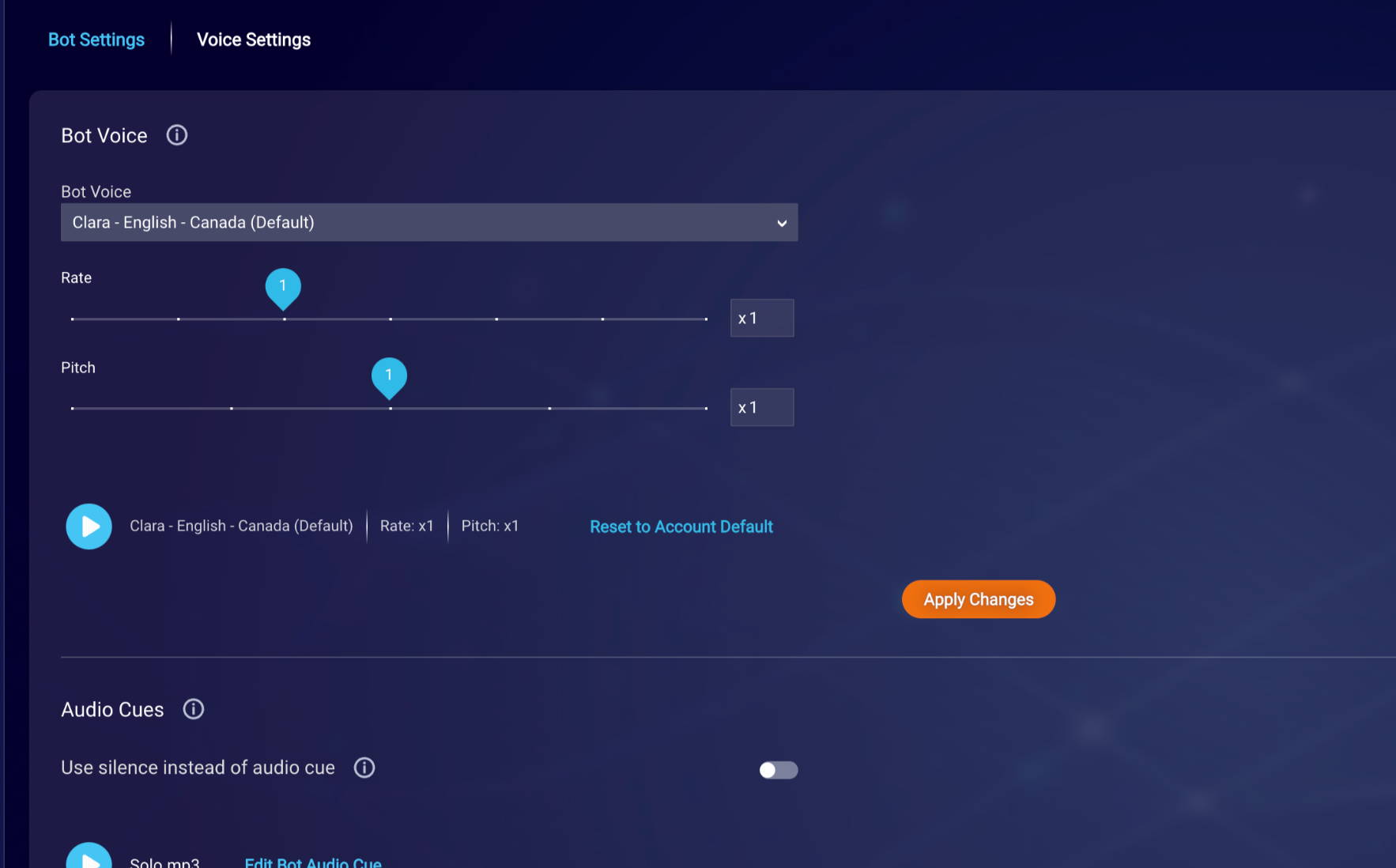
While the bot is processing a consumer’s request, you might want to play a specific audio cue (earcon or sound cue), or you might want to use silence. As shown above, there are new settings to control this too, as well as an affordance to play the audio cue.
Don’t want to bother setting the voice or an audio cue? No problem. Just keep the defaults that are used.
Voicebots - Preview how an interaction sounds
During bot development, you might want to preview how a text-to-speech (TTS) interaction sounds. Use the new play button to preview the voice.
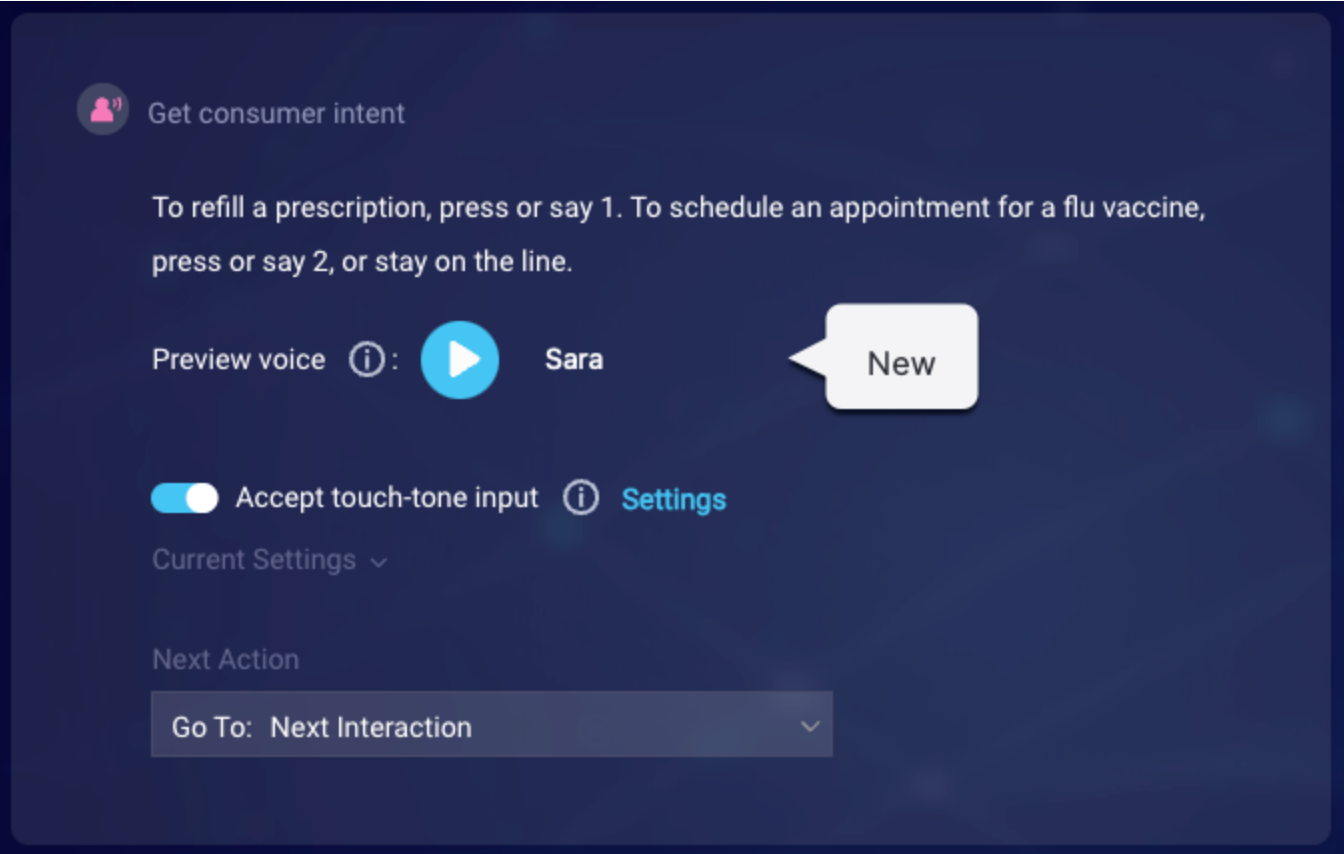
Click the button to play the voice for this interaction.
- If there isn’t any SSML in the interaction, the bot’s Voice Settings are used.
- If there is SSML in the interaction, the bot’s Voice Settings are not used. In this case, be sure to fully specify the desired voice characteristics using SSML.
Voicebots - Prevent consumer interruptions to questions
Previously, the consumer was always free to interrupt a question played by the voicebot, but we’re adding support for preventing this. Just toggle off the Allow consumer interruptions advanced setting that’s new in question interactions.
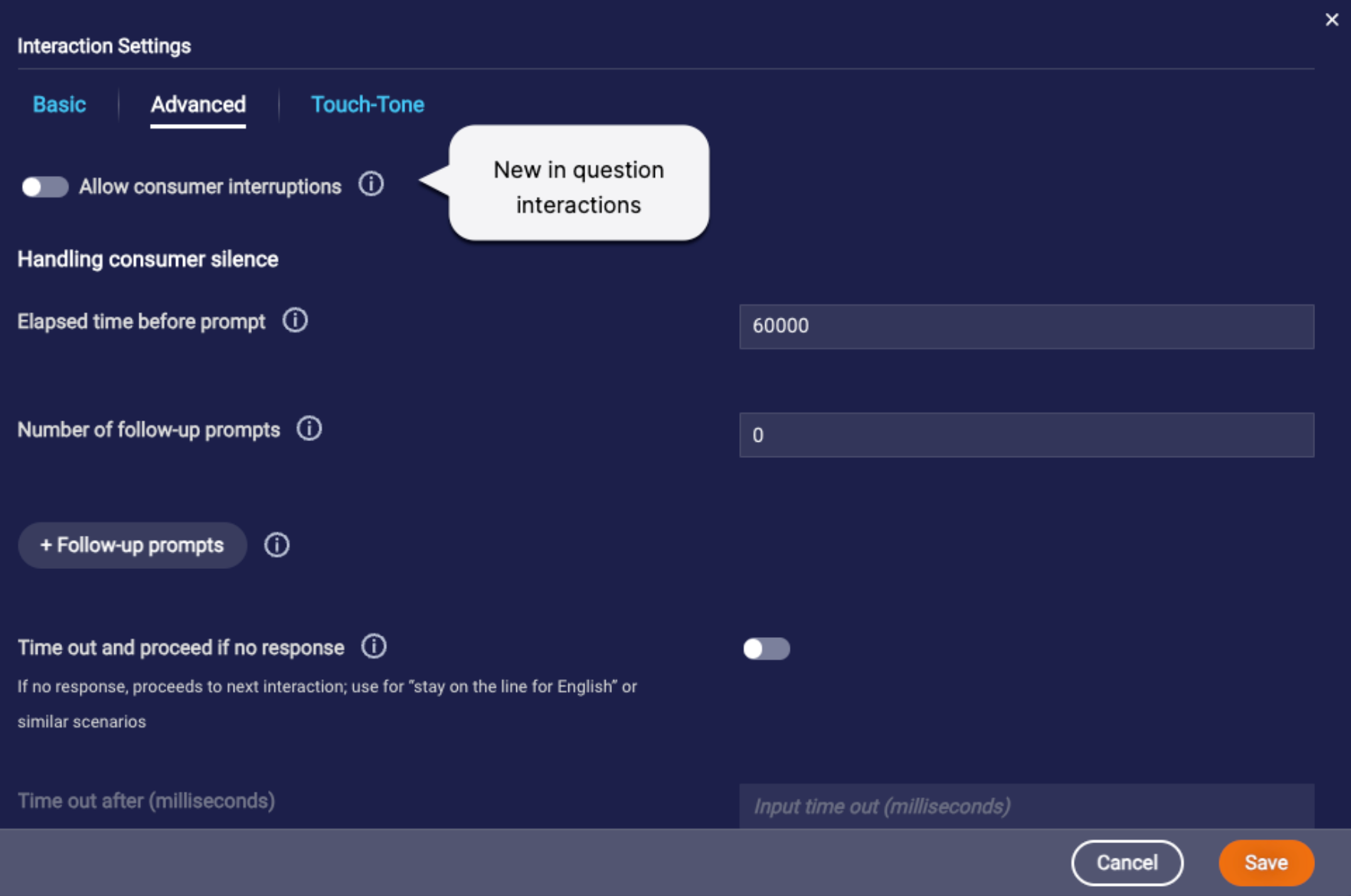
When the setting is disabled, if the consumer interrupts the Voice bot while it’s playing the message, the consumer’s input—whether speech or touch-tone (DTMF)—is simply discarded.
Features
New set of Report Center (RC) features are released. We have performed bug fixes, new metric development, and design changes. Our main focus with our release is to better the brand's experience with our product.
Below are the key points and improvements included in this release for Report Center:
1. Post Conversation Survey response and questions will be available on Transcript Viewer.
2. Dashboard: Rename, starting from blank, and duplication available.
3. Drag in/out a chart to zoom in and out.
4. Streamline view within a Sankey chart is added. All nodes (dimension) with less than 5% of the total conversation will be removed from the Sankey chart for ease of view.
5. New Metrics release and updates: FCR Rate, NPS, ART, ARTA, TTFRA (Bot, Human).
6. Voice audio player included in RC Transcript Viewer for audio conversations.
7. Tooltips showing the level/grouping and definitions for measures and dimensions.
8. Bug fixes: Filters with special characters; Manual transfers with correct agent/manager names.
9. Hour of day timeframe introduced with line and bar charts.
10. Timezone support for the account is available. Agent Managers can choose the timezone they like to use on User Management. The timezone is by default marked to be the account timezone unless changed.