Reassign calls in Tenfold Desktop UI
Overview: This article provides a quick overview of how to Re-assign a phone number from a CRM record in the Tenfold Desktop UI.
Reassign a call to a different CRM record
A phone number associated with a CRM record can be changed easily by Reassigning it to a different one in the Tenfold Desktop application by completing the steps below:
- Navigate to the call in the Tenfold UI that was associated with the incorrect CRM record.
- Click on the three dots displayed just beside the type of record under the home button.
- Click the “Reassign Call” button.
- Search for and select the desired record, or choose the new record type you want to create in the right corner.
- Upon selection, mention the required details for the new record and click on the CREATE AND ASSIGN RECORD button.
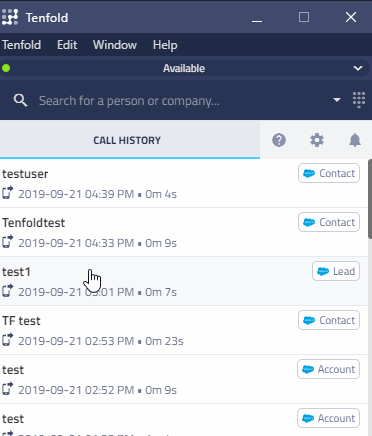
Unassign a call from a CRM record
- Navigate to the call in the Tenfold Desktop UI that has a CRM record associated with it.
- Navigate to the Info tab on the UI.
- Click the “Unassign” icon under the Phone numbers displayed as shown below.
- Confirm that you want to unassociate the phone number from the record.
- You will see the number will no more be seen under the Phone numbers.
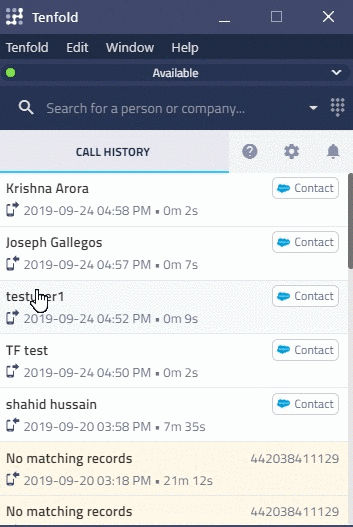
Missing Something?
Check out our Developer Center for more in-depth documentation. Please share your documentation feedback with us using the feedback button. We'd be happy to hear from you.