Reassign a call in Call History
If you have assigned the wrong CRM record to a call, you can reassign it to a different record:
- In your Call History, navigate to the call that was associated with the incorrect CRM record and click it.
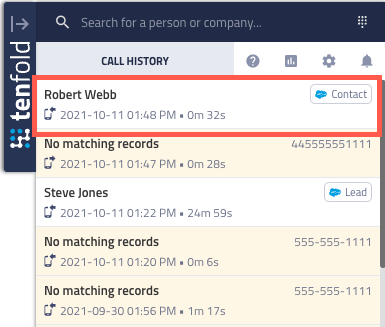
- Click the ellipsis (...) button, and then click Reassign Call.
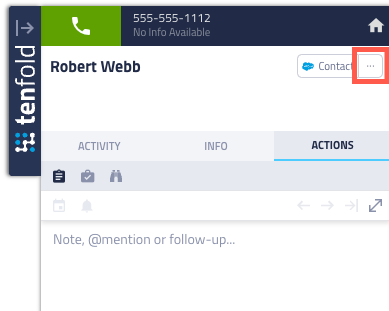
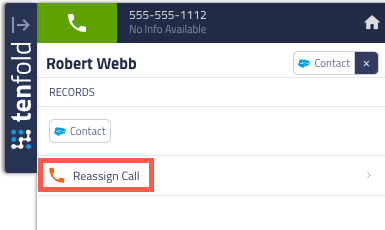
- Follow the prompt to search for the correct record and click it when it appears.
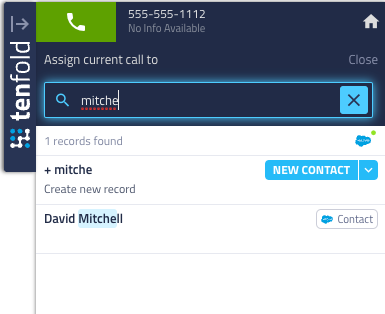
- NOTE: If needed, you can create a new record instead by clicking the type you want to create and completing the new record information.
- Choose how you want to reassign the call: Assign call and save number, or Assign call only.

- The call is then reassigned to the contact you selected. Your call history updates to match the assignment.
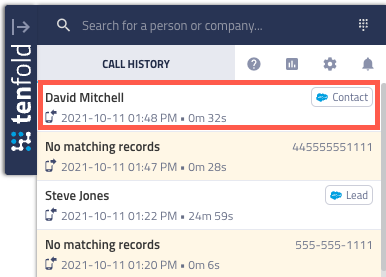
Missing Something?
Check out our Developer Center for more in-depth documentation. Please share your documentation feedback with us using the feedback button. We'd be happy to hear from you.