Modern Dispositions
Overview:
Features allow your Organization to customize the Tenfold experience. Features management can be found in your Admin Dashboard at the top.
Quickly assign attributes and outcomes to calls
Expose CRM picklists and menus in the Tenfold UI by enabling this feature! Updating opportunity stage, case status, and other important customer information is made easy with Tenfold Dispositions. Simply select "Org" or a specific team to begin enabling dispositions. Selecting the first box will make the disposition optional, and selecting the box next to required will force users to select a disposition before saving their call.
The value of Tenfold Dispositions
Dispositions enable your users to quickly assign key attributes or call outcomes to every call without having to navigate across multiple pages in the CRM. Dispositions are fully customizable and may include any picklist field that is currently available in your CRM.
By using Tenfold Dispositions, users can designate an Opportunity Stage Lead status as “Qualified” or “Hot” to help establish priority, while designating the customer “Communication Preference” at the same time. Dispositions are highly adaptable and may also be configured to help record a call’s purpose or outcome with labels like “Support Call” and “Left Voicemail”.
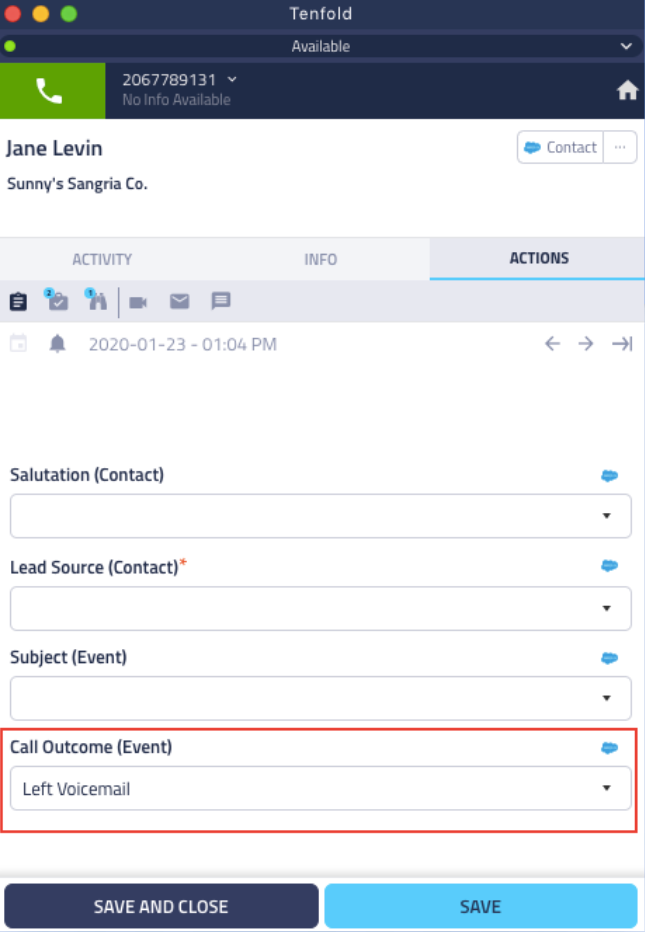
Configure Modern Dispositions in the Tenfold Dashboard
To turn on Modern Dispositions, follow these steps:
- Login to Tenfold Dashboard.
- Go to Features → Modern Dispositions
- Enable the feature.
- You will see this “Manage Modern Dispositions” Button. click on the button.
- Now you will see the v2 dashboard screen.
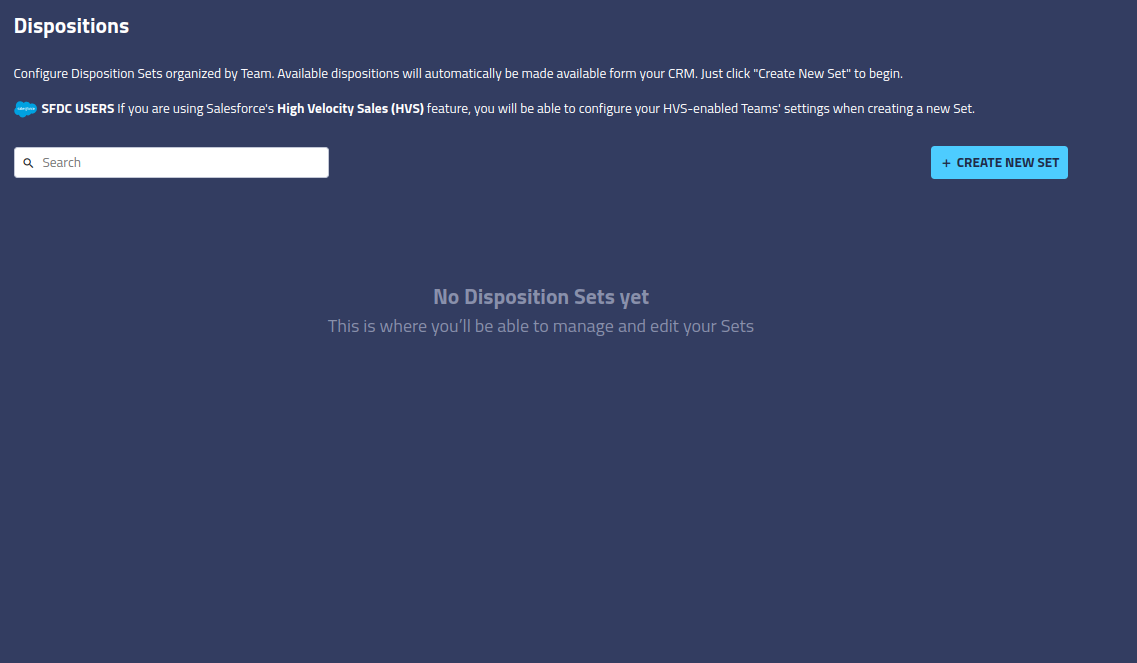
- Click on the “Create new set” button
- You will see the below screen
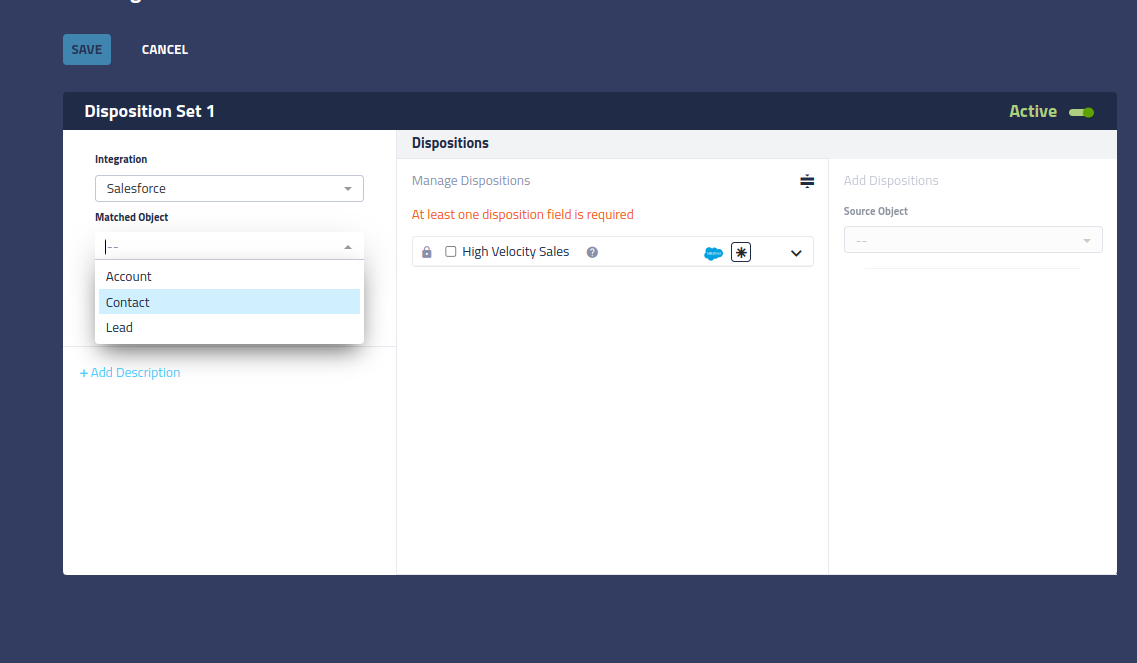
- Here select a matched object on which you want to create dispositions
- Select Teams for which you want to create dispositions.
- You will see dispositions under Add Dispositions.
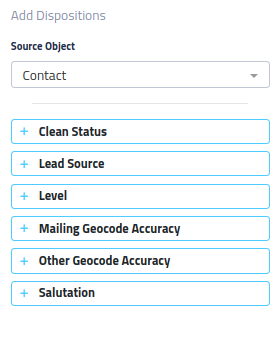
- Select the dispositions for that matched object.
- You can change the order with which your Dispositions display to the user by clicking the 6 dots and drag and dropping to re-order your selected fields.
- Change the name of the dispositions set by clicking the default name “Dispositions Set 1”.
- Hit Save.
NOTE: It is advised not to enable both Modern Dispositions and the regular Dispositions at the same time. This will cause issues with displaying your desired dispositions.
Missing Something?
Check out our Developer Center for more in-depth documentation. Please share your documentation feedback with us using the feedback button. We'd be happy to hear from you.