Social Messaging user guide
Social Messaging extends Liveperson’s industry-leading conversational commerce platform, AI and automation capabilities, and multi-decade expertise in connecting brands with customers, into the world of social media. Please follow the instructions below to learn how more about using Social Messaging.
Getting started
Social Messaging can be accessed via the quick launch menu.
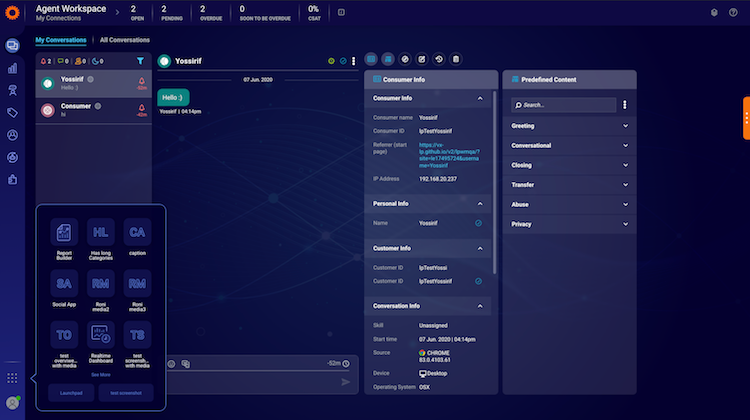
Agent experience
Contact center agents will interact with customers as they typically would in the Conversational Cloud with any other messaging channel. Agents will be able to perform all Social Messaging capabilities (replies, consumer mentions, post preview, etc.) within the transcript area. Additionally, further context from the native platform will be available via the Social Messaging widget.
Agent workspace transcript
The transcript view will be modified to show a “public” or “direct” signifier on each message. Since social conversations can occur publicly, directly, or both publicly and directly, this designation is required to provide context for the agent to craft an appropriate response to the consumer. Agents have the option to easily toggle their responses as either public or direct.
What messages are we getting:
- Facebook posts from consumers on the brand’s page and comments on posts
- Tweets mentioning the brand or meeting the Social Monitoring rules (including keywords, #hashtags, and @mentions)
Note: Public and direct messages from consumers - structure with metadata
There is a clear distinction between direct messages and those that are public comments (for Facebook) or tweets (for Twitter). The metadata under each consumer message gives the agent information about the channel, consumer name, and time the message was sent as per the consumer’s timezone.
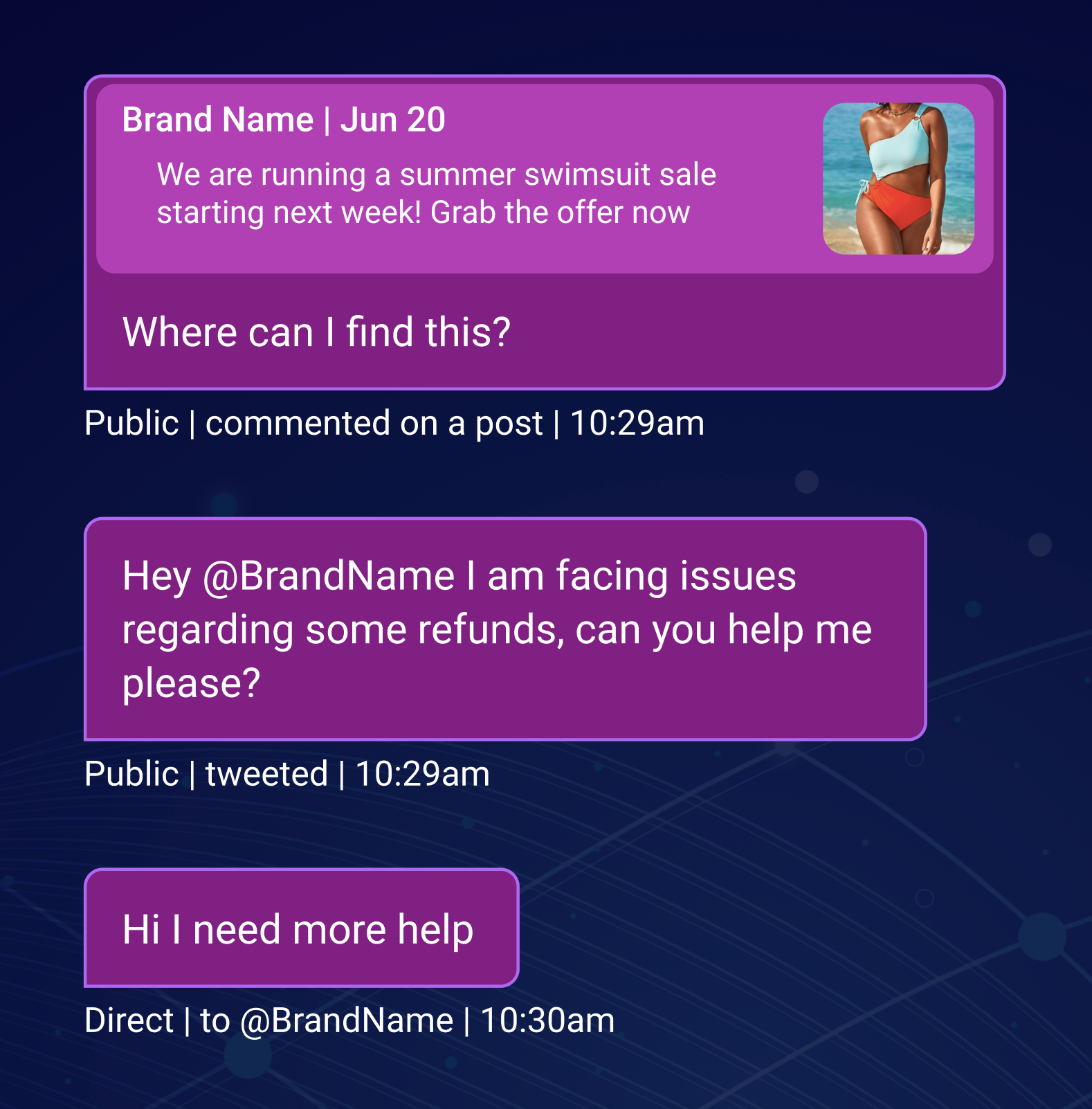
Actions on hover
When hovering over a public consumer message, the agent has the option to view the post in detail or reply specifically to that message in the conversation.
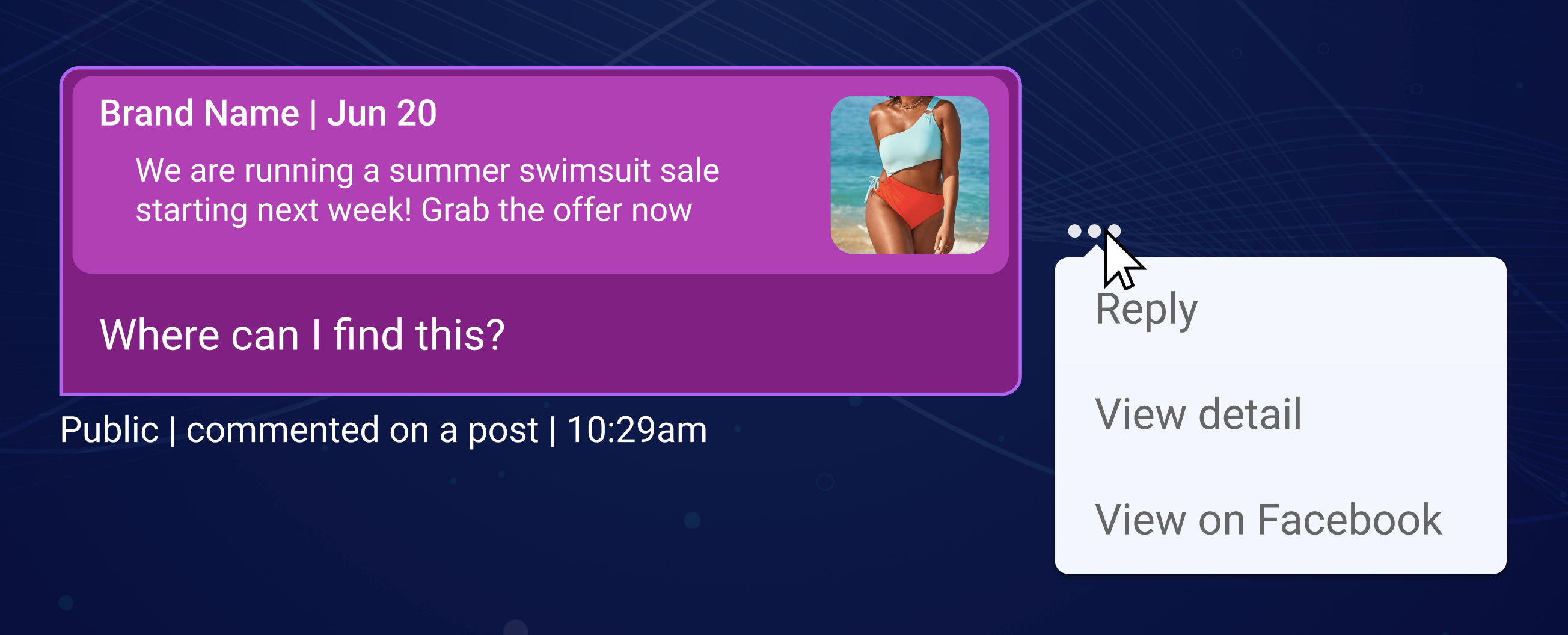
Public and direct messages from an agent - structure with metadata
Just like the consumer message in the transcript area, the agent can see the distinction between his direct and public replies, along with his name, which brand account he is replying from, and his local time. When replying to a specific public message, the agent’s message also shows a preview for the same.
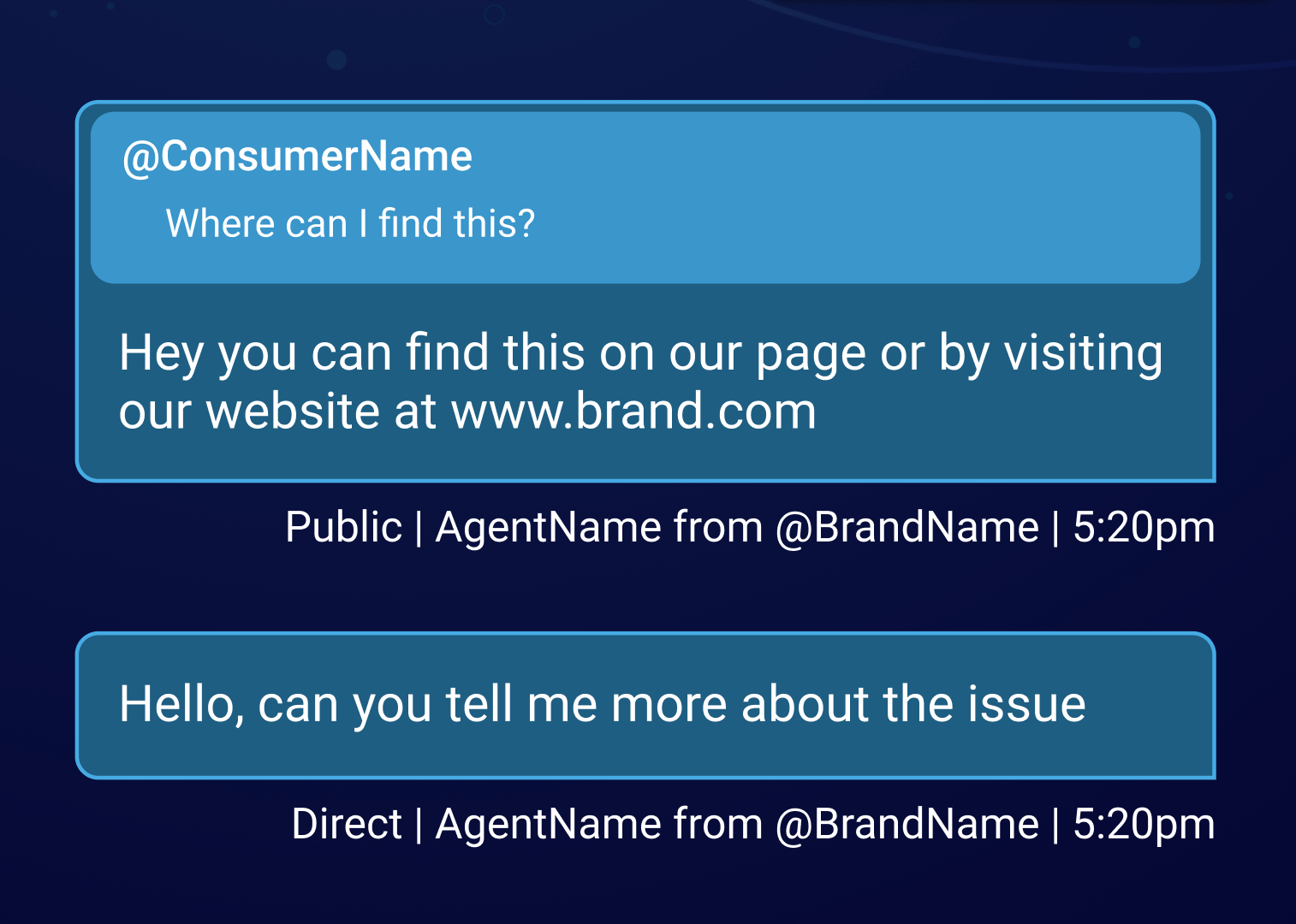
Social Messaging capabilities
Single interface for all messaging
Agents handle social media in the same easy way as they use Conversational Cloud for all other messaging conversations, meaning the same set of agents can support social media while they simultaneously support other messaging channels.
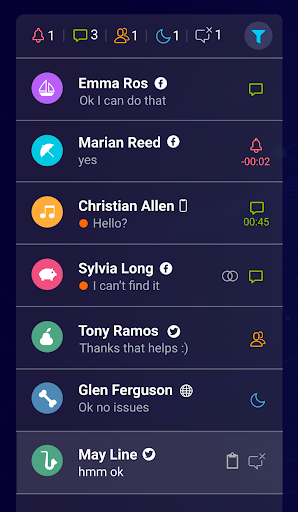
Direct/Public message indicator
Indicators for each consumer message are available, stating whether it was a direct message or a public post/comment. The indicator will be displayed below each consumer message, containing the icon of the messaging channel, a “Public/Direct” text indication, together with the consumer name, action, and timestamp. This will provide agents with better visibility of the conversation flow.
- Public indicates the message was sent through public Twitter or on the brand’s Facebook page
- Direct indicates the message was sent through Twitter Direct Message or Facebook Messenger
Direct/Public toggle
This toggle appears in the message composition area and enables agents to switch between a public or direct response. The toggle will only be active if the consumer has initiated both a public and direct message to the brand.
- Facebook: Public - respond to any public message in the conversation; Direct - continued response through Messenger
- Twitter: Public - respond to any public message in the conversation; Direct - continued response through Direct Messages (DM)
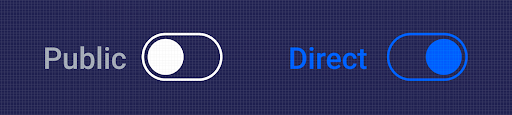
Invite to Direct Message
Quickly transition conversations from public social media to direct messages by clicking the “Link to DM” button, which sends a call to action button for the consumer to select on public Twitter and Facebook that will take the consumer to the brand’s direct messaging channel.
- When the agent clicks the “Link to DM” button, the public to private URL is added to the transcript input section for the agent to send the URL to consumers, just like a regular message
- The consumer will receive a link or button inviting them to move to direct messaging
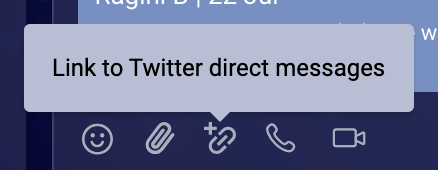
Twitter:
- URL Format: https://twitter.com/messages/compose?recipient_id=<Twitter Account ID>
- Twitter Account ID = the numerical ID assigned to each Twitter account
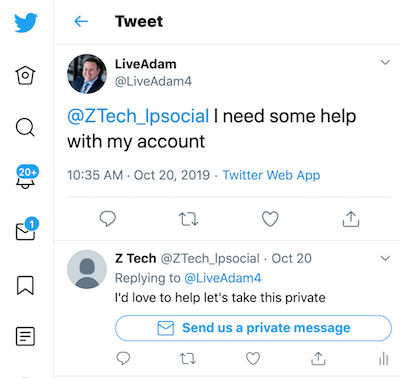
Facebook:
- URL Format: http://m.me/<PAGE_NAME>
- Page Name = the name of the brand’s page
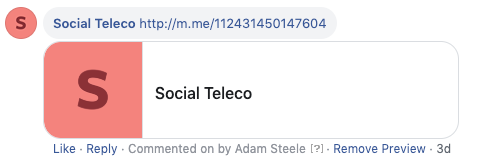
Consumer mentions
Mention consumers with their Facebook name or Twitter handle directly or by using the @ button, and consumers will get notified in the native platform that they have been mentioned by the brand.
Social widget
The agent widget is split into multiple sections:
Social Messaging consumer profile
The Consumer Profile provides agents with the user’s channel-specific social network profile details within the Social Widget. The data available to display varies by social network channel.
- Profile Image
- Name
- Locale
- Time zone
- Consumer time
- Twitter
- Image
- Account Name
- Bio
- Number of Tweets
- Number of Likes
- Number of Followers
- Number of accounts following
View Post/Tweet
Under the consumer profile in the Social Messaging widget, agents can view the consumer post from within the Conversational Cloud to have a clear context of the conversation’s topic.
Tapping on the post in the Social Widget opens the post in the native platform.
Note: If an agent is logged in with his private Facebook account on the native platform and is clicking the like button - it likes the post under his private account.
Missing Something?
Check out our Developer Center for more in-depth documentation. Please share your documentation feedback with us using the feedback button. We'd be happy to hear from you.