Hyperlinks overview
Introduction
Users using the enhanced Agent Workspace can share hyperlinks with consumers during a messaging conversation. To do so, a hyperlink button has been added above the agent input area, allowing agents to define the link text and URL:
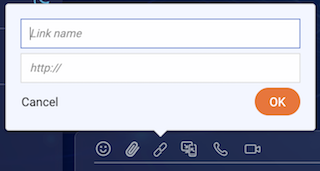
After filling in the data and pressing OK, the agent will be able to share the hyperlink with the consumer, as part of the general message.
Within the agent input area, the hyperlink will appear in blue and be underlined, to indicate that it is a hyperlink and the agent will be able to edit it as long as the message was not sent yet.
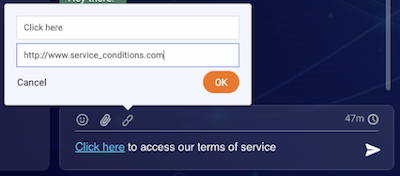
After sending the message to the consumer, the link will appear underlined as well in the transcript area. The link will be clickable for the agent via the Agent Workspace:
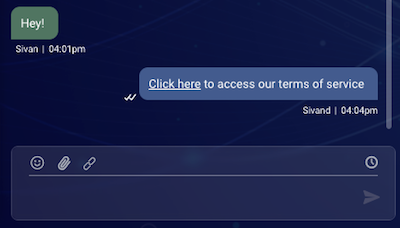
The consumer experience will be identical, and the hyperlink will be displayed as a clickable text within the conversation window:
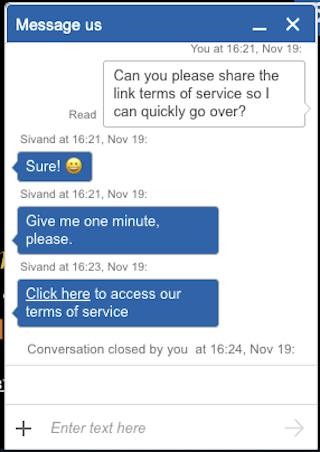
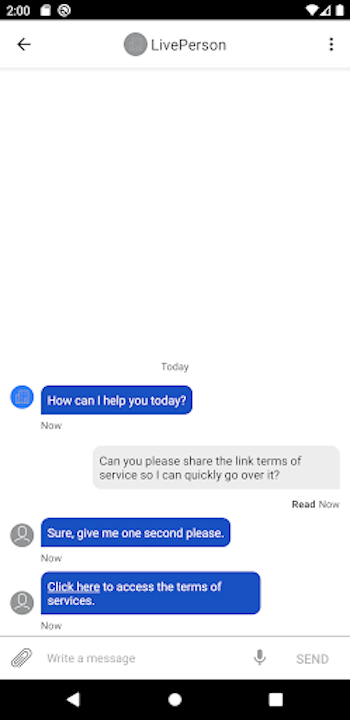
Enablement
To enable hyperlink support for your account, please contact your LivePerson representative.
Mobile SDK Hyperlink Configuring
The Mobile SDK supports changing the link text color as part of the SDK configuration file. These are the attributes elements for Android:
Android
Lp_markdown_hyperlink_copy_text_only Define the copy content of a link message. Copying the message will copy both the message and hyperlink. Only the message will be copied if set to true. Type: bool Default value: false
Agent_bubble_message_markdown_hyperlink_text_color Set the link message text color. Type: color Default value: @android:color/white
Note: iOS is to be determined shortly
Use cases
Sending links through Predefined Content
To add links to Predefined Content, use the HTML tag for hyperlinks.
For example:
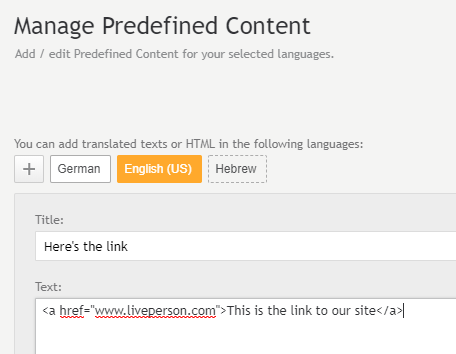
Generally, HTML elements can be integrated into Predefined Content entries. Chat and messaging visitors will receive the content with the HTML formatting.
Sending Hyperlinks through bots and Automatic Messages
Hyperlinks for messaging are implemented using markdown language.
To add hyperlinks to bots (such as Post Conversation Survey bot or other bots using the Conversation Builder) and Automatic Messages with hyperlinks, you should use the following markdown language syntax: #md#[Hyperlink_Description](Hyperlink_URL)#/md#
For example #md#[Liveperson Page](https://www.liveperson.com)#/md# In runtime, the link will be displayed to the consumer as a clickable link.
#md#[Email](mailto:support@liveperson.com)#/md# This link will open the default email client and suggests sending a message to the mentioned email address.
#md#[Telephone](tel:123 456 7890)#/md# This will generate a clickable telephone link and provide a calling option.
Supported sources
For now, the only supported source is Web and Mobile App Messaging, including mobile Web Messaging For consumers using connectors channels, hyperlinks are not supported. The hyperlink button will not be displayed for conversations originating from unsupported sources.
Missing Something?
Check out our Developer Center for more in-depth documentation. Please share your documentation feedback with us using the feedback button. We'd be happy to hear from you.