Match a phone number with CRM records in the Tenfold Desktop UI
Overview: This article provides a quick walkthrough for pairing phone numbers to CRM records in the Tenfold Desktop UI in Single Match, Multi-Match, and No Match scenarios.
Single-match scenario
When you call or receive a call from a phone number that is associated with only one record in your CRM, the Tenfold desktop UI will populate with a Single Match scenario. It does not require any additional action to match the phone number with a CRM record as long as the associated profile is correct. The Single Matched calls log automatically to your CRM.
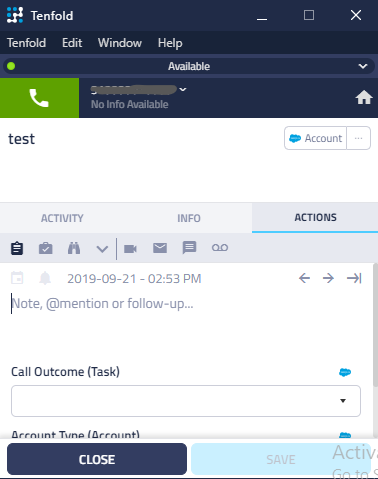
NOTE: There are two reasons that an incorrect profile might appear in a Single Match scenario.
- The phone number is associated with the wrong profile in the CRM. This will need to be corrected in the CRM itself.
- The phone number is associated with multiple contacts (e.g. a business line) but is only saved to a single record in the CRM.
The above reasons can be resolved via the steps outlined in the article covering how to Reassign Calls.
Multi-match scenario
When multiple records match the phone number on an interaction, Tenfold displays all matching records to enable you to quickly pair the phone number with the correct profile.
The multi-match scenario can be resolved in two ways:
- If your search locates the relevant CRM record, simply click on the record and assign the phone number to that record as shown in the screenshot below.
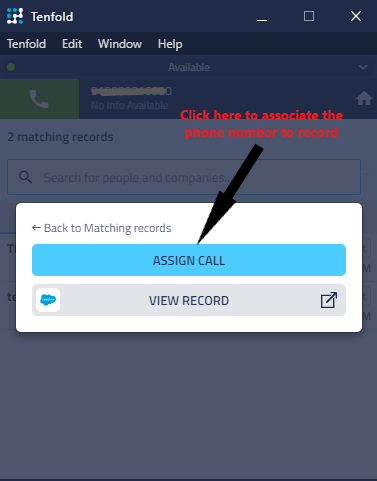
- If Tenfold does not display the appropriate record in the matching results, click on the Search bar to create a new record for the phone number.
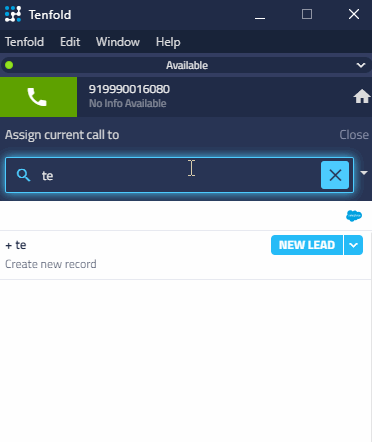
No-match scenario
When agents make calls to/receive calls from a phone number that has never been saved in your CRM. The Tenfold UI will load it as a “No Match” scenario. This indicates that there was “No match found” for the associated phone number. Once you know who is calling, search for a relevant record in the Tenfold UI and proceed to the next section.
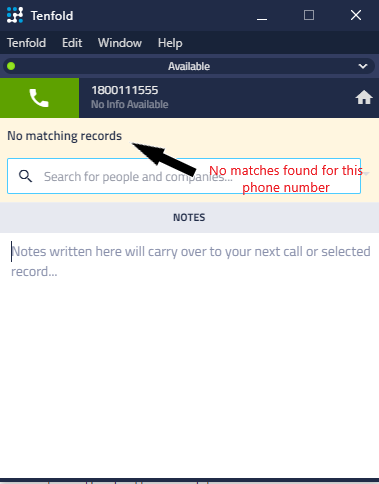
If your search locates the relevant CRM record, simply click on it to associate it with the phone number on the call. Otherwise, you need to create a new record as described in step #2 of the Multi-Match scenario.
Associated profile
Once the desired record has been located and selected in the search or has been created from scratch, the phone number is automatically associated with that record and is displayed in the Tenfold UI like this:
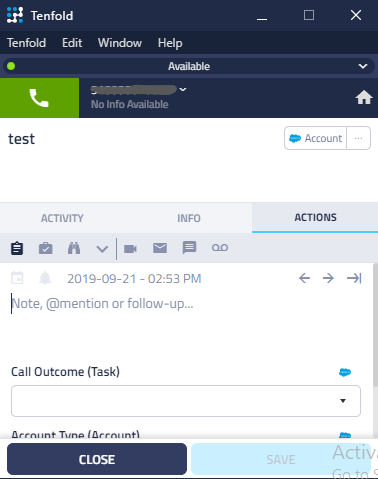
Missing Something?
Check out our Developer Center for more in-depth documentation. Please share your documentation feedback with us using the feedback button. We'd be happy to hear from you.