Local Presence
Overview: This article provides a quick summary of enabling Local Presence at an Administrative and User level.
Configure Local Presence for the Organization
Local Presence technology is a telephony system that allows callers to emulate or adopt the local area code of the customer they are trying to contact. Because the number appears to be local to the target lead, this removes one barrier of hesitation in answering the call. It is a premium Feature only available with Enterprise plans.
To enable this feature:
- Log in as an Admin to your Tenfold Dashboard and click Features.
- Click on the Local Presence option in the menu on the left side.
- Enable or Disable this Feature for your Organization. Once Local Presence is enabled in the Features list, you can select which users you want to activate this for.
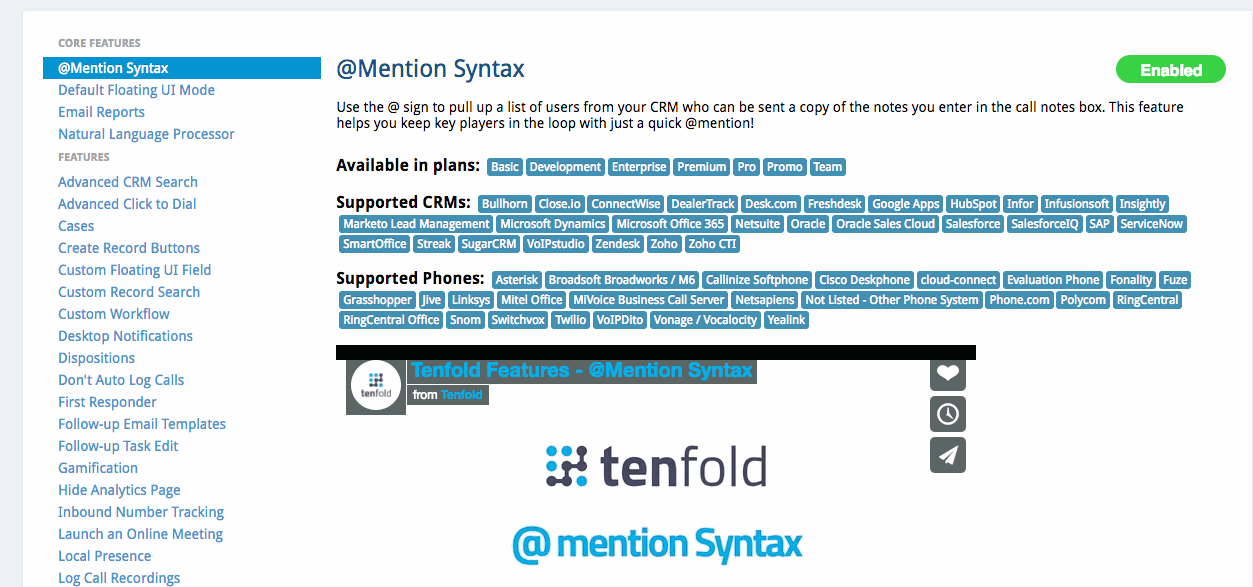
- Navigate to the Dashboard Users List and click the Navicon ( ) for the desired user.
- Enter the user’s Direct Dial Phone Number (the phone number you can call to reach this user directly).
- Check the “Allow Local Presence” checkbox and click “Save."
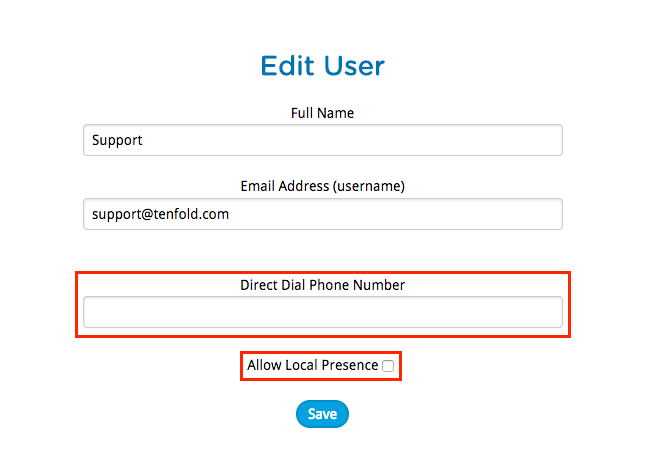
Enable Local Presence as a user
Once an Admin has completed the steps above to enable Local Presence for the Organization and the desired users, the end users will need to activate their Local Presence.
This can be completed via the following steps:
- Navigate to the Tenfold Extension icon in the top-right of the Chrome browser.
- Click on Settings.
- The user should have a switch to turn Local Presence On or Off.
- NOTE: If this switch is not available, an Admin still needs to complete one of the steps in the first section of this article.
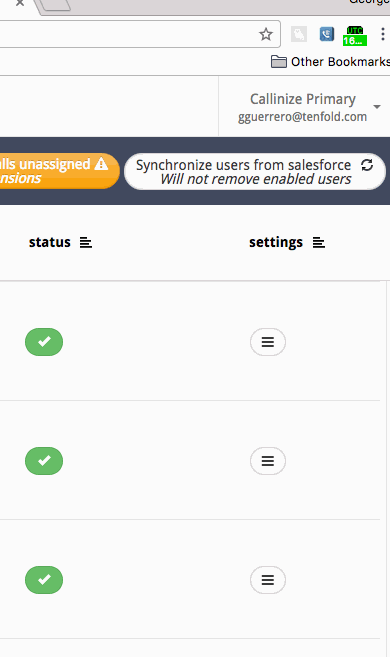
Additional notes:
- Tenfold requires a click to dial to correctly route the request with Local Presence.
- There is an additional charge for Local Presence minutes, which is explained further in the Local Presence Feature page of the Dashboard.
Missing Something?
Check out our Developer Center for more in-depth documentation. Please share your documentation feedback with us using the feedback button. We'd be happy to hear from you.