Launch an Online Meeting
Launch an online meeting from the Tenfold app with a single click. The contact displayed in the Tenfold UI receives a link to the meeting.
Online meeting integration
There can be many scenarios where your organization may want to launch an online meeting with a client. Screen shares and video chats have become common practice in many areas of business, and keeping that functionality readily accessible ensures you can utilize it as seamlessly as possible.
Tenfold allows you to send a meeting invitation from directly within the interface. All you need is a functional meeting software and your contact’s email address for the invitation.
Launch your meeting
To get started, you must first ensure that the contact you want to create a meeting with is open in the Tenfold UI. This can be on the live interaction, or with a previous interaction located in your “Recent” tab.
As long as this Feature is enabled, you should see a video icon like the one pictured below. If the CRM record has an associated email address, it will automatically be populated for the invitation. You can also enter this email address manually in the event it does not populate or if you need to change it.
Clicking Send launches the meeting and sends an invitation to the contact’s email.
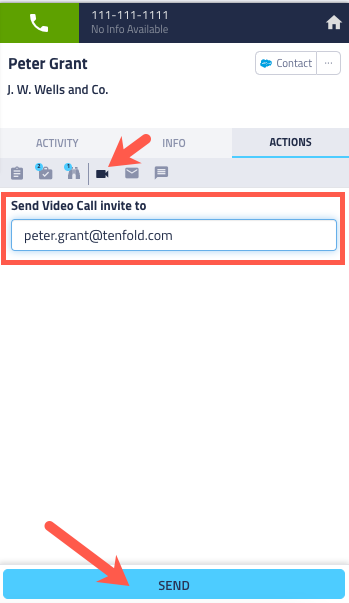
Enabling the Launch Meeting feature
One of your organization’s Tenfold Admins will need to enable and configure this Feature before it can be used. This process is easy and should only take a few minutes.
- Navigate to your Tenfold Dashboard, select Features, and then go to Launch an Online Meeting.
- Ensure the Feature is “Enabled” in the upper right corner
- In this page, you can select the service you would like to utilize for launching meetings. Tenfold currently supports Google Hangouts, ZOOM, Join.me, and GoToMeeting. Note: If you select ZOOM, you will need to provide an API key and API secret.
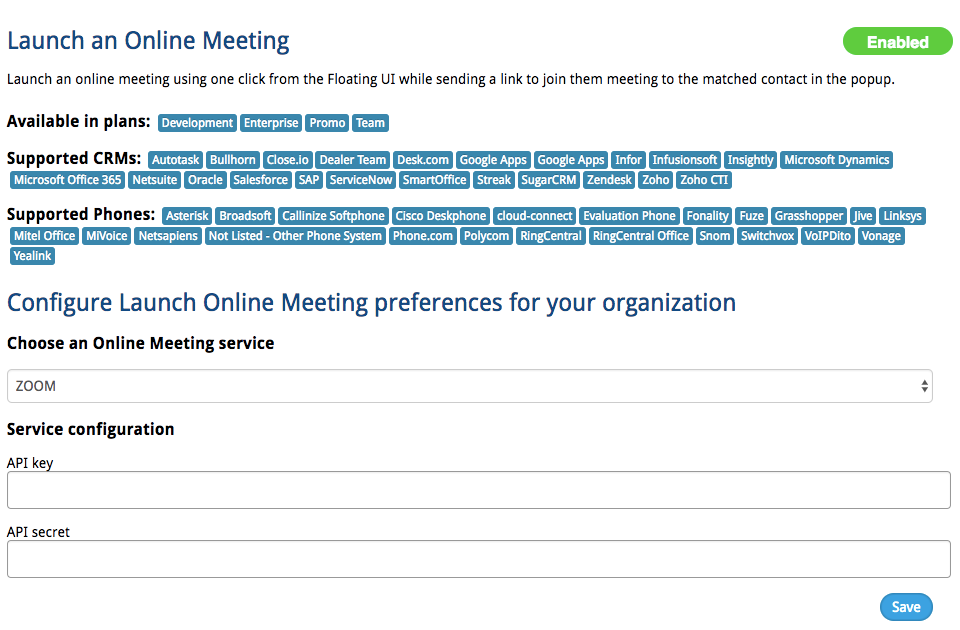
Missing Something?
Check out our Developer Center for more in-depth documentation. Please share your documentation feedback with us using the feedback button. We'd be happy to hear from you.