Install the Tenfold Embedded Application for Zendesk
Option 1: Install from the Marketplace
Access Admin settings in Zendesk:
Navigate to APPS –> Marketplace Zendesk “https://www.zendesk.com/apps/directory/” in the search text box enter Tenfold, Tenfold Embedded applications will display and double click to get installation page.
Title: Enter how you want the title bar to appear to users using the Tenfold Embedded UI.
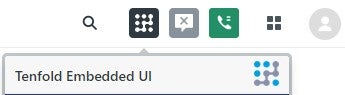
Application URL*:
https://app.tenfold.com/zendesk.html and this is configurable to allow customers to specify version control i.e. https://app.tenfold.com/Version1.1/zendesk.html
Zendesk Username:
Must be the same username configured in the Tenfold Dashboard under the settings Company settings –> CRM
Zendesk Password:
Must be the same password in Tenfold dashboard under Company settings àCRM
Enable role restrictions?: drop-down to pull roles from Zendesk
Enable group restrictions?: drop-down to display groups from Zendesk
Click Install and the application will appear in the currently installed apps and will display in Zendesk
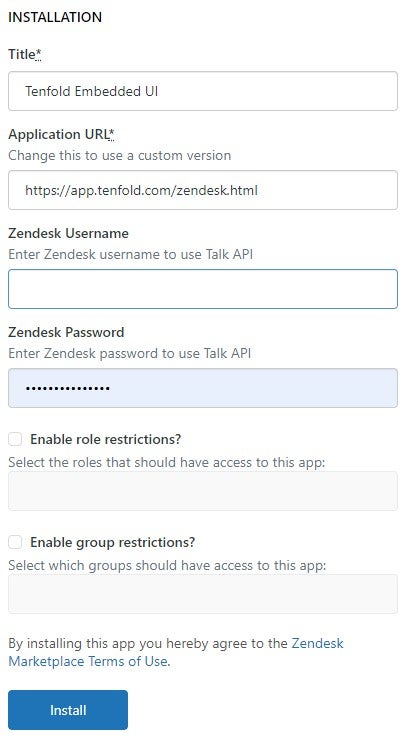
Option 2: Install via Manage (upload private app)
Access Admin settings in Zendesk:
Navigate to APPS –> Marketplace Zendesk “https://www.zendesk.com/apps/directory/” in the search text box enter Tenfold, Tenfold Embedded applications will display and double click to get installation page.
Title: Enter how you want the title bar to appear to users using the Tenfold Embedded UI.

Application URL*:
https://app.tenfold.com/zendesk.html and this is configurable to allow customers to specify version control i.e. https://app.tenfold.com/Version1.1/zendesk.html
Zendesk Username:
Must be the same username configured in the Tenfold Dashboard under the settings Company settings –> CRM
Zendesk Password:
Must be the same password in Tenfold dashboard under Company settings àCRM
Enable role restrictions?: drop-down to pull roles from Zendesk
Enable group restrictions?: drop-down to display groups from Zendesk
Click Install and the application will appear in the currently installed apps and will display in Zendesk
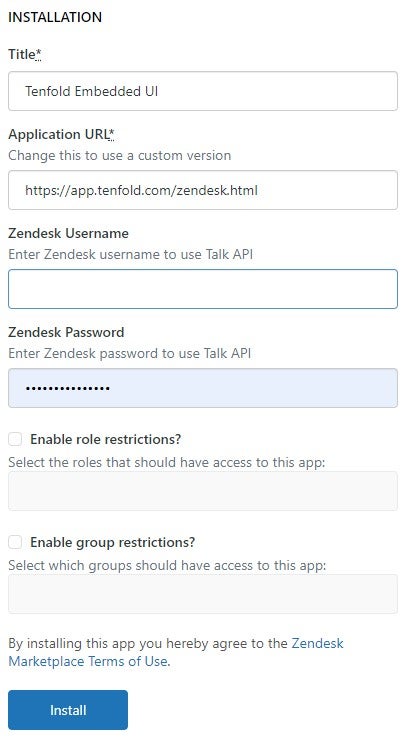
Option 2: Install via Manage (upload private app)
- Requires the actual zip file of the Zendesk embedded code
- Access Zendesk Admin Settings
- APPS >Manage >Private Apps >Upload private app
- Enter App Name (This will display in the embedded apps title bar)
- Choose File and browse to the zip file.
- Select Upload
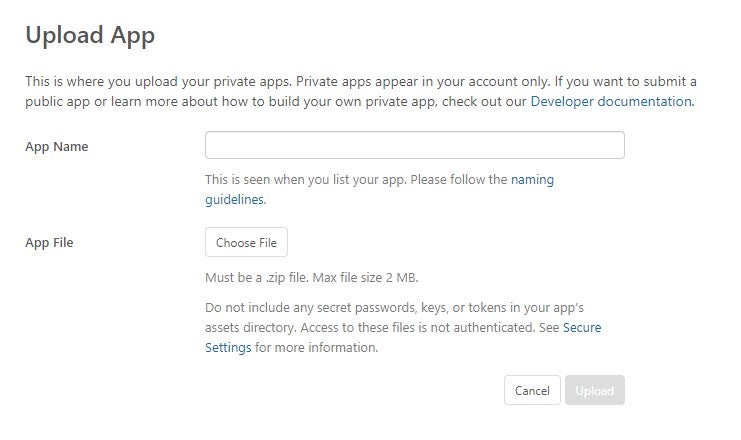
- Click Upload on Zendesk MarketPlace Terms of use warning dialog box.
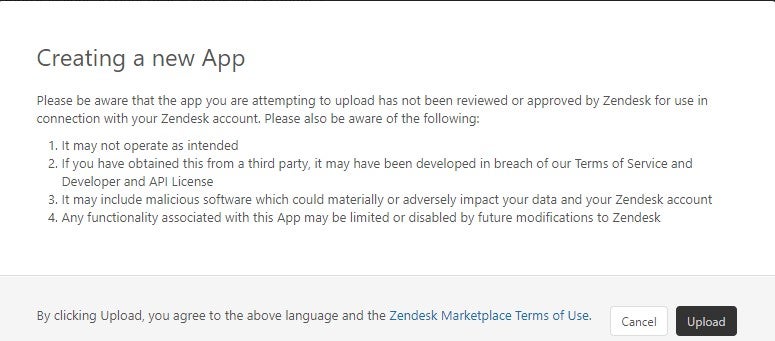
Title: Enter how you want the title bar to appear to users using the Tenfold Embedded UI.

Application URL*:
https://app.tenfold.com/zendesk.html and this is configurable to allow customers to specify version control i.e. https://app.tenfold.com/Version1.1/zendesk.html
Zendesk Username:
Must be the same username configured in the Tenfold Dashboard under the settings Company settings –> CRM
Zendesk Password:
Must be the same password in Tenfold dashboard under Company settings àCRM
Enable role restrictions?: drop down to pull roles from Zendesk
Enable group restrictions?: drop down of groups from Zendesk
Click Install and the application will appear in the currently installed apps and will display in Zendesk
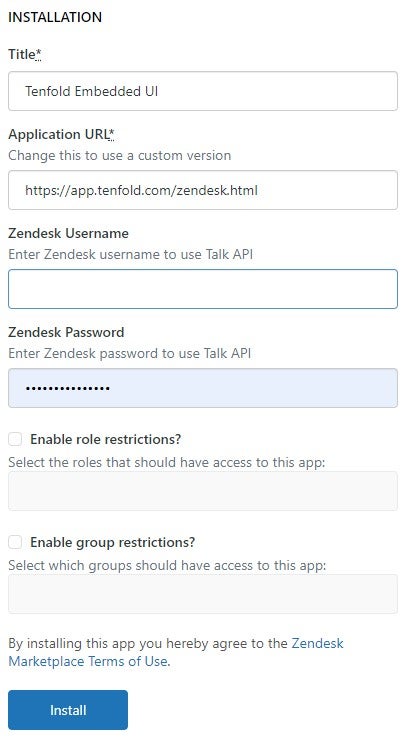
Appendix
My Apps displaying Currently installed from Market Place
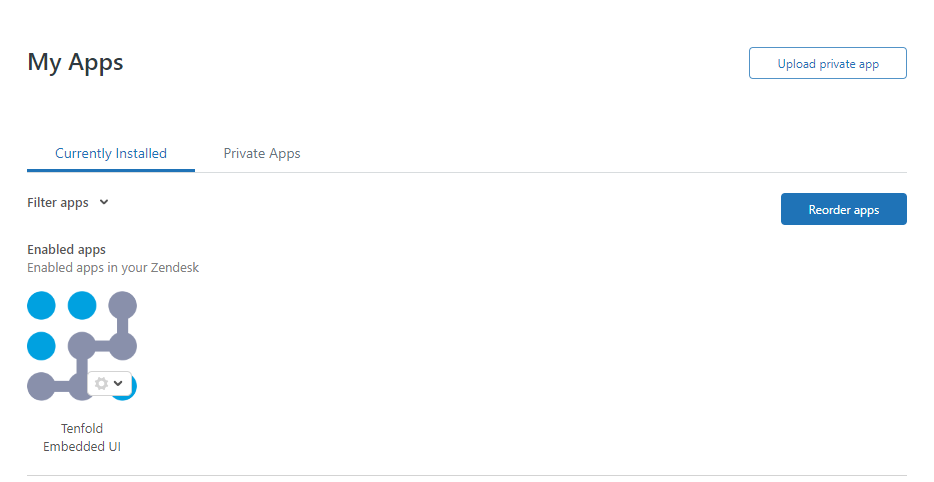
View of Zendesk Embedded UI after successful install
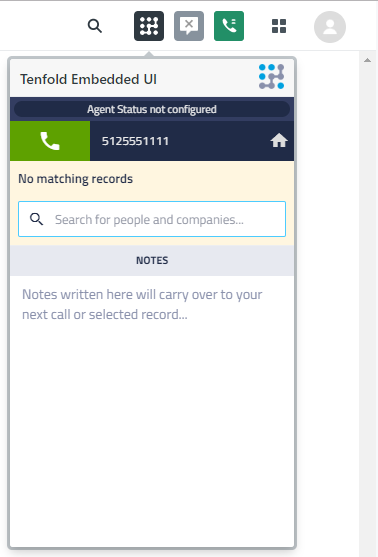
My Apps displaying currently installed Private Applications
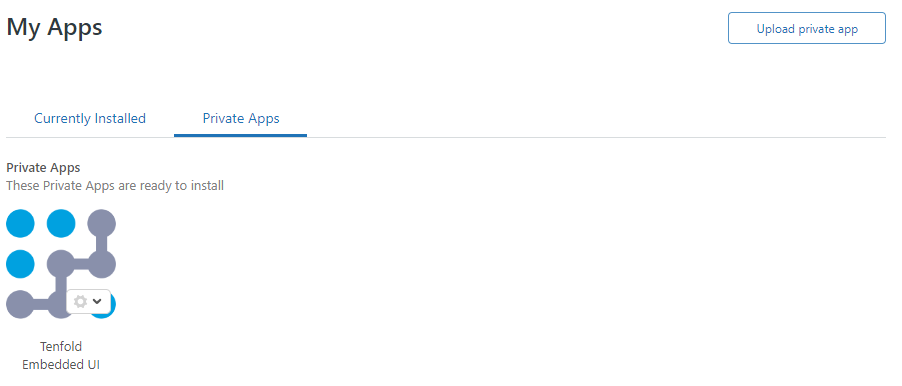
Zendesk Talk API
Talk Partner Edition is required to use the Tenfold embeddable UI and supports pagination control. Pagination control allows the Tenfold embeddable UI to display the navigation in one window vs multiple pages during the call journey.
To verify your licensing of Talk Partner Edition, Navigate to AdminàSubscription and you will be navigated to your subscription landing page. Click on Billing and you will see the number of licenses you have for Talk Partner Edition.
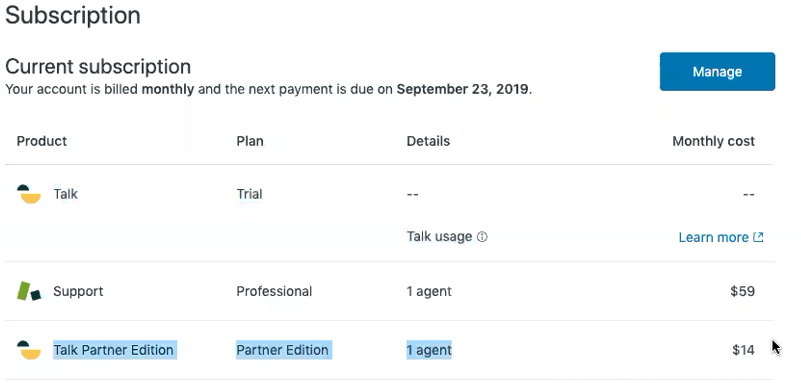
Zendesk UI
Missing Something?
Check out our Developer Center for more in-depth documentation. Please share your documentation feedback with us using the feedback button. We'd be happy to hear from you.