Install Tenfold Cloud Connect (TCC) for Windows
Overview: Before installing Tenfold Cloud Connect (TCC), ensure that your system meets these requirements.
Install TCC
- Download the Tenfold Cloud Connect (TCC) installation file. NOTE: The TCC download link for Windows is available on the Tenfold Cloud Connect release notes pages.
- Run the executable file as administrator.
- Click through the default options in the installation wizard and install the files.
- After you complete the installation and click Finish, navigate to
C:\ProgramData\Tenfold\TCC\config.propertieson your Windows server. - Edit the file as needed from the default settings. Your Implementation or Support Engineer should perform this step. At minimum, change the default app.org.id to your org ID.
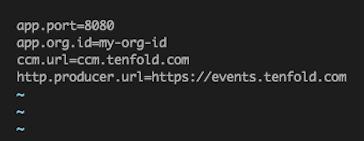
To edit the file through the Windows UI, you may need to change the folder options so you can see hidden files:
- Navigate to View > Options > Change folder and search options.
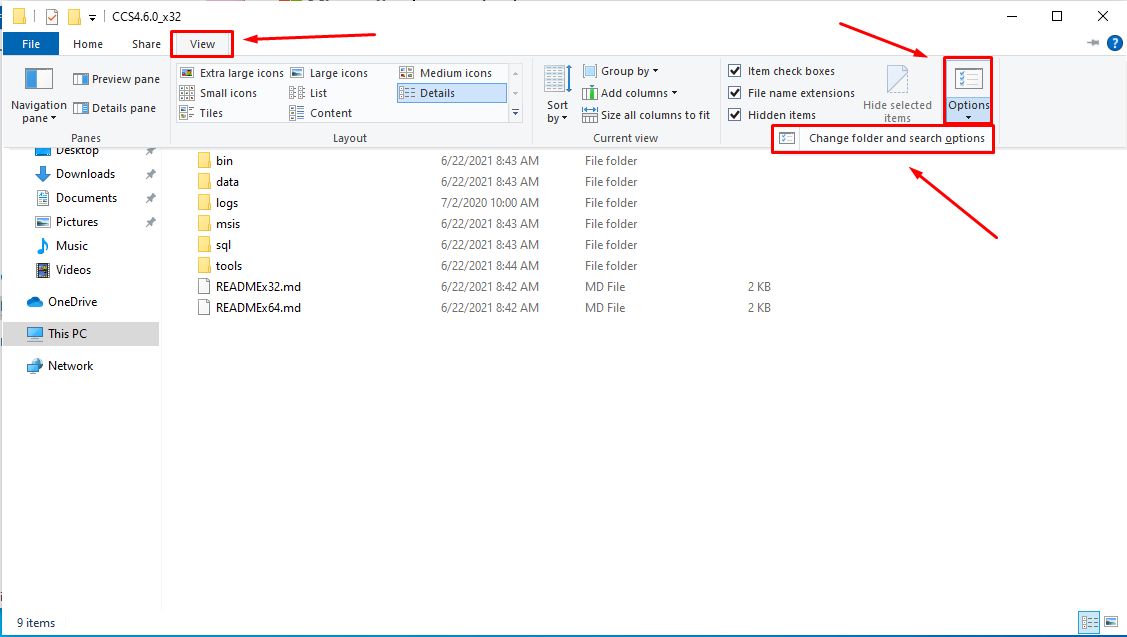
- Navigate to View and then select the Show hidden files, folder, and drives option.
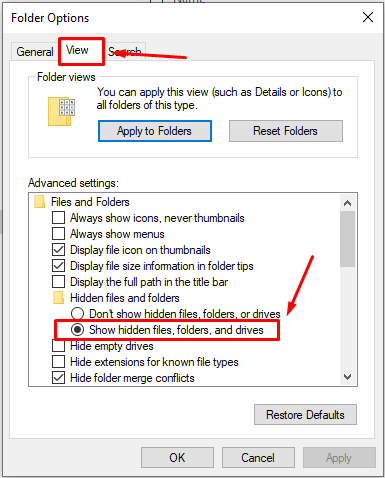
- If you are installing TCC v5.0.0 or higher, skip to Step 9 as the service will automatically install.
- Otherwise, run the Windows Command Prompt as administrator to begin the manual installation process.
- Change to the TCC directory by typing:
cd C:\Program Files (x86)\Tenfold\TCC - Install the service by typing:
winsw.exeinstalltcc.xml
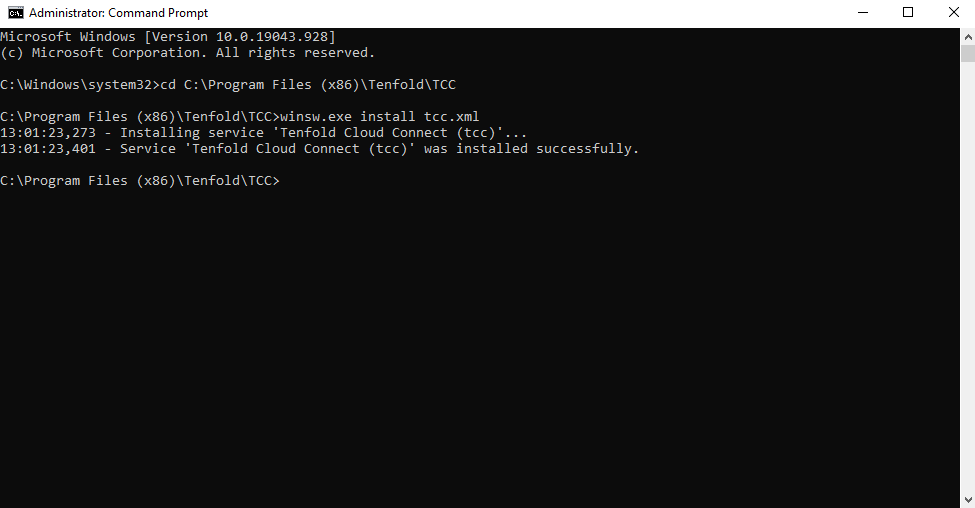
- [*Step 9] Open Services and confirm that the Tenfold Cloud Connect service is listed.
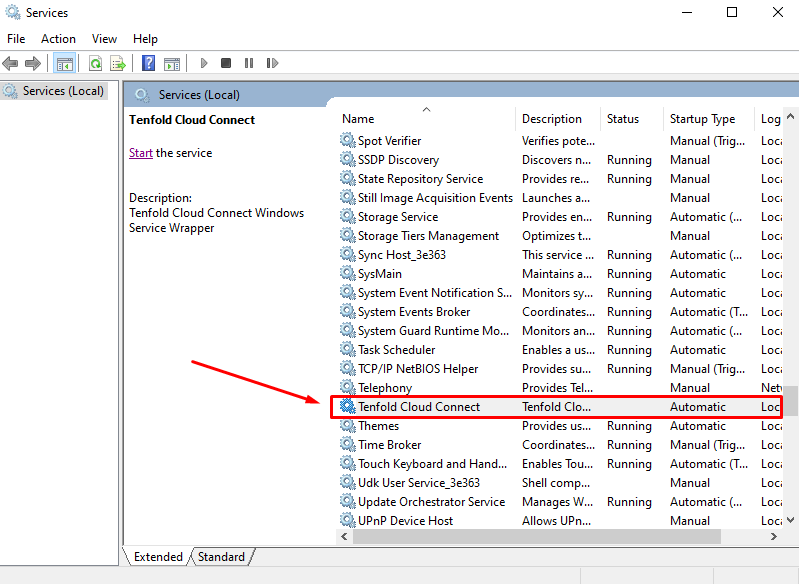
- Start the service. It will not be running by default.
- Navigate to the logs folder at
C:\ProgramData\Tenfold\TCC\logs. Check that there is a file calledtcc.log. This is the TCC log file. - Open
tcc.logto make sure there are no errors and to confirm that the service started successfully.
If you need any assistance completing these steps or if you encounter any trouble, please reach out to our
Missing Something?
Check out our Developer Center for more in-depth documentation. Please share your documentation feedback with us using the feedback button. We'd be happy to hear from you.