High Velocity Sales (HVS)
Enable HVS to optimize your team’s customer interactions with best next actions in every sales cycle. This Salesforce exclusive feature allows sales managers to create sales cadences, perfecting the sales process by making repeatable playbooks for their team. Leverage your own sales history to convert better leads, faster. Couple this with the power of Tenfold Click to Dial and Call to take advantage of AI-powered activity capture today.
High Velocity Sales (HVS)
Requirements
- Users leveraging HVS with Tenfold must be licensed for HVS within Salesforce. Still have questions? Contact your Salesforce Account Manager for more information.
- Users leveraging HVS with Tenfold must be licensed for HVS in Tenfold. Still have questions? Contact your Tenfold Customer Success Manager for more information.
- Tenfold's Salesforce Embedded UI (OpenCTI) is the only Tenfold UI that supports HVS, as HVS specifically requires the OpenCTI API
- Tenfold UI version 4.27.3 or later
Configuration
Tenfold Admins can enable Tenfold's integration with Salesforce High Velocity Sales by following these steps:
- Navigate to your Tenfold Dashboard.
- Select the Features tab.
- Locate High Velocity Sales in the feature menu on the left-hand side of your screen.
- Toggle the pill button in the top right corner to enable or disable the feature.
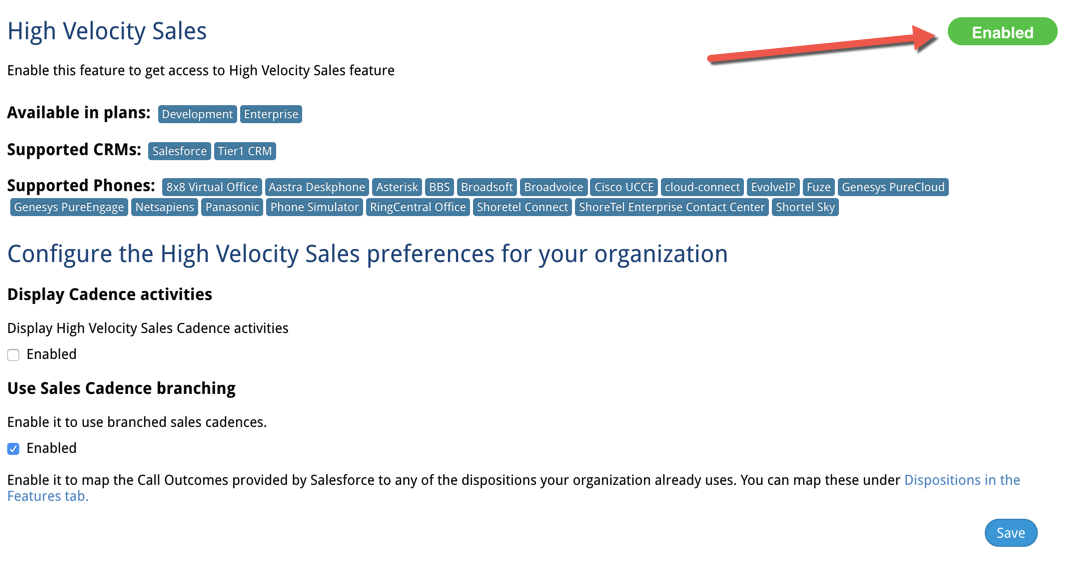
- If you currently have the feature "Follow up task edit" enabled, then you must leave the cadence activities preference unchecked.
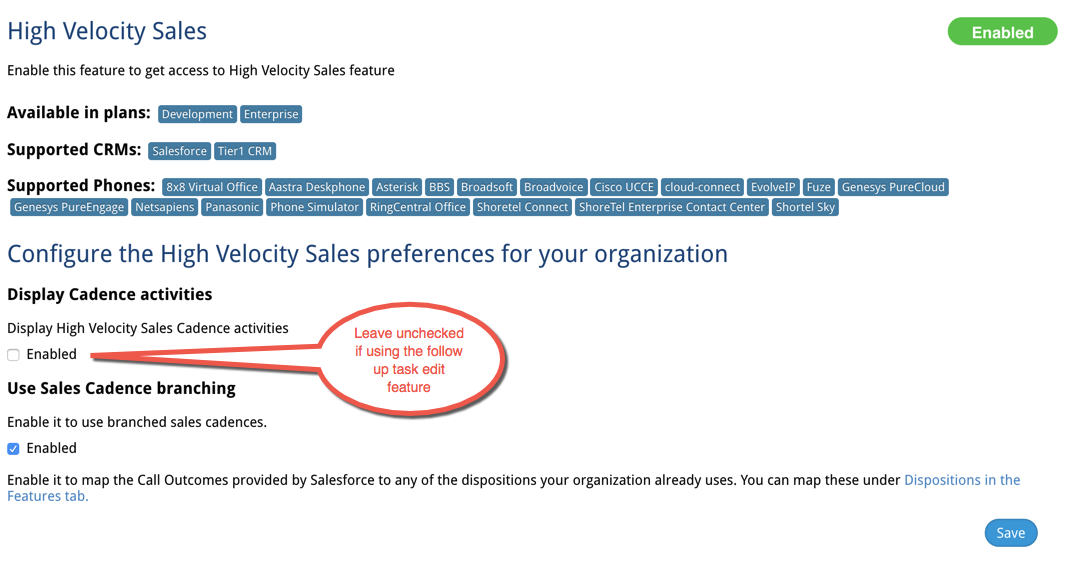
- Select Enabled under "Use Sales Cadence Branching."
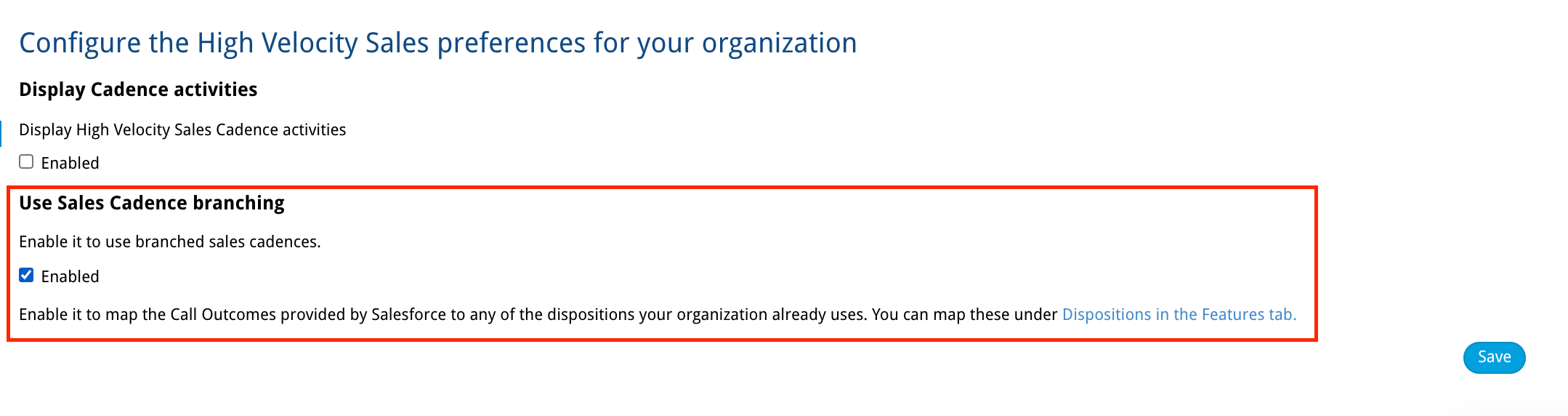
- Click Save.
- Navigate to the Company Settings tab in your Tenfold Dashboard.
- Select the CRM tab.
- Click Change Advanced Options.
- Scroll until you see "Task Subtype," then open the menu and select Call.

- Click Save.
- Before proceeding, please be sure that you have worked with your Salesforce Admin to license and enable the High Velocity Sales app in your Salesforce environment. One of the key steps in this configuration is to Define Call Results for Branching and the remainder of your configuration in Tenfold cannot be completed without this step.
- The following image provides an example of what this configuration may look like for your organization:
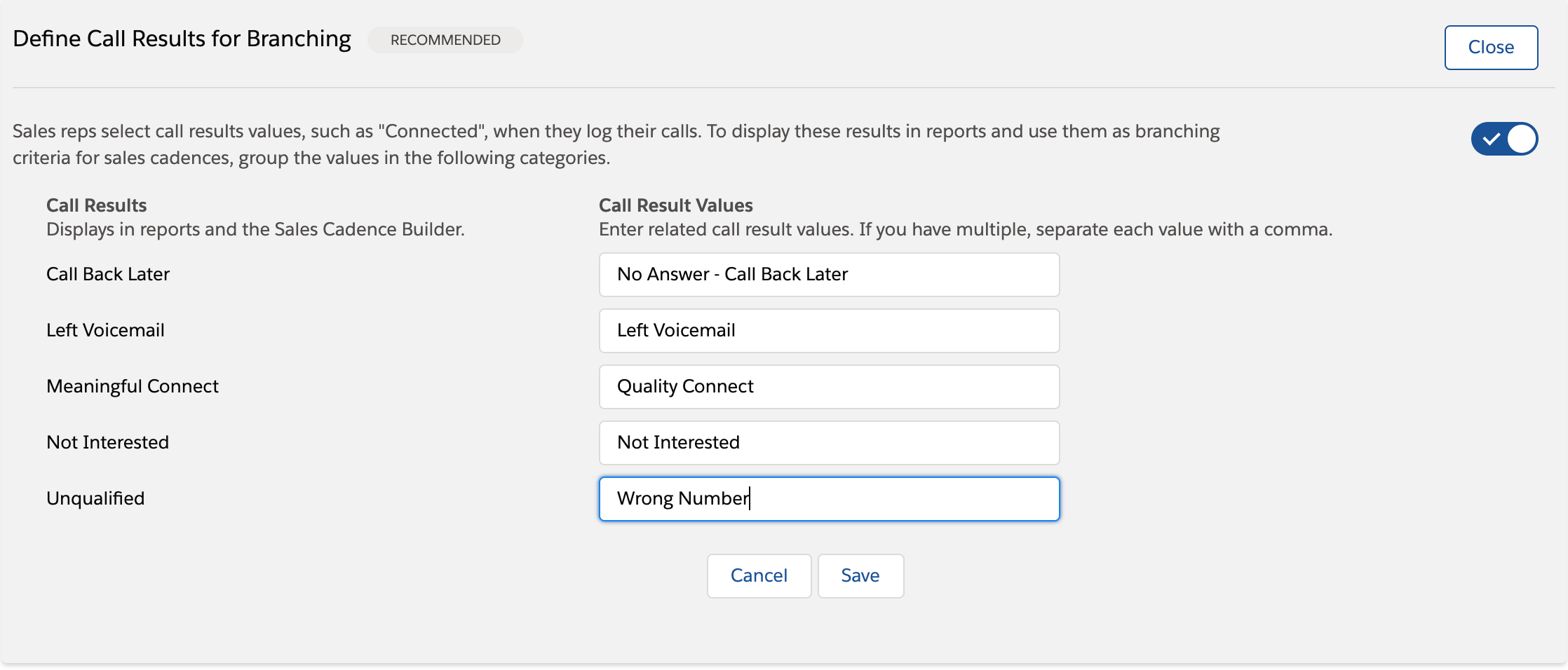
- If you plan to use branching, create or identify a picklist field on the Salesforce Task object, which will be used for mapping Dispositions in Tenfold.
- Navigate to the Dispositions feature in Tenfold Dashboard and select the Team you would like to configure first (or configure for the entire Organization).
- Select the Module "Task" and scroll to the very bottom of the screen.
- To require the end user to select a Call Outcome to save their call to the CRM, select Required.
- Search for the name of the picklist you either identified or created on the Salesforce Task record in the menu located under the Field column in your High Velocity Sales configurator.
- Refer back to the values you saved in Salesforce in Step 7.
- Match each "Value" 1:1 with one of the "Call Outcomes" on the left-hand side of your configurator.
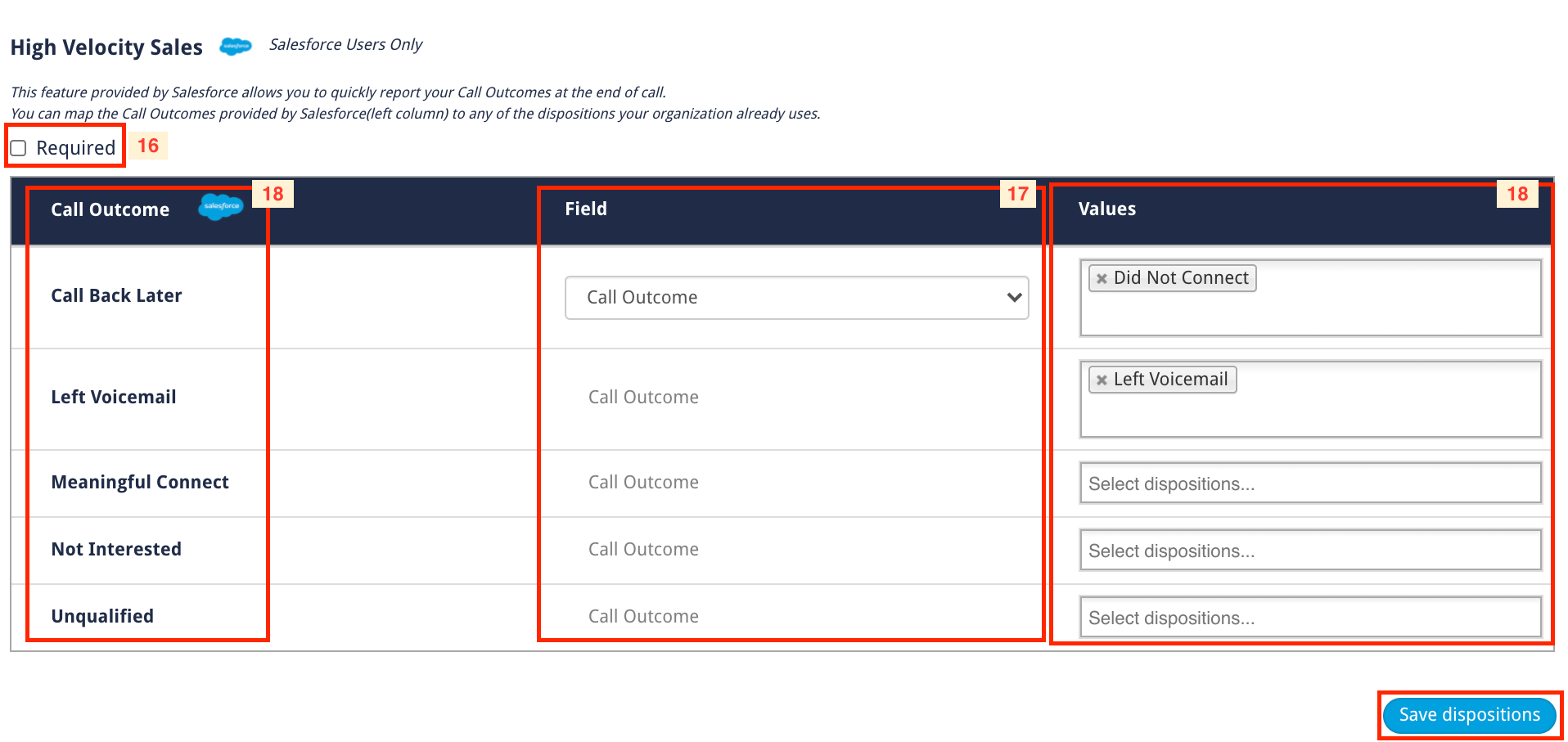
- Click Save Dispositions.
- Congratulations! You have just enabled Salesforce High Velocity Sales integration with Tenfold! With this feature enabled, whenever a user leverages HVS, Tenfold will automatically move forward the cadence when they click "Save Call" in the Tenfold UI.
Troubleshooting
Issue: Cannot append or modify my notes after saving.
Possible solution
This is expected behavior. Once a call is saved with a note in Tenfold, the end user cannot append or modify that note in the Tenfold UI.
Issue: Cadence did not move forward.
Possible solution
It's possible that a branch took the "no path" instead of the "yes path" - here's where to look:
- Review the configuration of High Velocity Sales in your Tenfold Dashboard (Dispositions Tab > Task Module) to ensure that the Tenfold High Velocity Sales disposition Values are mapped 1:1 back to the High Velocity Sales branching configurator values (Call Outcomes) in Salesforce (see steps 16 onward in the Configuration procedure, above).
- If everything is correct, check your browser console to see what value is being passed back to HVS upon work completion. Compare this with the HVS configuration and the cadence built in Salesforce. Note that if the dispositions value is empty or if the dispositions key-value-pair is missing, this defaults to a "No path."

Issue: High Velocity Sales disposition did not appear in the Tenfold UI.
Possible solutions
- Ensure that branching is enabled in the HVS feature in the Tenfold Dashboard (see step 6 in the Configuration procedure, above).
- Ensure that the High Velocity Sales disposition is configured in the Tenfold dashboard (see step 17 in the Configuration procedure, above).
- Ensure that the HVS call was initiated via an HVS enabled component in Salesforce. NOTE: Simply clicking a hyperlinked number in Salesforce does NOT trigger HVS.
Standard HVS enabled components include:
Work Queue
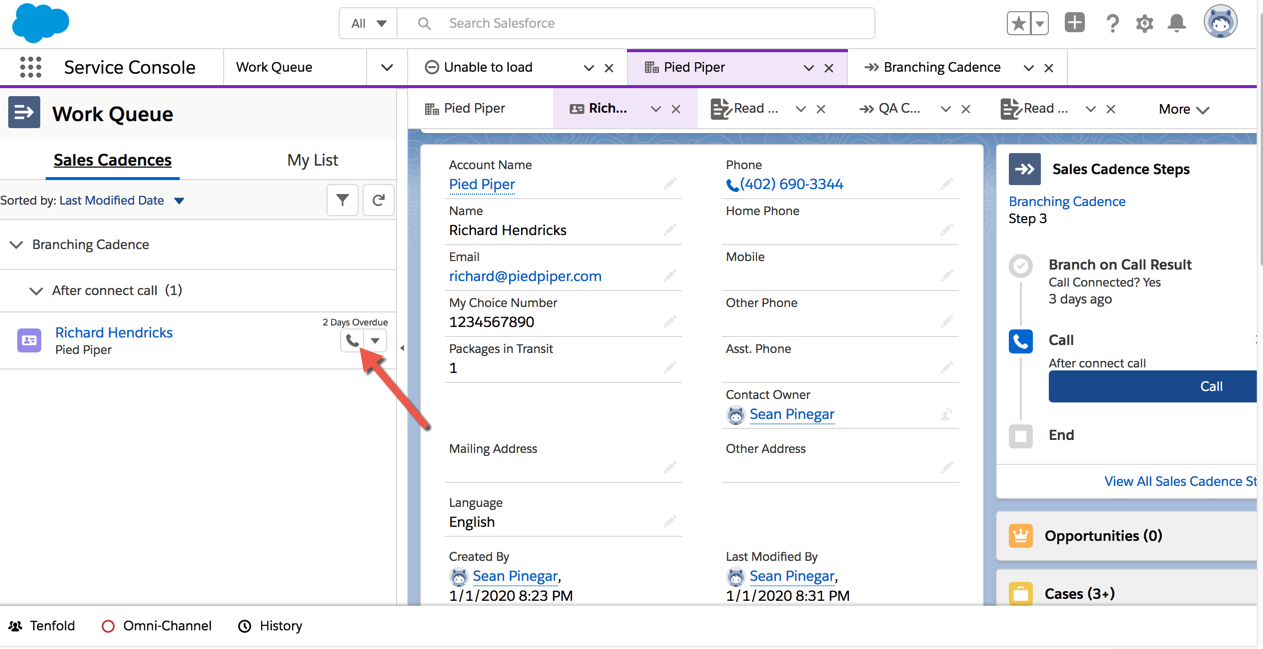
Sales Cadence Steps
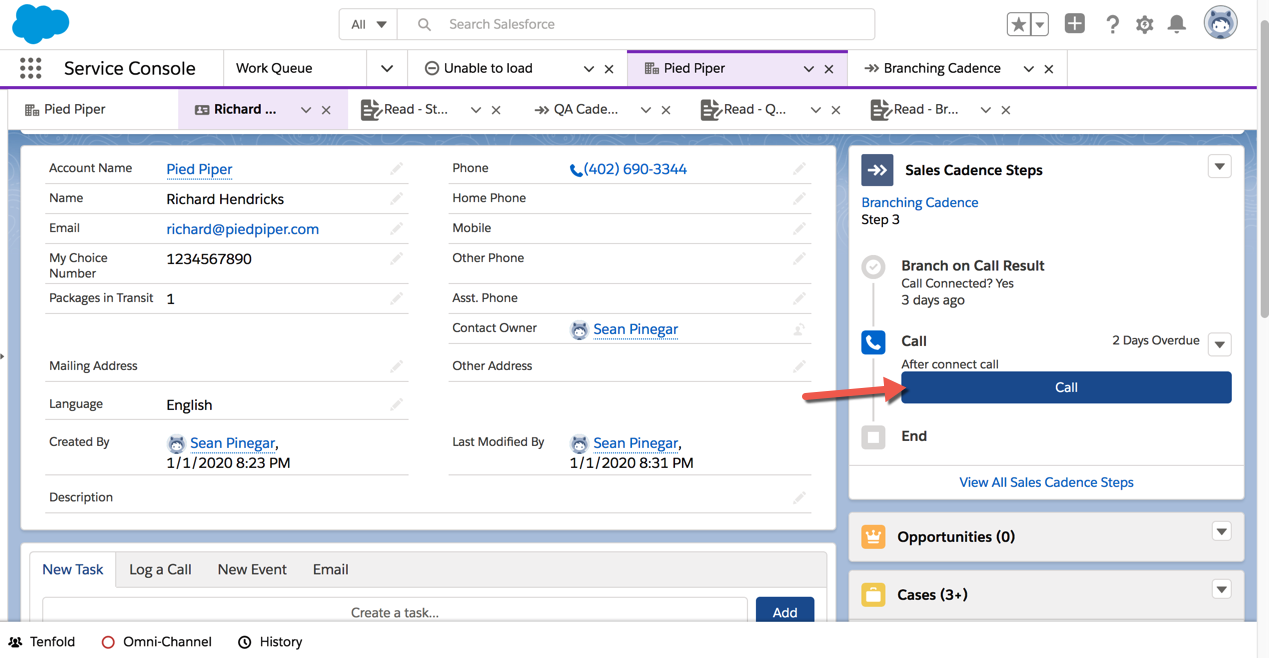
Issue: The console shows "NO_WORK_ID" for the workId value.
Possible solution
If you see these logs in the browser console during an HVS initiated call, it indicates that the user may not be licensed properly for HVS within Salesforce.
javascript:
HVS: onWorkStart has been initiated
HVS: workId value is: NO_WORK_IDWhen this occurs, you will need to open a ticket with Salesforce support and provide them with the previously mentioned logs (sample pictured above).
Missing Something?
Check out our Developer Center for more in-depth documentation. Please share your documentation feedback with us using the feedback button. We'd be happy to hear from you.