Find users' Nextiva device IDs
Overview: This article provides a walk-through on how to find the a device ID for Nextiva users
- Go to https://authenticate.nextiva.com/AccountValidation/login.action.
- Log in using the credentials Nextiva gave you for your group admin login and password.
- Click Users.
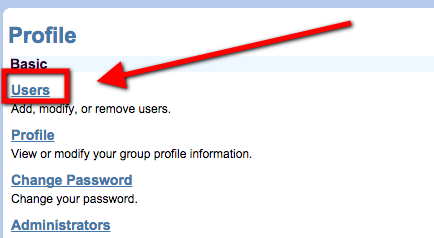
- Click Search without selecting anything else.
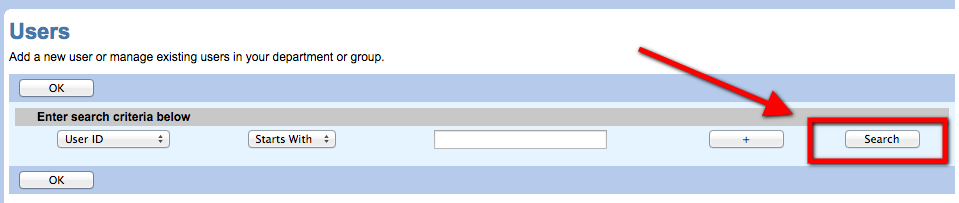
- Select the user whose extension you are looking for.
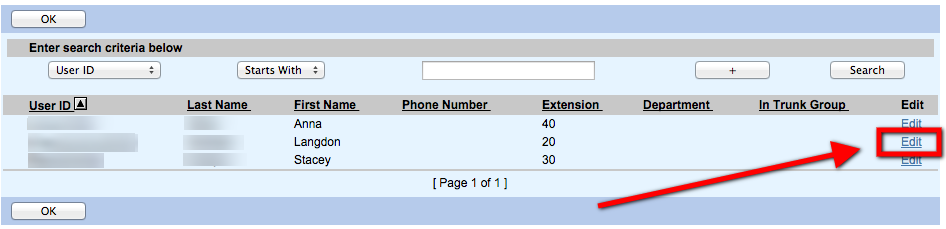
- Click Addresses.
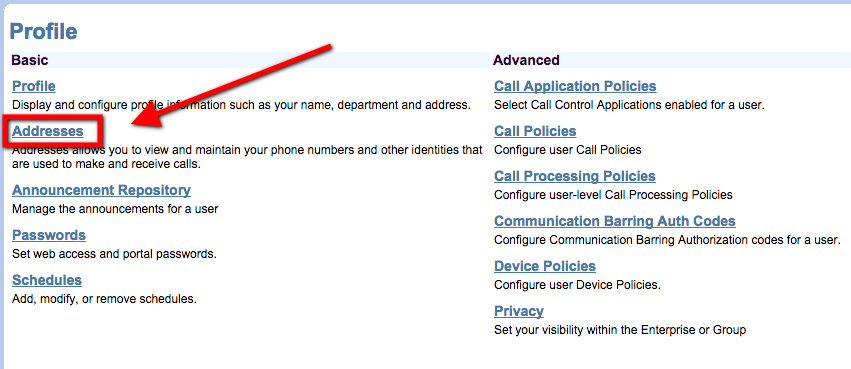
- Find the user’s extensions as shown.
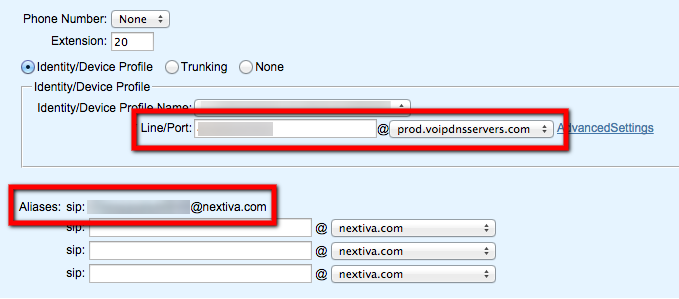
- You will usually have two. One will be @nextiva.com and the other will be @prod.voipdnsservers.com.
Missing Something?
Check out our Developer Center for more in-depth documentation. Please share your documentation feedback with us using the feedback button. We'd be happy to hear from you.