Dispositions
NOTE: If you are setting up Dispositions for the first time, please consider using Modern Dispositions
Quickly assign attributes and outcomes to calls
Expose CRM picklists and menus in the Tenfold UI by enabling this feature! Updating opportunity stage, case status, and other important customer information is made easy with Tenfold Dispositions. Simply select "Org" or a specific team to begin enabling dispositions. Selecting the first box will make the disposition optional, and selecting the box next to required will force users to select a disposition before saving their call.
The value of Tenfold Dispositions
Dispositions enable your users to quickly assign key attributes or call outcomes to every call without having to navigate across multiple pages in the CRM. Dispositions are fully customizable and may include any picklist field that is currently available in your CRM.
By using Tenfold Dispositions, users can designate an Opportunity Stage Lead status as “Qualified” or “Hot” to help establish priority, while designating the customer “Communication Preference” at the same time. Dispositions are highly adaptable and may also be configured to help record a call’s purpose or outcome with labels like “Support Call” and “Left Voicemail”.
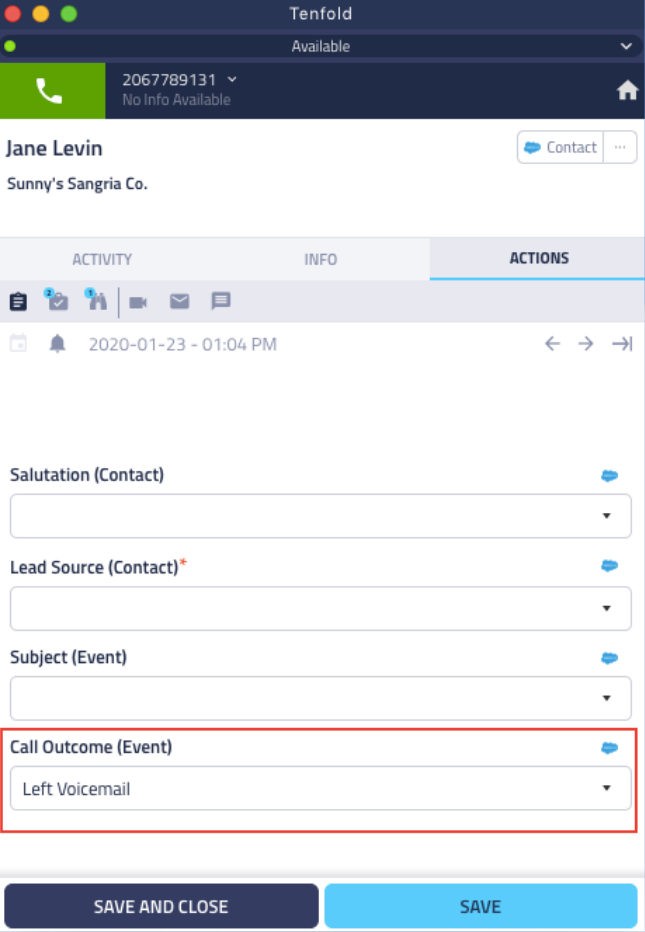
Configure Dispositions in the Tenfold Dashboard
- If you are a new Tenfold Customer, exploring Dispositions as a part of your implementation, be sure to confirm your CRM is in fact linked to your dashboard in the CRM tab of your Tenfold dashboard before proceeding to configure this feature.
- Navigate to the Features tab of your Tenfold Dashboard and select Dispositions from the Feature menu on the left-hand side of the screen.
- Scroll down to "Configure dispositions for" and select a Tenfold user group. If all users will be leveraging the same dispositions, select Organization. If more than one team with varying roles and responsibilities will use Tenfold Dispositions, select the name of the team you would like to configure first. Set up Teams in Tenfold
- NOTE: You can configure Tenfold Dispositions for more than one team, however, the user assigned as the Tenfold admin in the dashboard will be applied all dispositions for testing purposes.
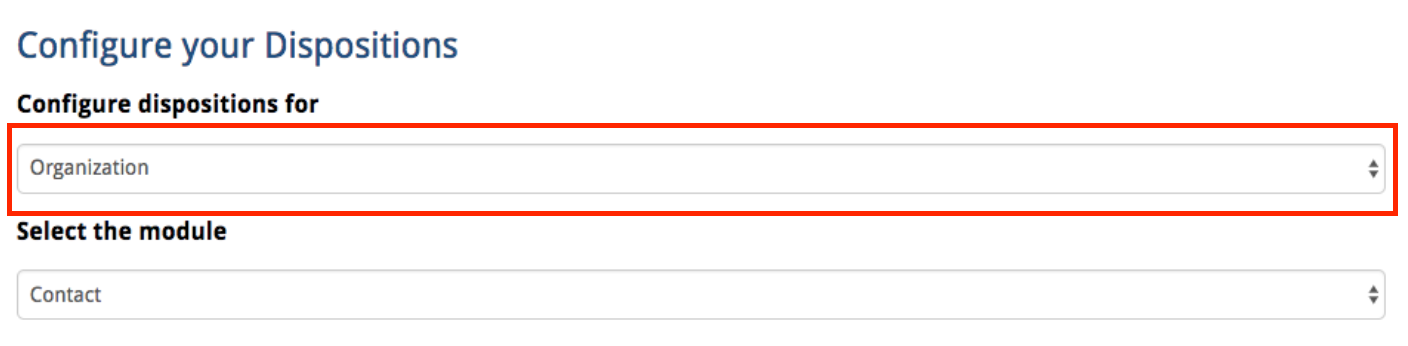
- From the "Select the Module" list, select the module (Lead, Contact, Account, etc.) to configure.
- NOTE: You can configure Tenfold Dispositions for more than one module.
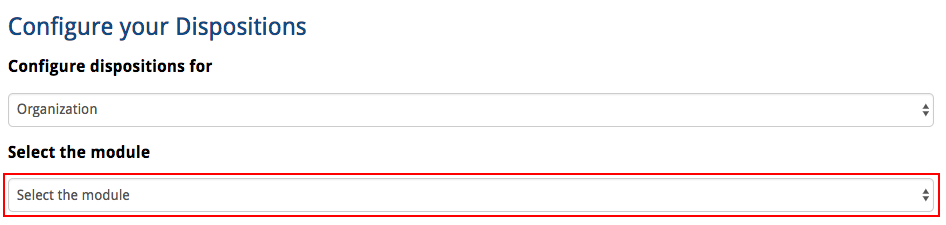
- Check the box next to the name corresponding to the picklist items to display in the Tenfold UI. To make these dispositions a requirement for users, select the "Required" box instead. Making a disposition a requirement means that the call will not save to your CRM until the user has selected or updated the required disposition.
- NOTE: If certain values in your picklist are no longer relevant, simply uncheck the value you wish to exclude from the Tenfold Disposition picklist in your UI.
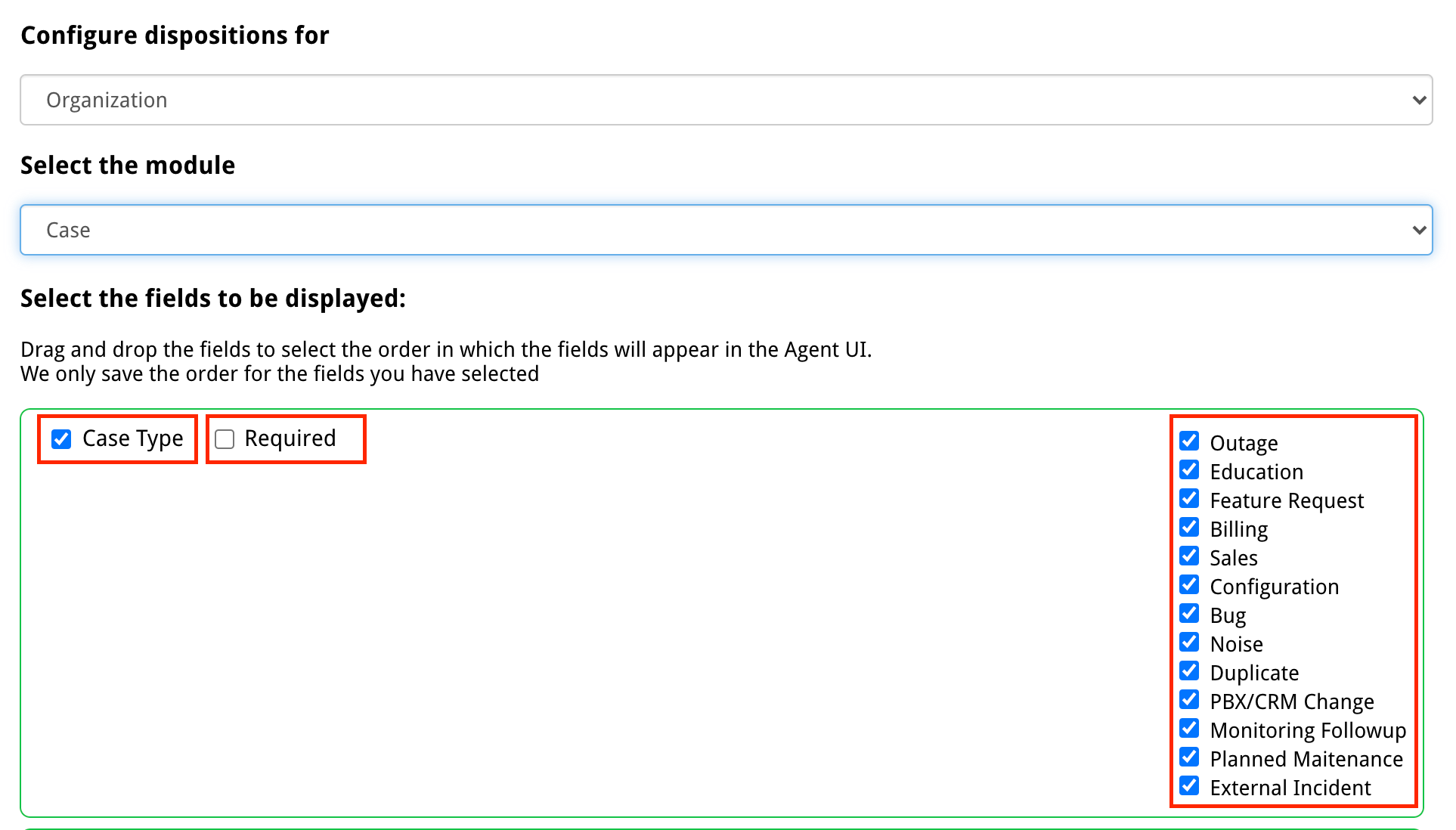
- Scroll to the bottom of this page and click Save to apply the changes.
- NOTE: You may need to reload your browser, or log out and back in again to see these changes in your Tenfold UI.
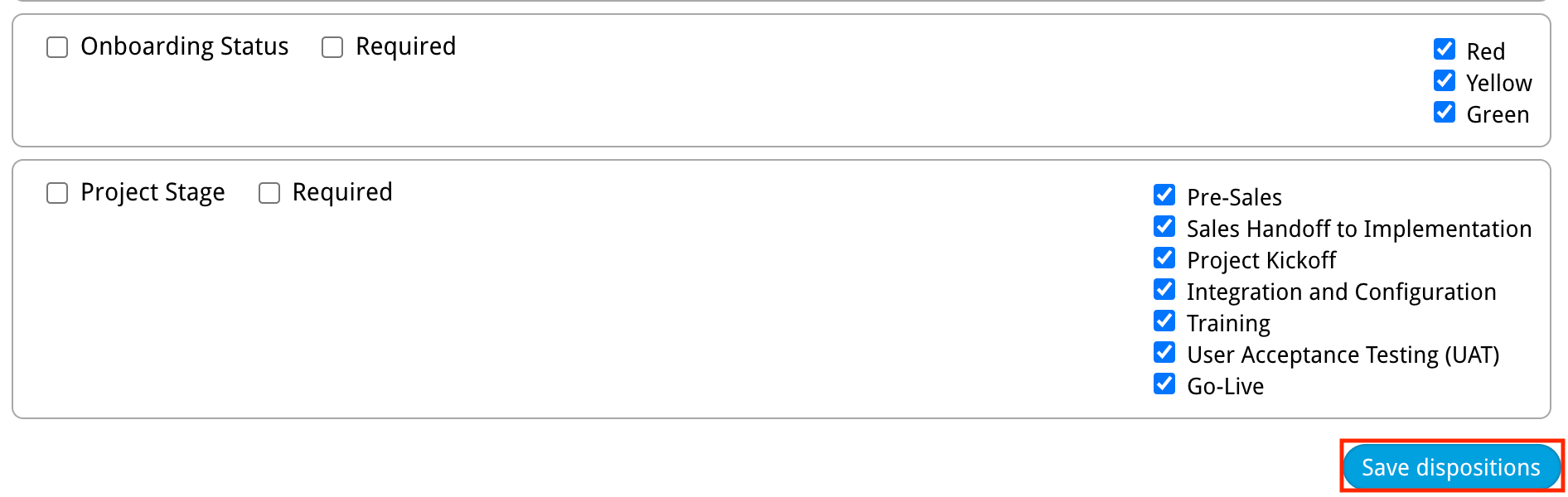
Missing Something?
Check out our Developer Center for more in-depth documentation. Please share your documentation feedback with us using the feedback button. We'd be happy to hear from you.