Customize views in ServiceNow
Every view in ServiceNow can be customized to add/remove fields, as well as new views can be created with the required field set. A good example of such customization is the phone call details view. By default, the Tenfold apps for ServiceNow add a custom view for phone call details.
Switch to the phone call details
- Go to the details of a phone call (the same can be done for any ServiceNow entity).
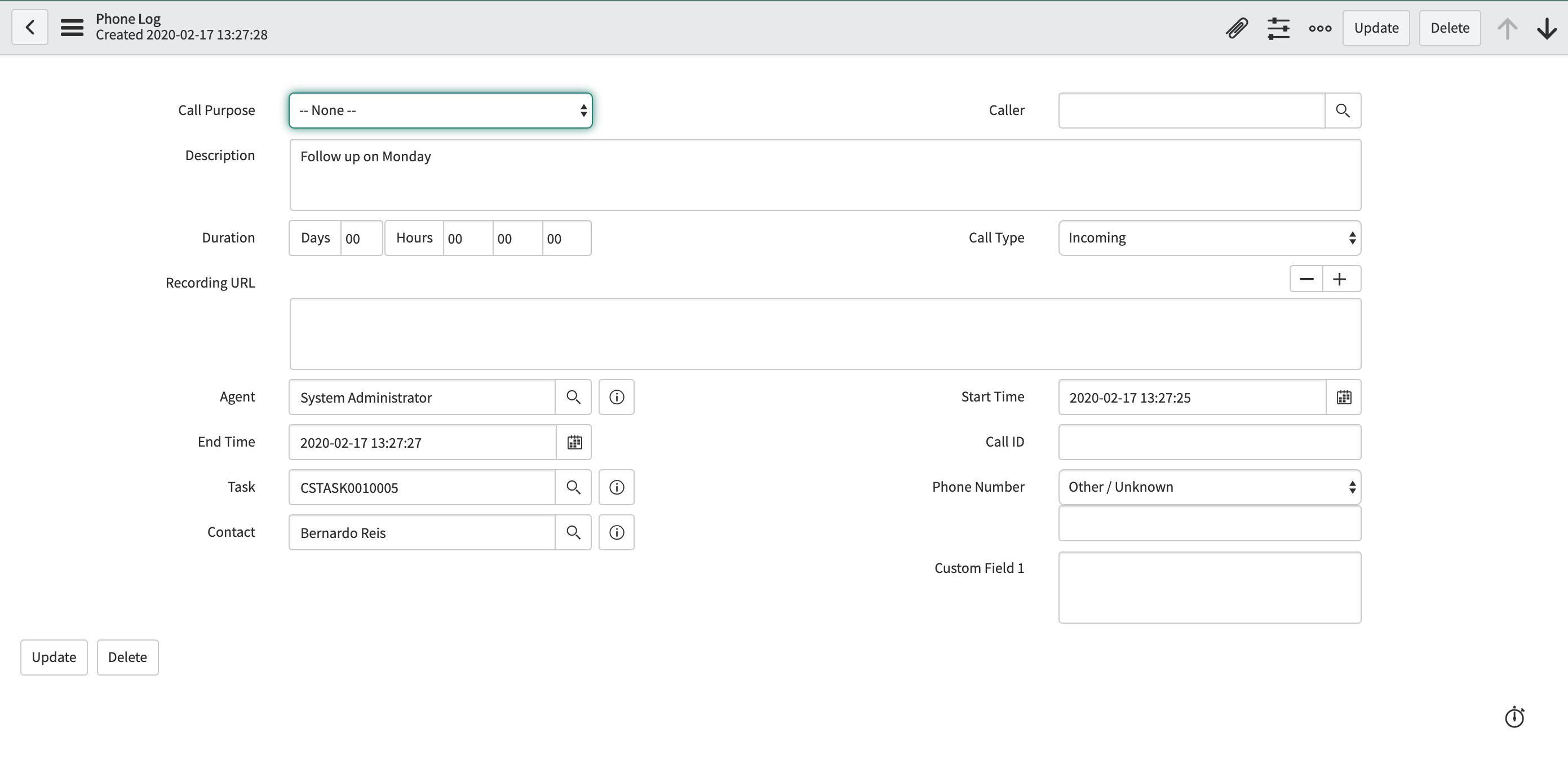
- Click the menu icon > View > <view_name>.
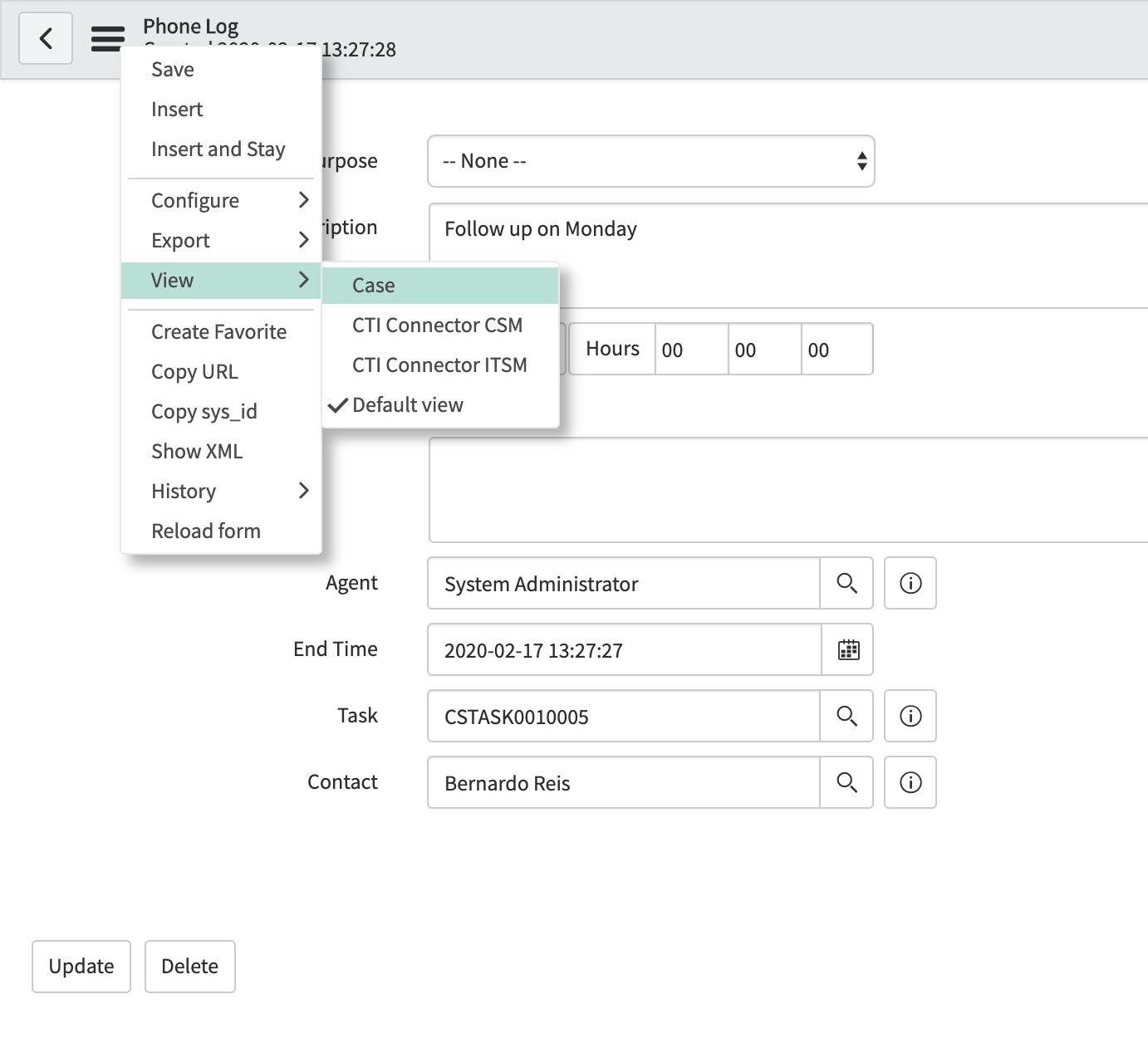
- The view switches to the one you selected.
- NOTE: The views shown here are examples. Apply these steps to your view.
Customize a ServiceNow view
- Click the menu icon and navigate to Configure > Form Design.
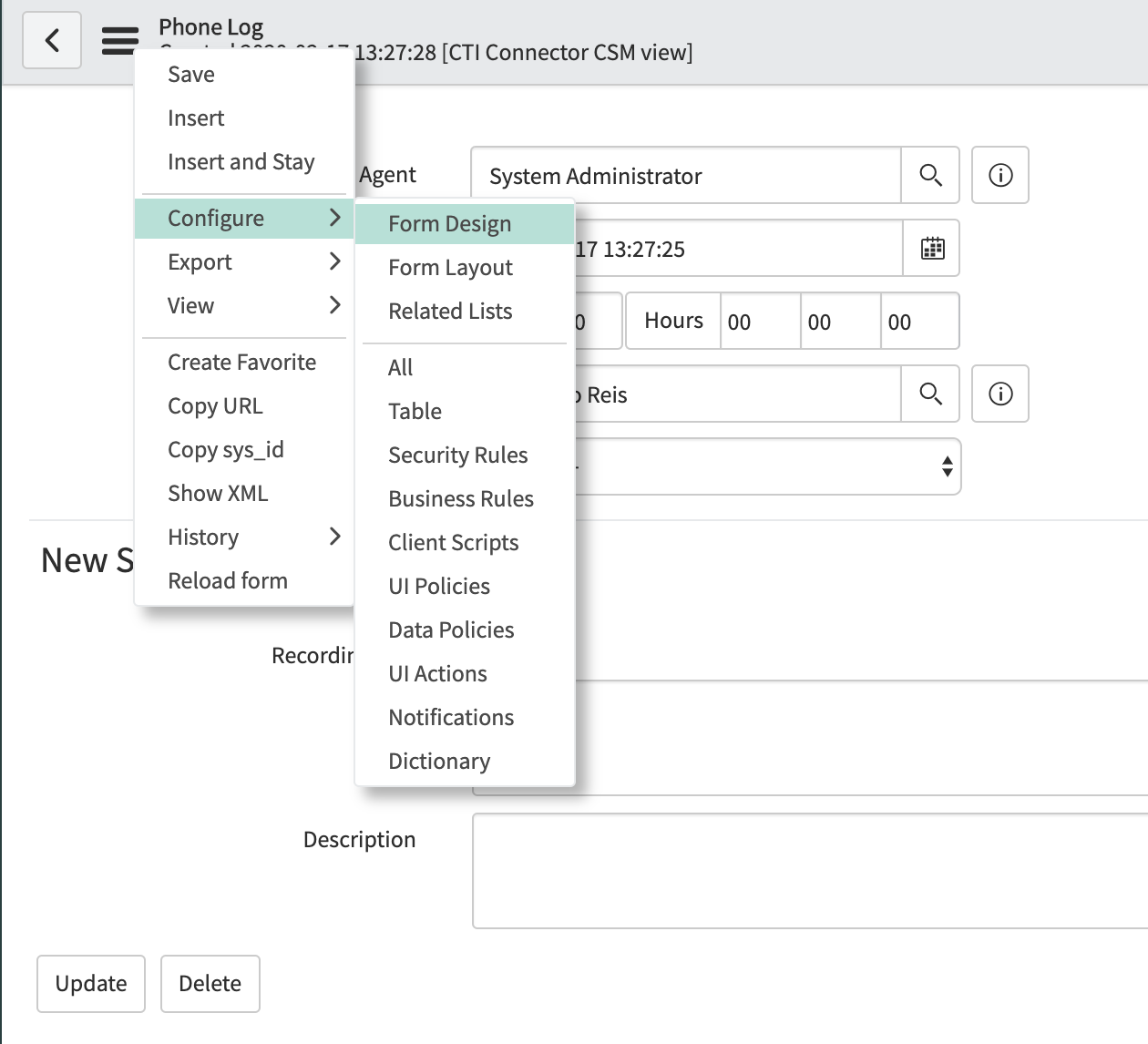
- In the Form Designer, first make sure you are editing the correct view.
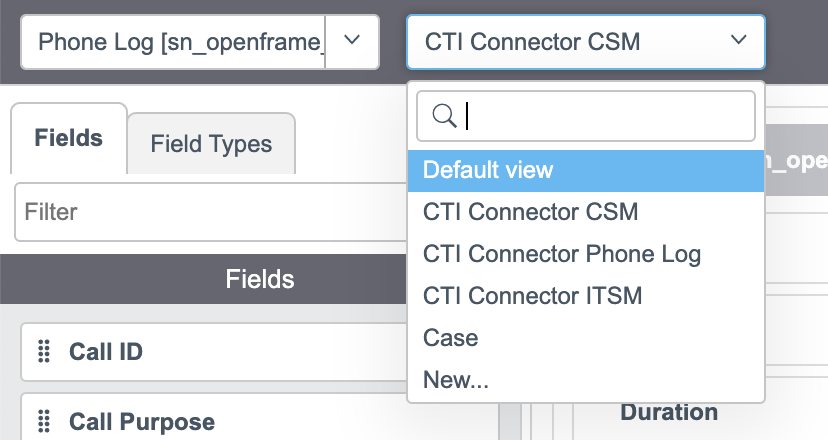
- Edit the form as needed.Type the name of the plugin you want to install in the search box (example: OpenFrame).
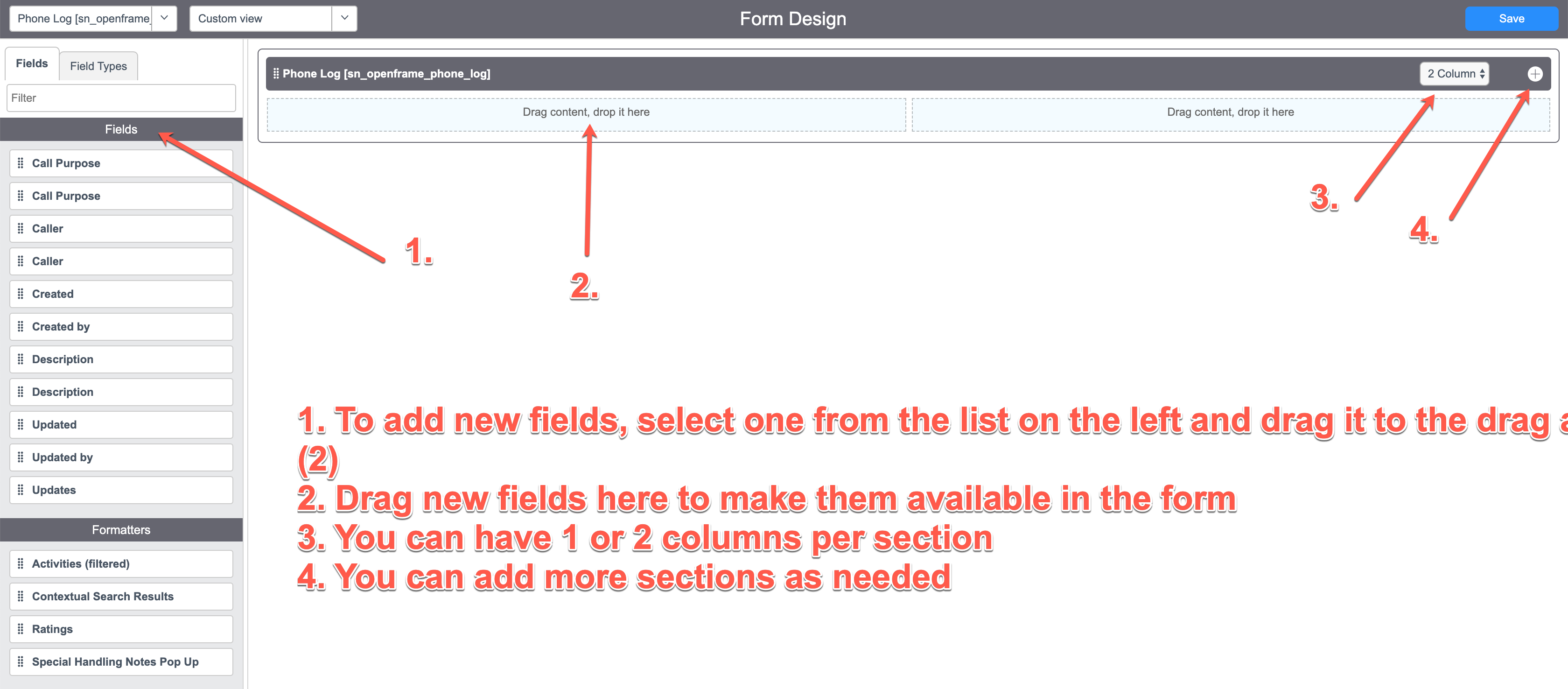
Missing Something?
Check out our Developer Center for more in-depth documentation. Please share your documentation feedback with us using the feedback button. We'd be happy to hear from you.