Create a call sequence
Overview: This article provides a quick overview of the Call Sequence collection process. Call Sequences enable us to perform deeper investigations into unexpected behavior with the Floating UI and call data.
Start the call sequence
- Navigate to the Troubleshooting tab of your Tenfold Dashboard.
- Select the “Go to Call Sequence Diagnostics Tool” button at the bottom of the Troubleshooting tab.
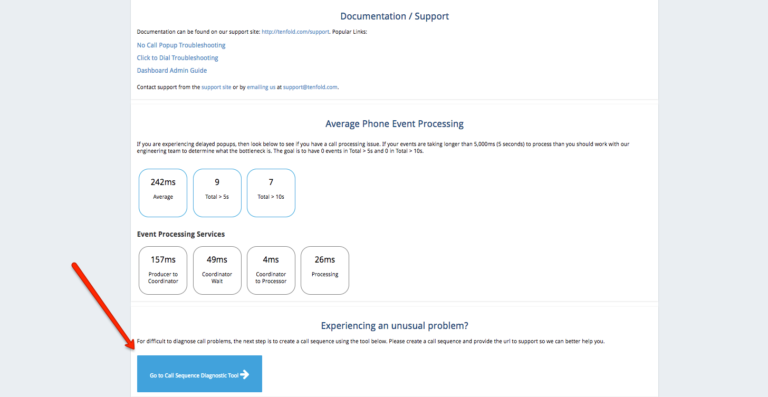
- Title your call sequence and give a brief description of the issue you are trying to reproduce.
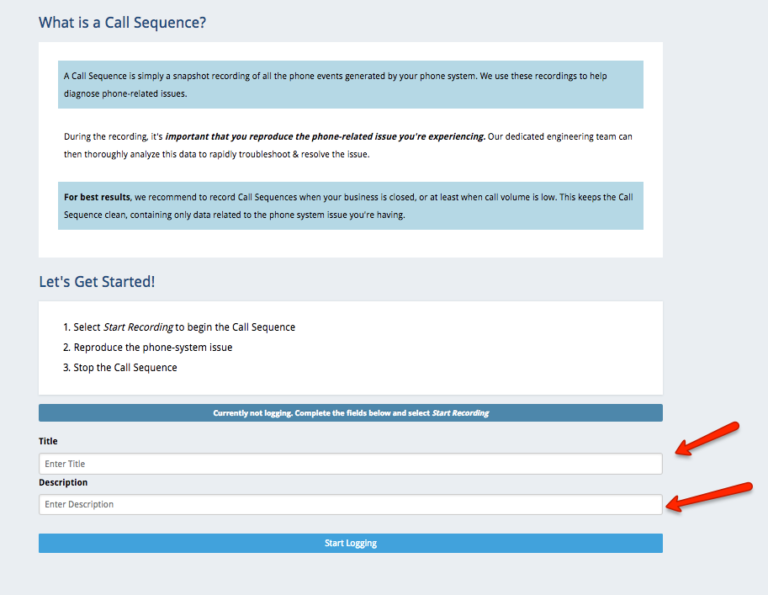
- Important: Make sure you notate the phone number and extension of the person you are calling. This is essential for us to utilize a collected Call Sequence.
- Click the “Start Logging” button.
- Click the “Stop” button to complete the Call Sequence.
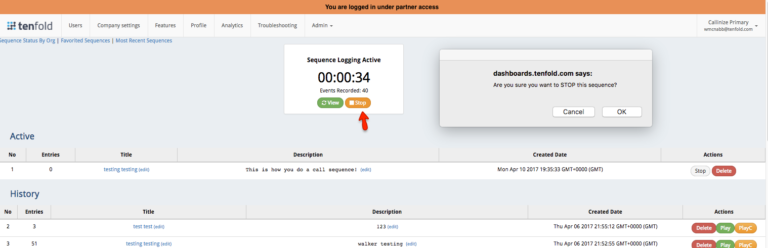
- Click on the most recent Call Sequence in your list.
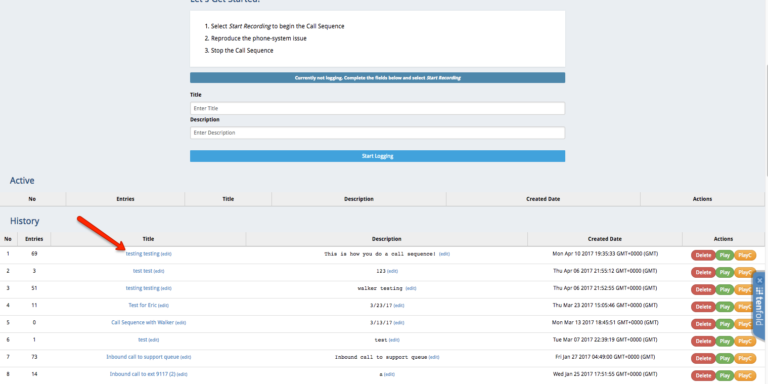
- Simply copy the URL and send it to your Support agent.
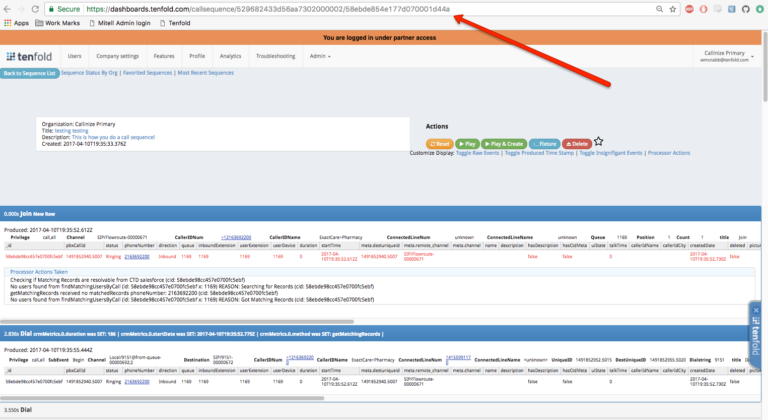
Important: Don't forget to STOP
We've had rare occurrences of performance issues caused by long-running Call Sequences. We do have timeouts in place, but to be on the safe side, don't forget to Stop your Call Sequences.
Additional notes
In addition to collecting the sequence URL, please notate the following data points for each call:
- Inbound or outbound direction.
- Outside number that dialed.
- Was the call answered? If so, by which agent/extension?
- Result of answering the call: was the behavior in question replicated?
- The sequence title and URL.
Missing Something?
Check out our Developer Center for more in-depth documentation. Please share your documentation feedback with us using the feedback button. We'd be happy to hear from you.