Connect Tenfold with Zendesk
Before you begin
To complete the integration procedure, you must have:
- Your organization’s Zendesk Host URL
- Zendesk administrator credentials
- Zendesk password and Token access to the Zendesk API enabled
Enable Zendesk API Password and Token Access
For either authentication type, begin by enabling API password and token access.
- Log into Zendesk
- On the left-hand side of the Zendesk portal, click the gear icon and then click API.
- Enable Password Access and Token Access on the Settings tab
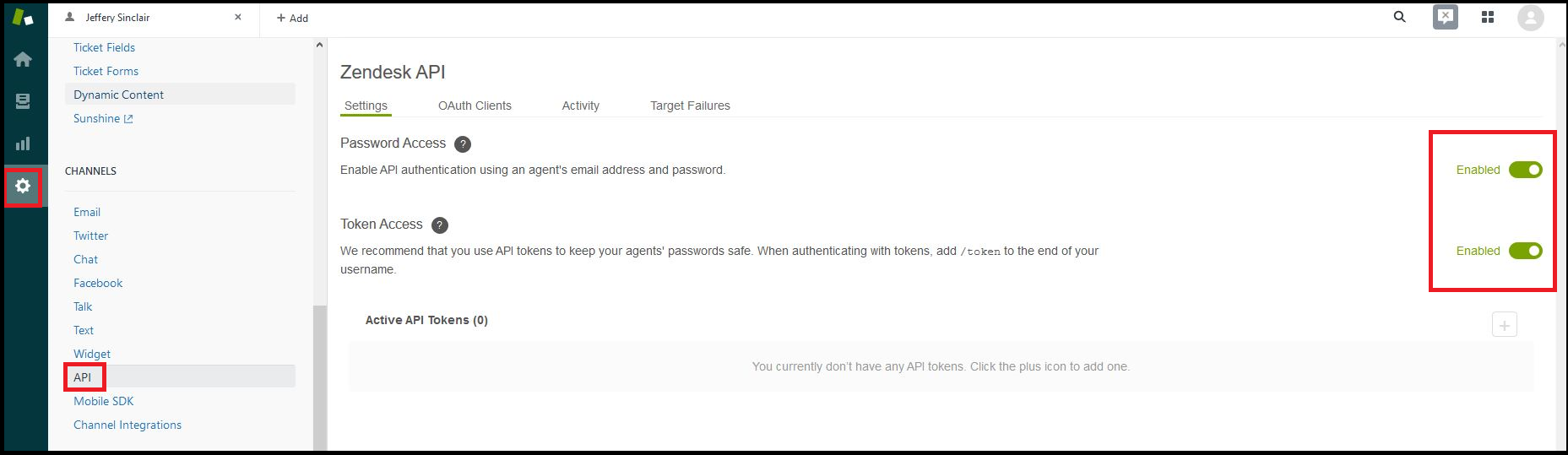
Administrator credential integration
- Navigate to the Dashboard CRM page.

- From the list of CRMs, select Zendesk.
- From the Authentication type list, select Credentails.
- Enter your Zendesk username (user should be admin or at least have access to all records you want Tenfold to search), password and hostname (example: https://example_organization.zendesk.com).
- Click Save.
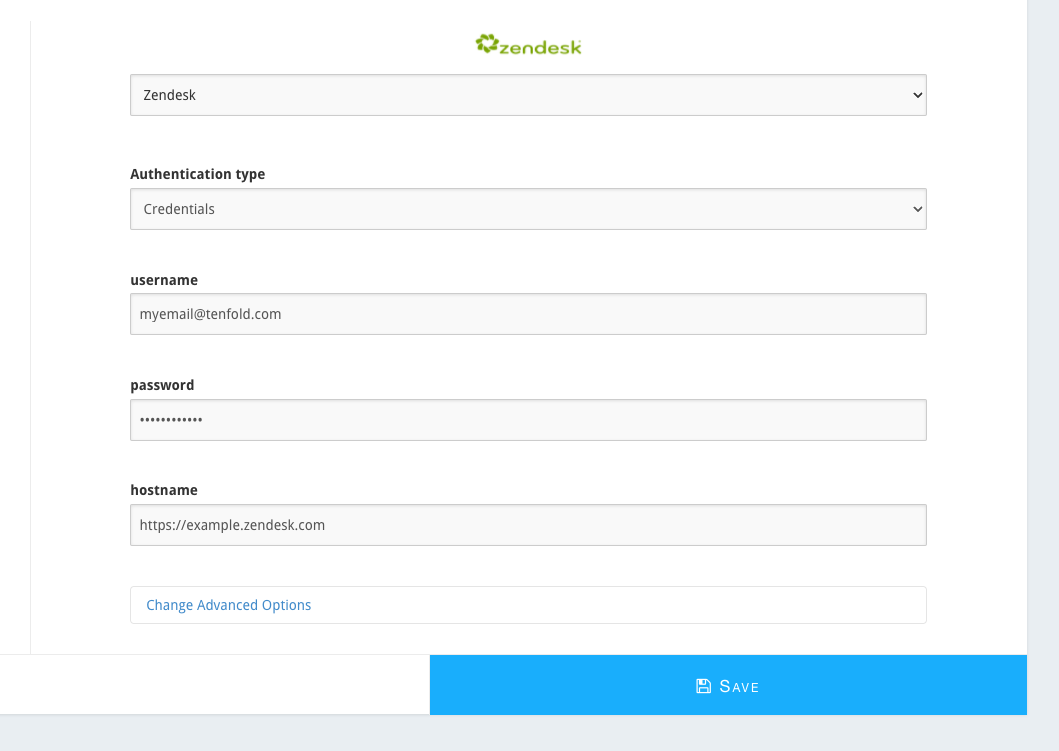
OAuth integration with unique identifier and secret
- Log in as an admin user in your Zendesk instance.
- In Zendesk, navigate to Admin > Channels > API as shown:
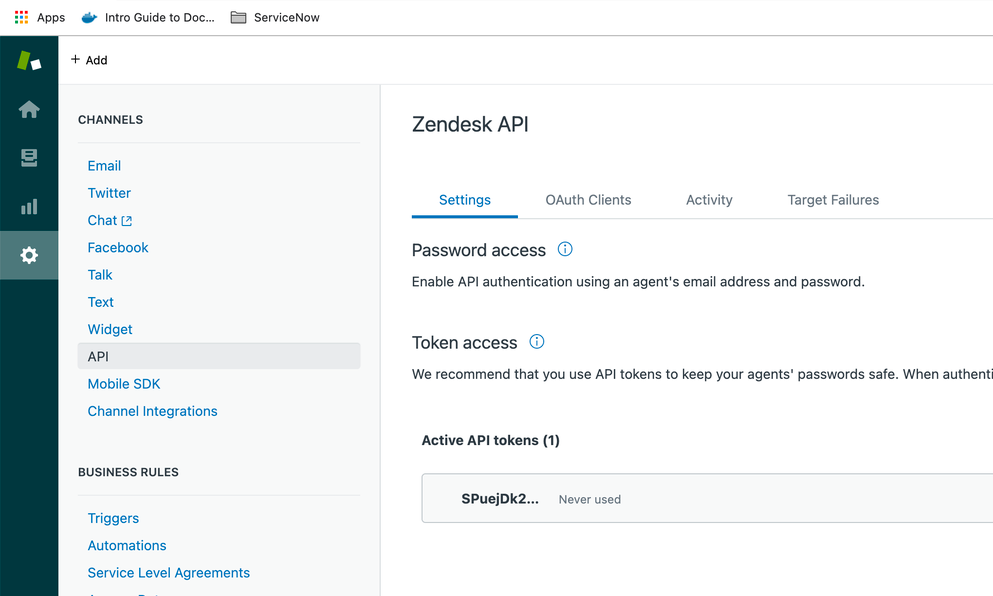
- Click the OAuth Clients tab and then click Add OAuth Client.
- In the Create a new Oauth client page, include the following information:
- Client name
- Description (optional)
- Company
- Logo (optional)
- Unique identifier
- Redirect URLs Use the following format:
{{<API_HOST>}}/v1/third-party/oauth/zendesk/cti-connector/callback...whereAPI_HOSTis the host for APIs (https://api.tenfold.com for production for most customers).
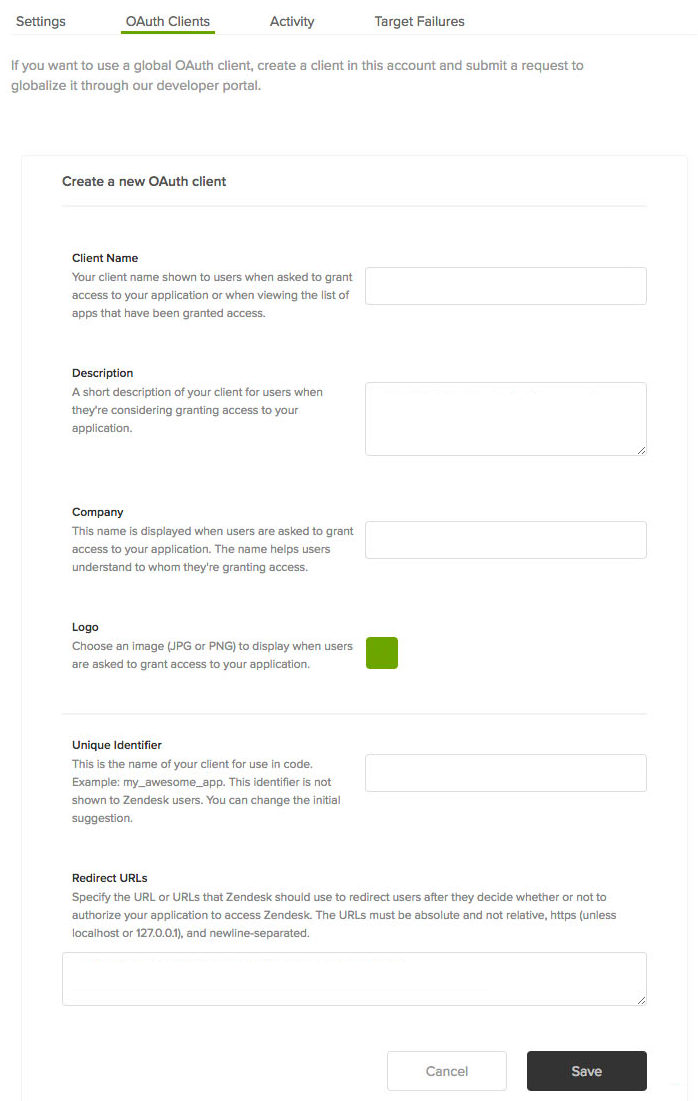
- Click Save. When the secret displays, copy it to a permanent location.
- Log in to Tenfold Dashboard as an administrator user.
- In Tenfold Dashboard, navigate to Company settings > CRM.
- Click Zendesk in the CRM list.
- Under Authentication type, select OAuth.
- Enter the same information in the Unique Identifier field as for the same field in Step 4.
- Enter the secret from Step 5 in the Secret field.
- In the Hostname field, include the URL of your Zendesk instance (example: https://example.zendesk.com).
- Click Save.
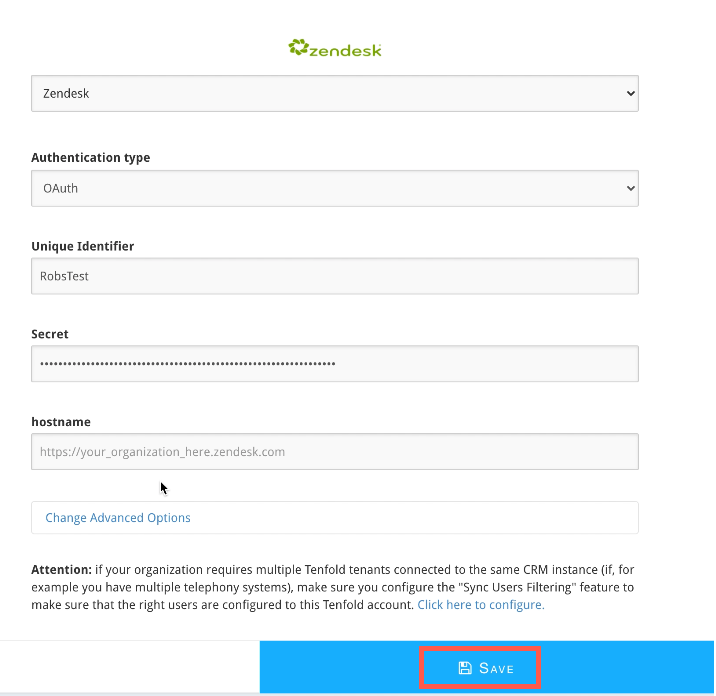
- Click Connect with Zendesk.
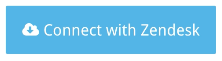
- Log in to Zendesk as an administrator user. The the bar at the top of the Dashboard page turns green to indicate Tenfold is connected to Zendesk.
Advanced options
These options do not necessarily need to be configured initially. The default values can be used for most integrations. After making any changes, be sure to click Save.
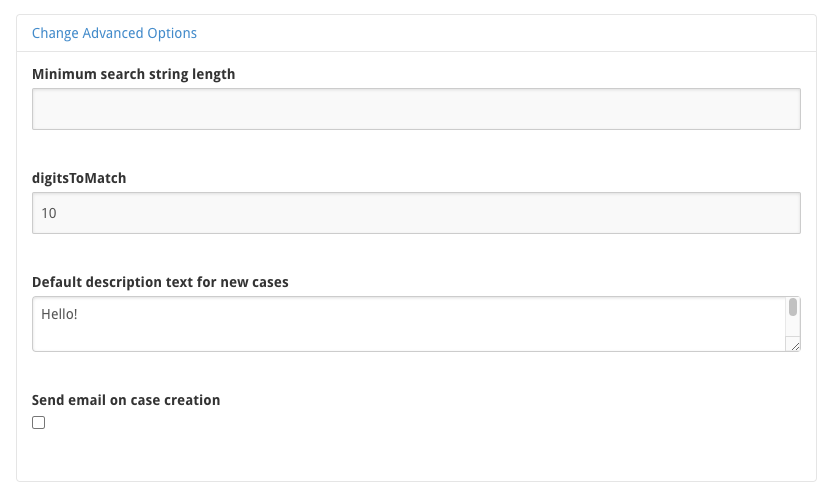
- Minimum search string length: The minimum number of characters that a user can type to initiate a search for a CRM object.
- Digits to Match: Number of digits in a phone number that Tenfold will match against Zendesk’s records.
- Default Description text for New Cases: On new Case creation, Zendesk will send out an email. The text in this field is the default description that is sent.
- Send Email on Case Creation: If your Organization does not want to send an email on Case creation, this can be disabled by unchecking the box.
Missing Something?
Check out our Developer Center for more in-depth documentation. Please share your documentation feedback with us using the feedback button. We'd be happy to hear from you.