Configure the Voice Call record layout to show real-time transcription
ACI is Avaya’s cloud-based intelligence platform which builds upon Service Cloud Voice and enables Tenfold for Service Cloud Voice to produce real-time call transcriptions from voice calls.
ACI supports the following language and regional configurations:
ACI languages
- US English
- UK English
- Australian English
- Latin Spanish (Mexico)
ACI Regions
- EMEA
- Canada (no government version)
- US
- Mexico
To configure real-time transcription:
- In Salesforce, open any voice call record page.
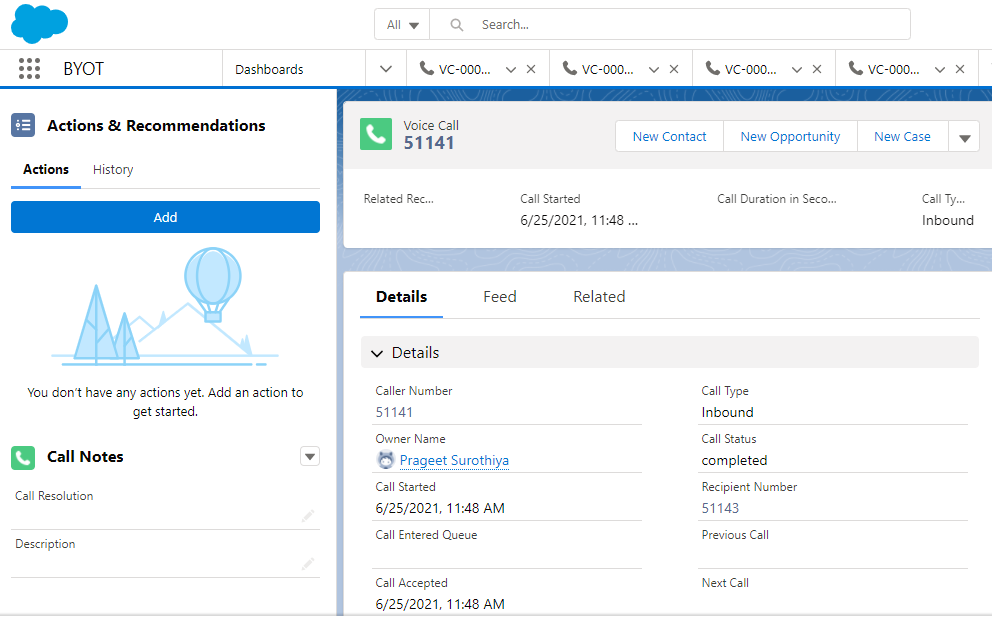
- Click Settings (gear icon) at the top right, and then click Edit page in the list.
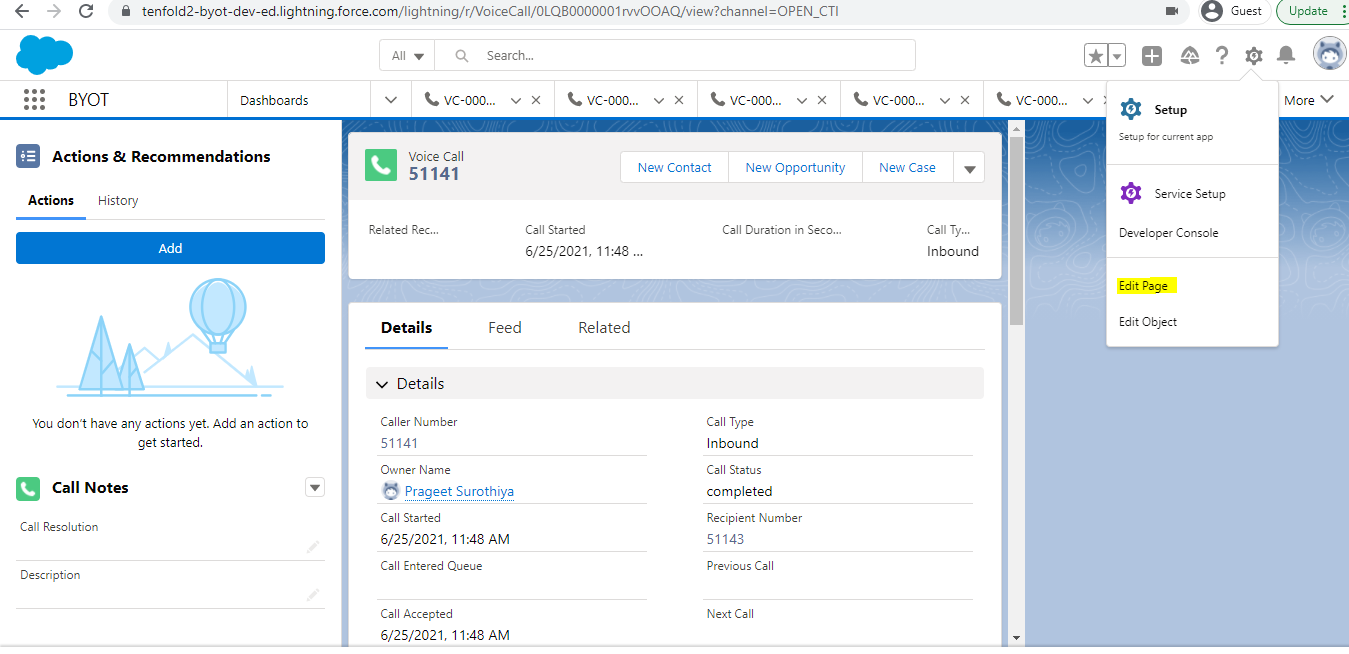
- The voice call record page layout opens.
- Drag the Conversation Body component from the far left pane to the middle pane under the Details sub tab.
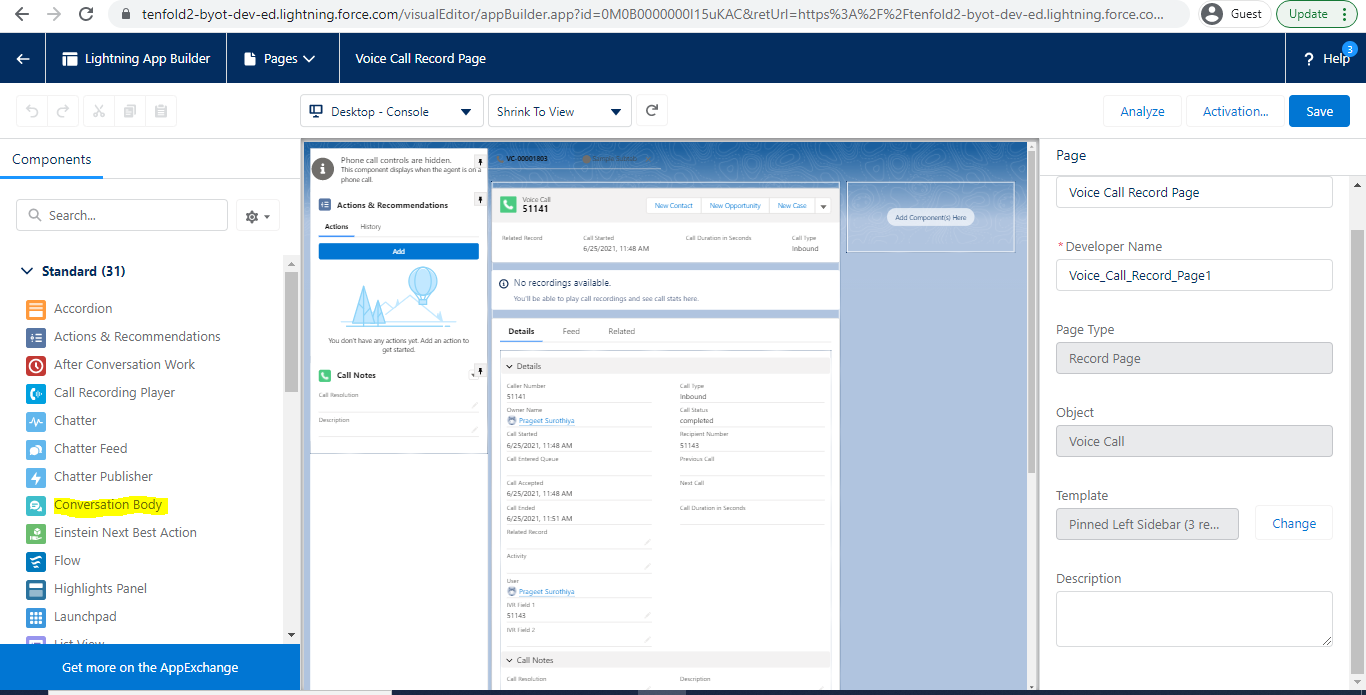
- The updated layout will look similar to this screenshot:
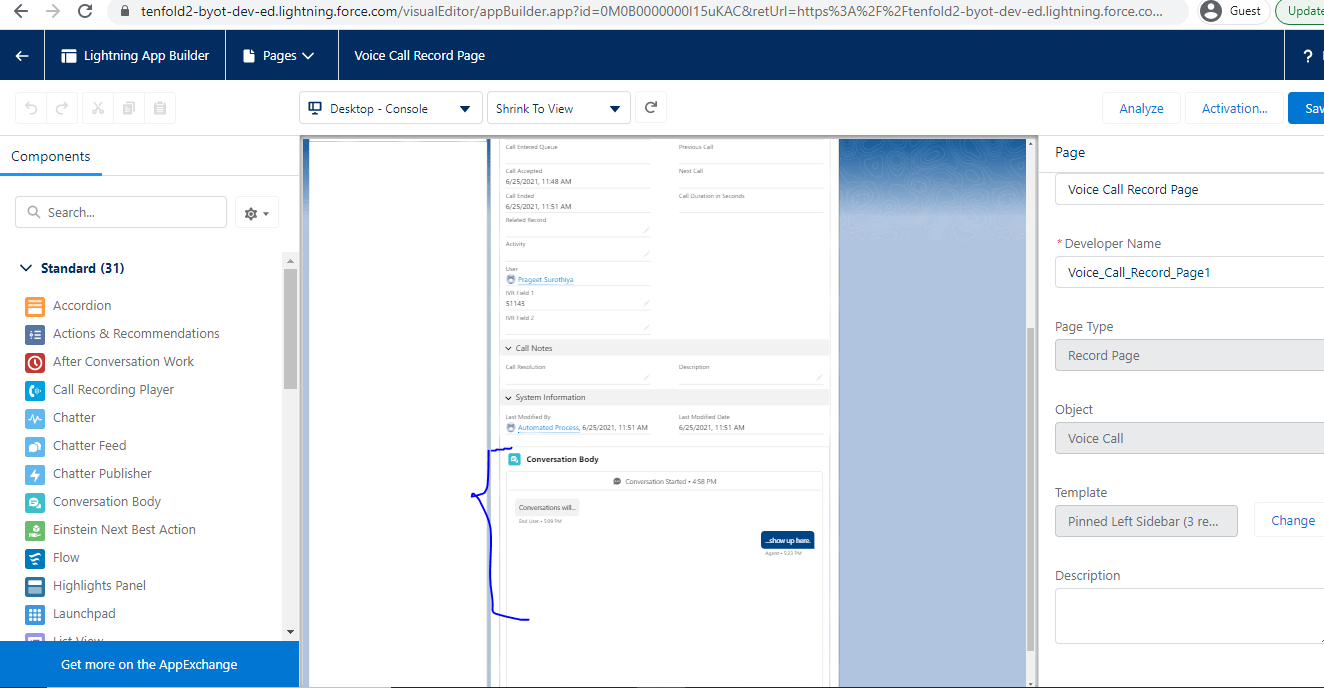
- Follow the instructions that display on the screen to save your changes.
Missing Something?
Check out our Developer Center for more in-depth documentation. Please share your documentation feedback with us using the feedback button. We'd be happy to hear from you.