Configure the Tenfold UI to autostart on Windows and Mac
Autostart for Windows
Add the app to the Windows Startup folder:
- Copy the Icon of the Tenfold UI from the desired location of your system.

- Add the Icon of the app in the StartUp folder of the computer by following the preferred path:
- C Drive > User > <user_name> > App Data (unhide this folder) > Roaming > Microsoft > Windows > Start Menu > Programs > StartUp folder
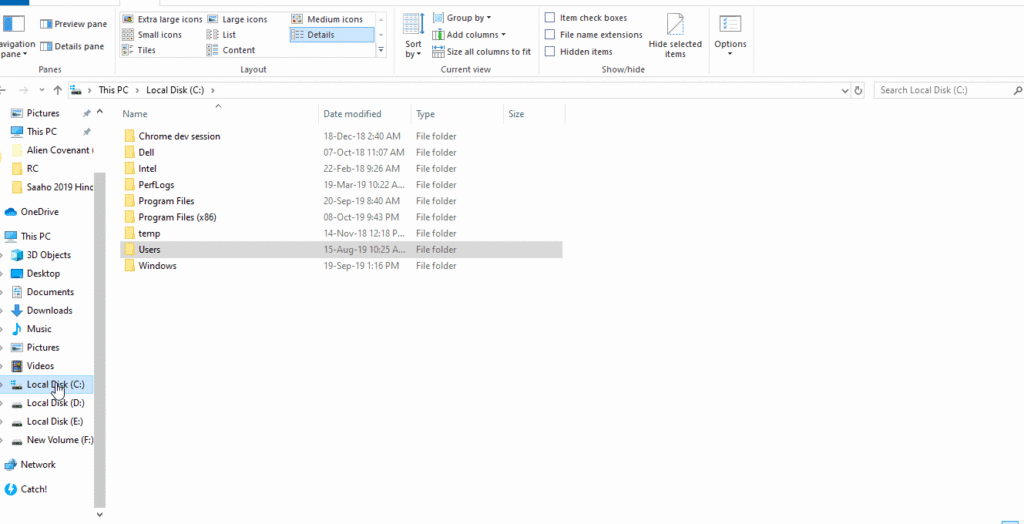
- When you restart the system then you will see Tenfold UI get start automatically.
Autostart for Mac
Configure Tenfold as a login item:
- Open System Preferences.
- Click Users & Groups.
- Click Login Items. At the bottom left corner of the window, click on the lock icon and enter your admin password.
- Click the ‘+‘ sign and find the Application that you wish to auto-start via the Finder interface. You probably want to open the /Application folder to do so. You can select multiple items by holding down the ⌘ key while selecting each item.
- Once your desired items are selected, click the Add button.
- Verify the presence of the apps that you just added to the list, and reboot or log out of macOS and log back in. Once you do, you should see the apps that you added automatically launch.
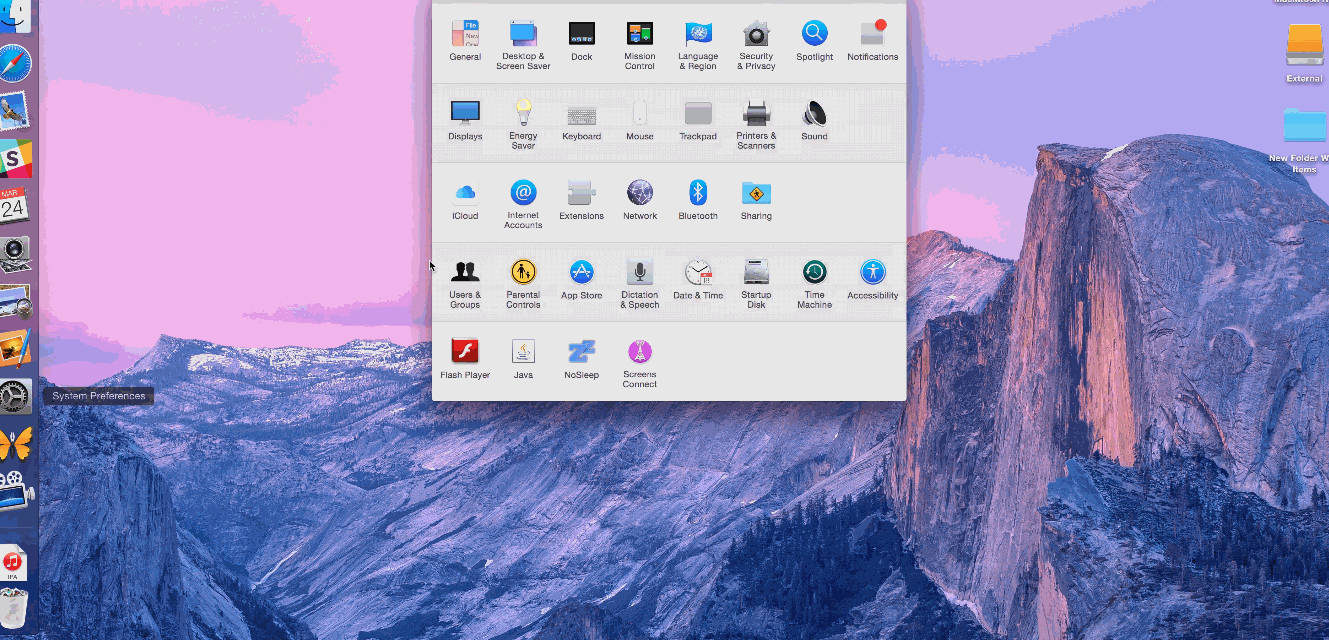
Missing Something?
Check out our Developer Center for more in-depth documentation. Please share your documentation feedback with us using the feedback button. We'd be happy to hear from you.