Configure Tenfold for Outreach
Admin setup tasks
The following steps must be performed at the org level by a Tenfold admin user.
- Navigate to Tenfold Dashboard > Features, then click the Outreach link on the left-hand side of the Features page.
- If the pill button indicates that the feature is red and says "Disabled," click it so that it turns green and says "Enabled."
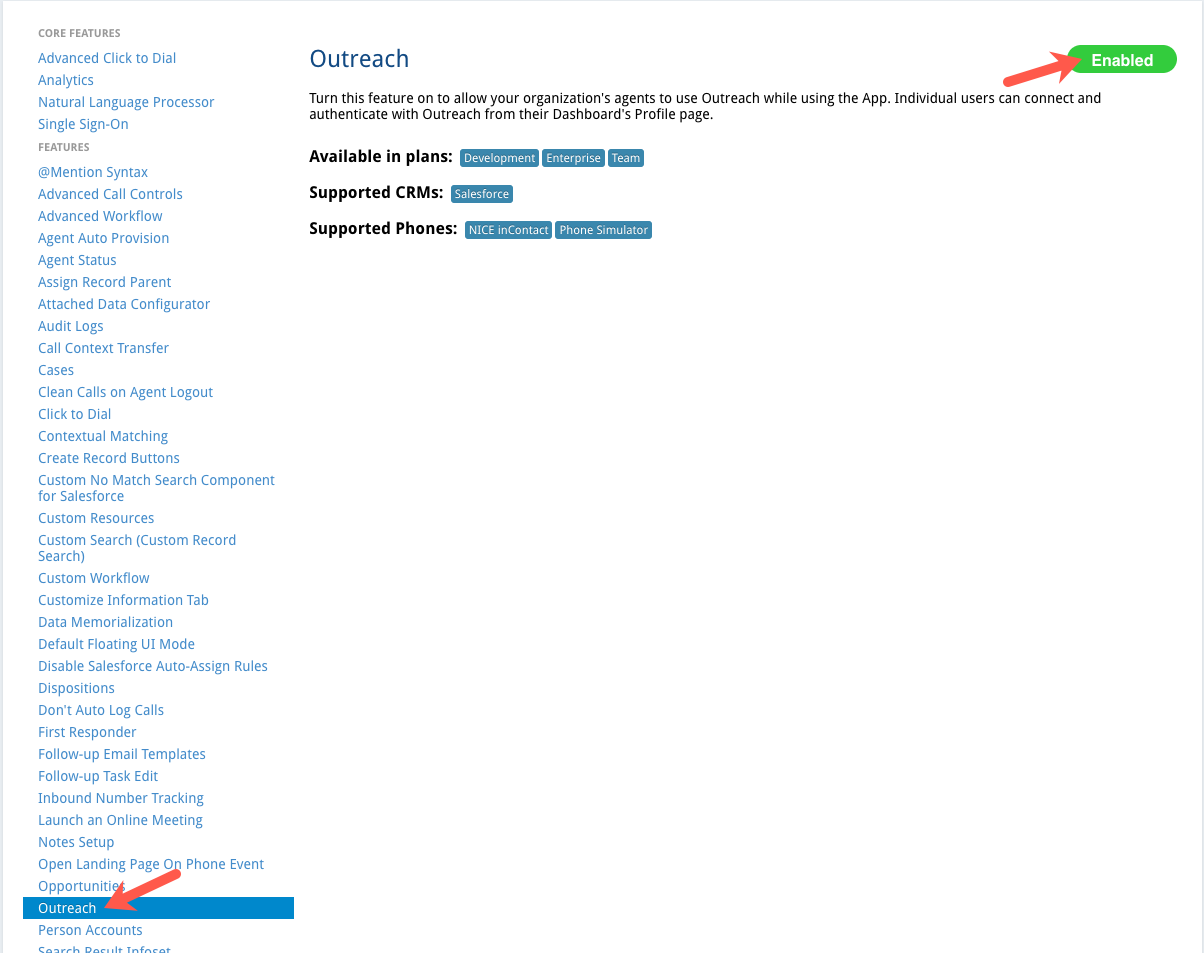
- Navigate to Company settings > Phone System.
- On the Phone System page, select your phone system.
- Enter your connection and credential information in the form. In this example, we are using NICE inContact.
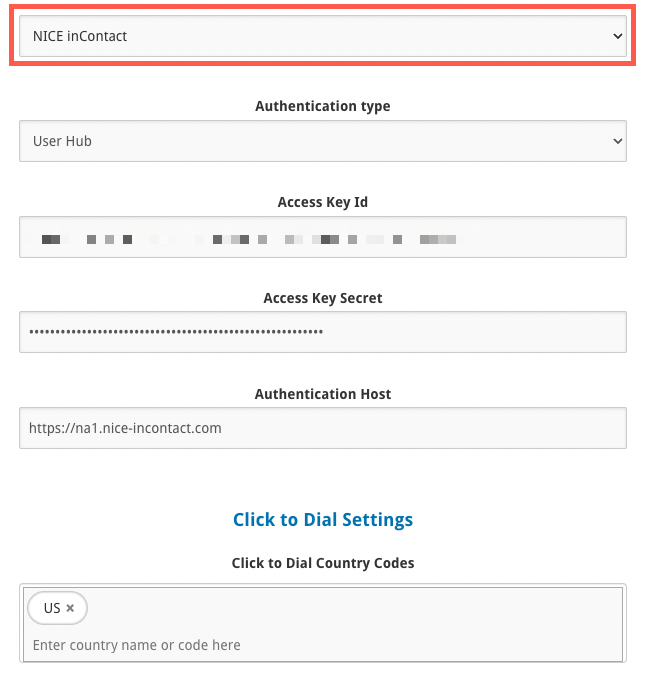
- Click Save and ensure the "Success" message displays at the top of the page.
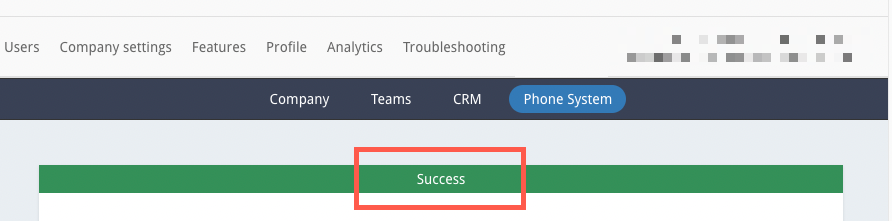
- Navigate to Users in the top navigation menu.
- Connect users to the phone system by clicking the red "X" next to the user's name and entering the username for the selected phone system when prompted.
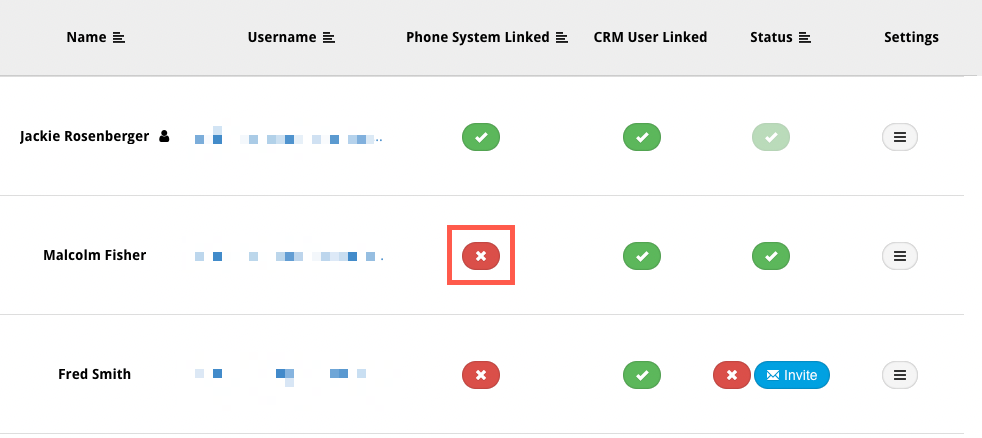
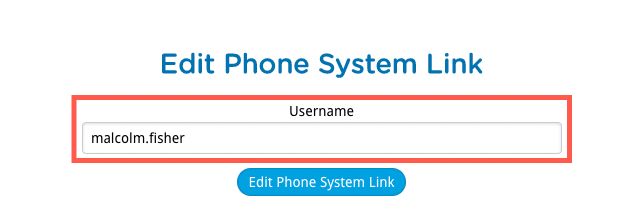
- Click Edit Phone System Link to save the information.
Enable Data Memorialization
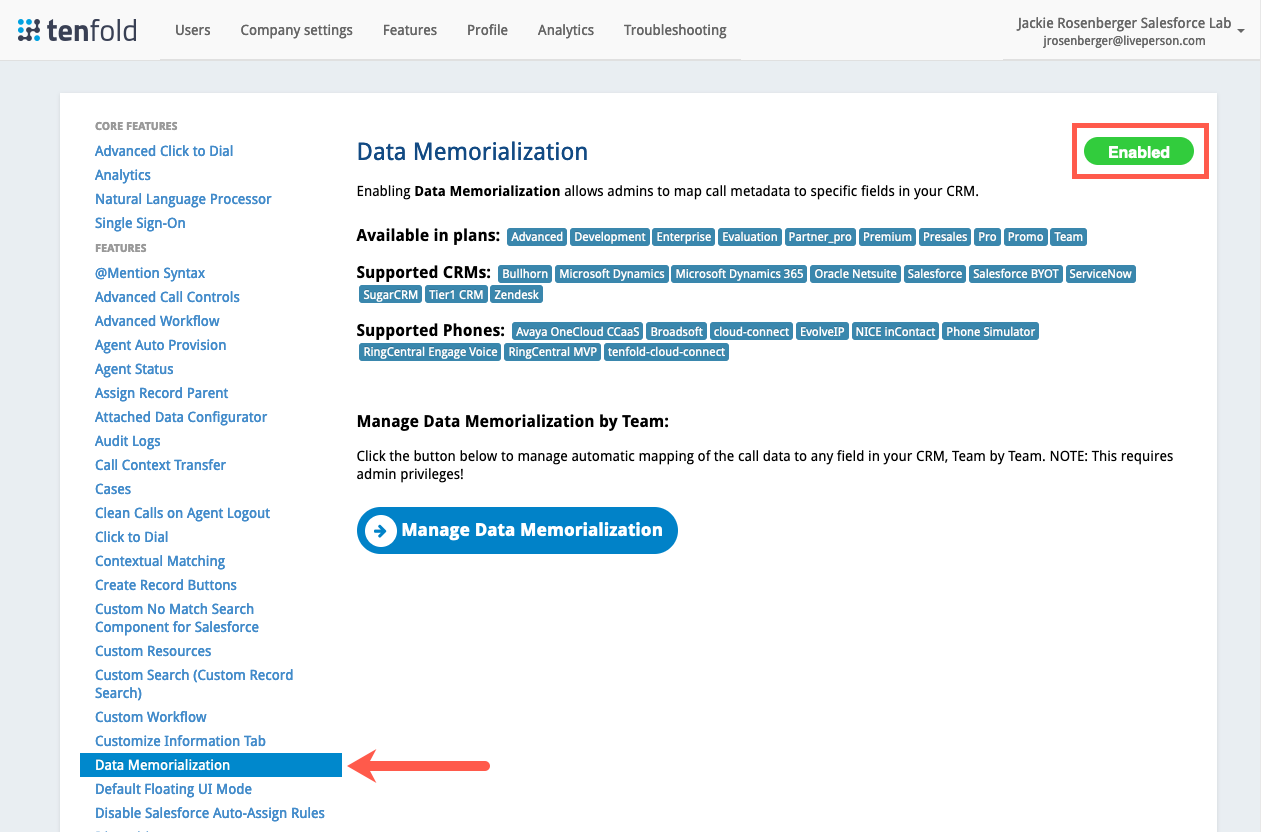
Enabling Data Memorialization lets you map Tenfold fields to Outreach.
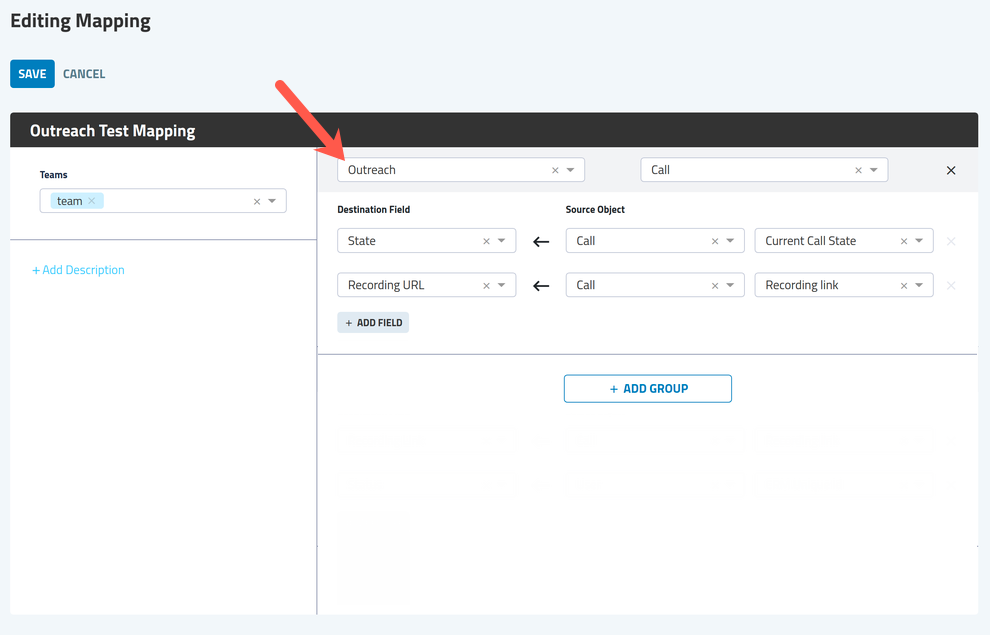
Call mappings are read right to left with the Outreach field at the far right as the source and the Tenfold field at the left.
Enable Default Outbound Skill
Under Tenfold Dashboard > Features, enable Tenfold App Default Settings and then enable the Default outbound skill option.
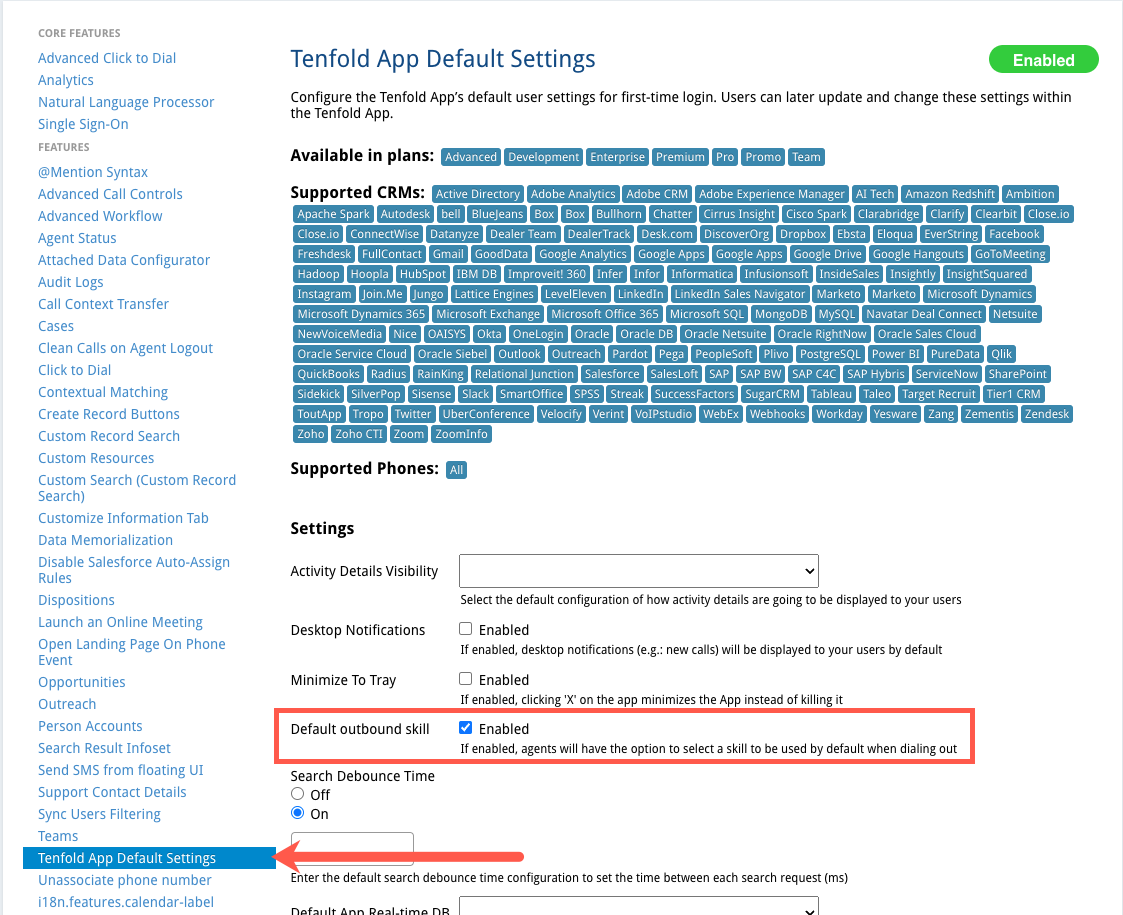
This option lets Outreach users select a default outbound skill when using the Click to Dial extension.
User setup tasks
After the admin has completed the tasks above, each Outreach user must do the following:
- Navigate to Tenfold Dashboard > Profile.
- Click Connect with Outreach.
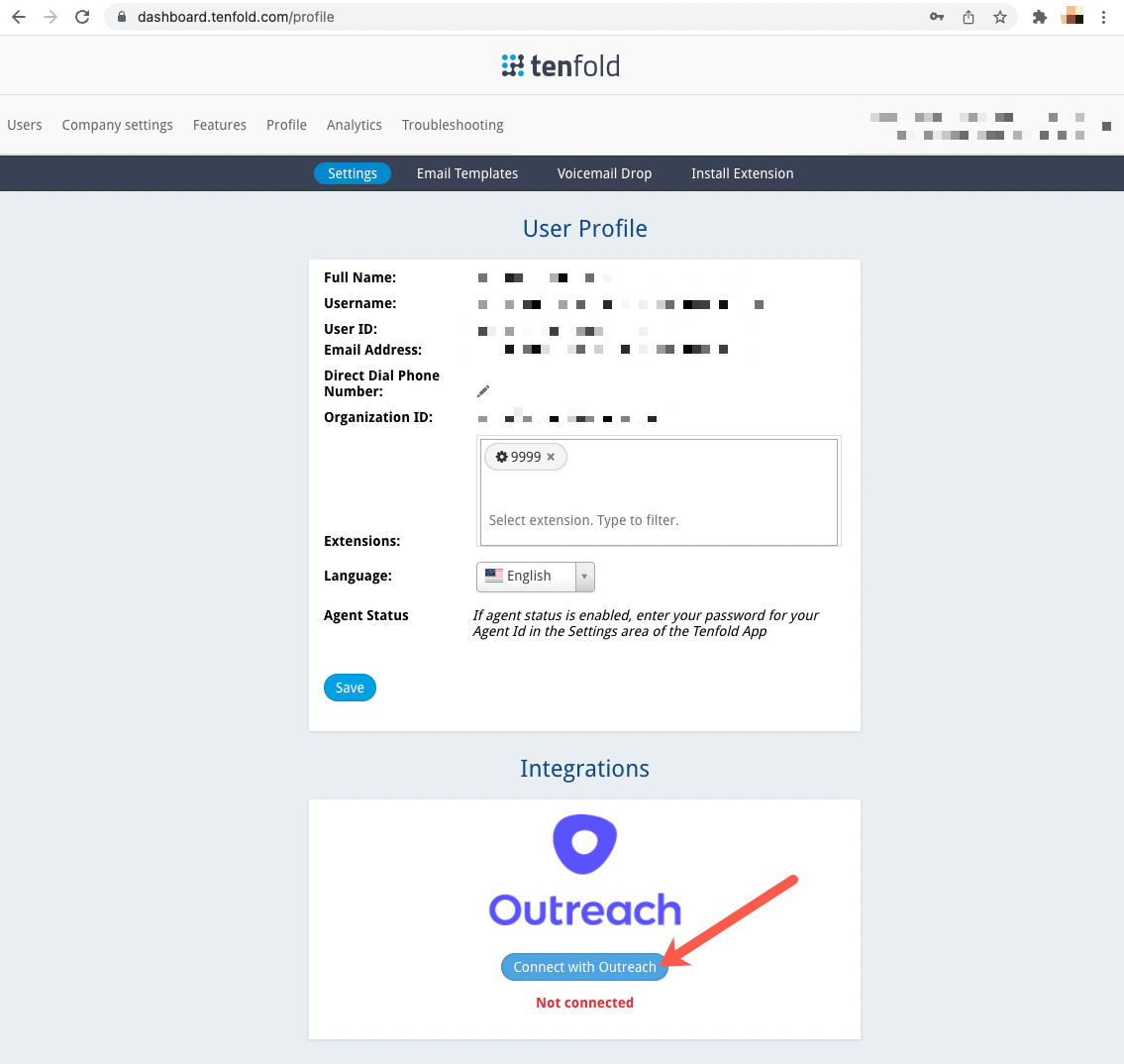
- When you connect, a success message displays:
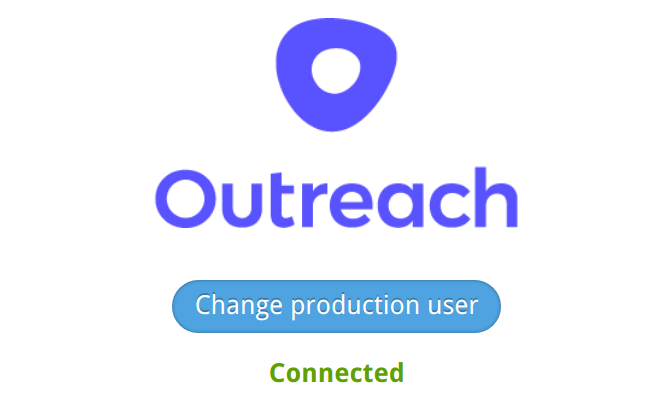
- You are redirected to the Outreach login page.
- Log in to Outreach using your credentials.
- When prompted, click Authorize to allow Tenfold to write calls.
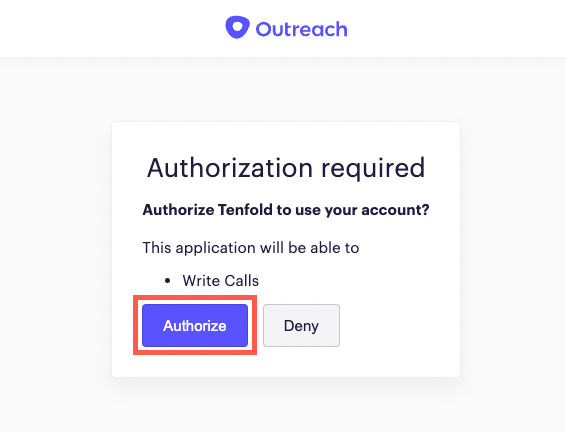
- Install Tenfold Click to Dial.
- Access the Chrome Web Store in your browser.
- Search for "Tenfold Click to Dial" and select the Click to Dial Extension when it displays.
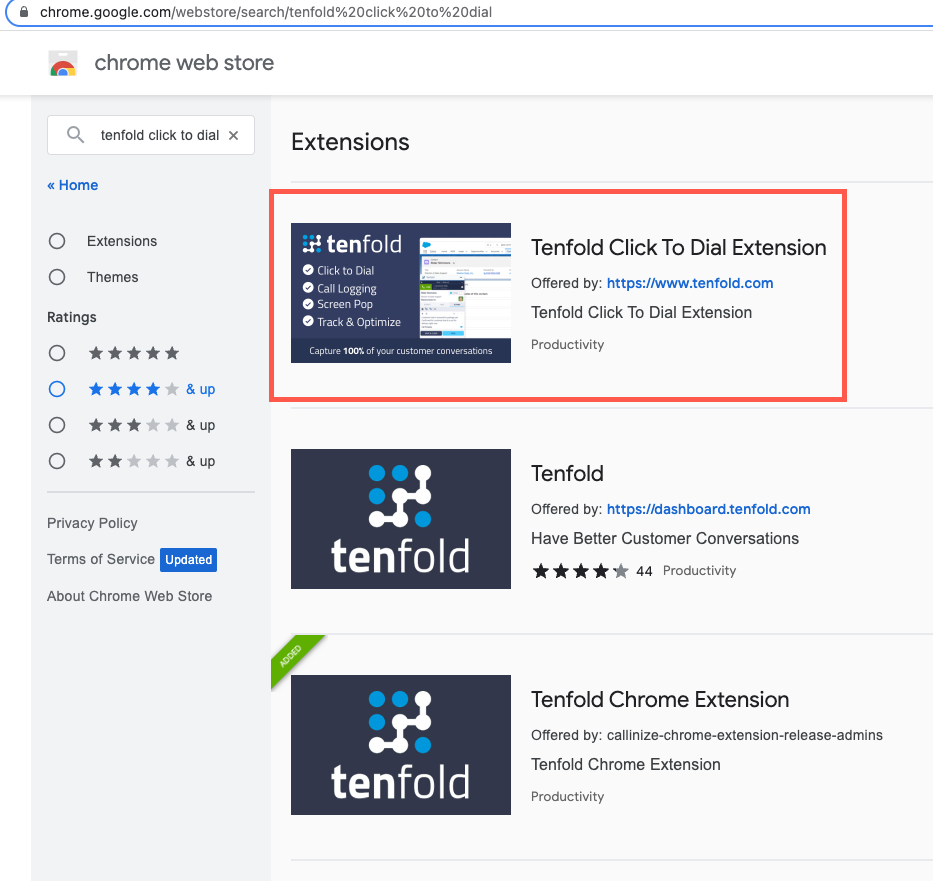
- Click Add to Chrome to install the extension.

- Refresh the Outreach page in your browser and you can begin using Tenfold with Outreach.
Missing Something?
Check out our Developer Center for more in-depth documentation. Please share your documentation feedback with us using the feedback button. We'd be happy to hear from you.