Profiles
At LivePerson we recognize that every brand is unique and employs an individual approach to managing their users.
To ensure that complex organizations have the flexibility to tailor user roles to the distinct way they run their business, the permissions feature within LivePerson provides brands with the opportunity to fully customize each of the four roles:
- Agent
- Agent manager
- Campaign manager
- Admin
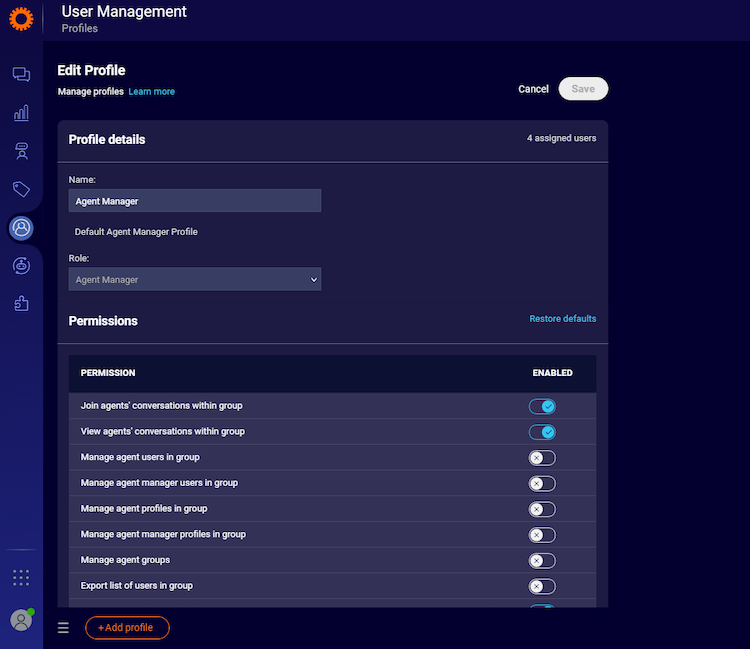
Customized profiles
Brands are able to create profiles - customized permissions sets within roles. For example, within the Agent role, Senior Agent and Junior Agent profiles can be created, with permission sets enabled or disabled for each profile. For ease and usability, the Conversational Cloud creates a default permission set per role. Brands can customize these sets and also have the option to create new profiles that meet their specific structural business needs.
In addition to these configurable permission sets, there is a core set of permissions within each role that cannot be disabled. For the full list, refer to the tables below within each role (agent, agent manager, campaign manager & admins).
Multiple user roles
To ensure small and medium-sized businesses also have flexibility within their user management capabilities, users can now be assigned more than one role. For example, a manager who also takes chats can be assigned both ‘agent manager’ and ‘agent’ roles and a campaign manager who also manages users and takes care of account administration can be assigned both ‘campaign manager’ and ‘admin’ roles.
More control for agent managers
To further empower agent managers, there will be an additional option to grant this role limited user management permissions, including:
- Create /edit users of agent and agent manager roles within their group’s structure
- Create /edit agent groups within the group’s structure
- Create /edit agent and agent manager’s profiles
- Create /edit skills
To create or customize a profile:
- In the user tab, select add profile. The edit profile screen will appear.
- Select the role the profile will sit within: agent, agent manager, campaign manager, or admin.
- Give the profile a name, e.g. senior agent manager, and add a description (optional).
- The permissions assigned to the role will appear automatically enabled. Switch the toggles off to disable individual permissions.
- To return the profile to the default permissions set, click restore defaults.
- Save the profile.
To create a user and assign a profile:
1. On the 'users' list, click 'add user' at the bottom of the page.
2. Type in the user’s details.
- Login name
- Email address
- User’s name
- User’s nickname (this is the name that will be displayed to visitors in a chat)
3. Under assignment, select the profile(s) that apply to the user. Up to four profiles can be selected, but only one from within each role.
Steps 4 and 5 apply to users with an agent role profile only:
4. Set the maximum number of chats that the user can accept at any given moment. Consider your agent’s capabilities, the number of agents available, etc.
5. For visitors to be routed to the appropriate agent when they initiate a chat, assign the user a skill:
6. Set a password. Click 'save'.
Agents who are not assigned to skills can only accept chats originated by engagements that are not assigned to skills.
Definitions, permission, and default states
A role defines the scope of the user’s work. Each role encompasses a unique set of permissions. Roles cannot be created or edited.
A profile is a set of permissions, derived from a Conversational Cloud role. Profiles can be created and edited.
The tables below list the permissions that can be configured per role, along with their definitions and default state.
Role: Agent
The following core permissions are included with the agent role and cannot be disabled:
- The ability for an agent to change their name, password, regional settings, and so on
- Ability to accept any chat or conversation request, within the agent’s maximum concurrency limit
- View information about their individual performance
| Agent permissions | Permission definition | Default State (role) |
| Join agents' conversations in a group | Join conversations handled by other agents in the group | Off |
| View agents' conversations in a group | View conversations handled by other agents in the group | Off |
| View list of agents in the group | View list of agents in the group | Off |
| Initiate CoBrowse view-only session, with scroll control | Invite consumers to join a CoBrowse session, with the ability to view their screen with scroll control | On |
| Initiate CoBrowse view-only session | Invite consumers to join a CoBrowse session, with the ability to view their screen | On |
| Initiate CoBrowse shared control session | Invite consumers to join a CoBrowse session, with the ability to control actions on their screen | On |
| View account support cases in Connection Area | This only applies to eligible customers as part of their CSO package | Off |
| Message LivePerson support | Message LivePerson support | On |
| Handle messaging conversations and view All Conversations list | Handle messaging conversations and view all resolved conversations handled by agents | On |
| View Connection Area | View Connection Area tab. See separate permissions for enabling the user to message LivePerson and/or open support cases | On |
| Handle messaging conversations | Handle messaging conversations | On |
| Set manual SLA for conversations | Set manual SLA for conversations | On |
| Transfer messaging conversations to an agent in "online" or "back soon" states | Transfer messaging conversations to a specific agent in "online" or "back soon" states | On |
| Access Conversational AI menu | Access Conversational AI menu | On |
| Transfer messaging conversations to an agent in an "offline" state | Transfer messaging conversations to a specific agent in an "offline" state | Off |
| Transfer messaging conversations to an agent in "away" state | Transfer messaging conversations to a specific agent in "away" state | Off |
| Use Third-Party Bots to manage external bot integrations | Use Third-Party Bots to manage external bot integrations | Off |
| Send files to consumers from the local file browser | Additional configuration may be required to enable file sharing; contact your account administrator | Off |
| Send files to consumers from custom widgets | Additional configuration may be required to enable file sharing; contact your account administrator | Off |
| Conversation Builder: Content User | Use Knowledge Base, Intent Analyzer, Intent Builder, and Bot Analytics | Off |
| Conversation Builder: Business User | Use Bot Analytics to view and download data | Off |
| Conversation Builder: Bot Status Access | Use Bots Status to create, deploy, and manage connectors for the entire organization | Off |
| Conversation Builder: Bot Builder | Use all Conversation Builder features with the exceptions of Bot Status and managing bot templates, accounts, and users | Off |
| Use enhanced agent workspace | This module will be visible in addition to the current Visitors module | Off |
| View all agent surveys for the current conversation | View all agent surveys for the current conversation | Off |
| Conversation Builder: Bot Builder Lite | Create and manage bots; no integrations, credentials, or export/import permissions | Off |
| Conversation Builder: Import/Export Manager | Users can only export/import bots and knowledge bases | Off |
| Conversation Builder: API Credentials Manager | Manage credentials for API and NLU integrations | Off |
| Use a secure form in a conversation | For brands that have enabled the secure forms feature, this permission allows the Agent to use the form in a conversation | Off |
| Initiate voice conversation | Invite consumer to join a voice conversation | On |
| Initiate live video conversation | Invite consumers to join a live video session | On |
| Create new support cases in Connection Area (for CSO only) | This only applies to eligible customers as part of their CSO package | Dependant on account |
| Update consumer profile via API | Use the Consumer Profile API to make edits to a consumer’s profile | Off |
| Conversation Builder: Release Creator | Create and delete versions | Off |
| Conversation Builder: Release Acceptor | Create versions and accept releases i.e. upgrade bots | Off |
Role: Agent manager
The following core permissions are included with the agent manager role and cannot be disabled:
- The ability for an Agent manager to change their name, password, regional settings, and so on
- View the status of the chat queue for all Agents in the queue health dashboard
- View detailed information about Agent performance and engagement activity in the Agent Manager BI dashboard
| Agent Manager permissions | Permission definition | Default State (role) |
| Join agents' conversations within a group | Join conversations handled by other agents in their group or sub-group | On |
| View agents' conversations within group | View conversations handled by other agents in their group or sub-group | On |
| View Conversation History | View all conversations handled by agents in their group or sub-group | On |
| Handle messaging conversations and view All Conversations list | Handle messaging conversations and view all resolved conversations handled by agents | On |
| Handle messaging conversations | Handle messaging conversations | Dependant on account |
| View list of agents in the group | View list of agents in the group, as well as their login status and real-time KPIs | On |
| Manage settings in Night Vision overlay | Change configurations in Night Vision | On |
| View secure form responses in Conversation History | See the secure form results in Conversation History, once the form has been submitted and the conversation is closed | Dependant on account |
| Manage agent users in the group | Create, edit or delete users with an agent role in their group(s) or sub-group(s) | Off |
| Manage agent manager users in the group | Create, edit or delete users with an agent manager role in their group(s) or sub-group(s) | Off |
| Manage agent profiles in group | Create, edit or delete agent role profiles | Off |
| Manage agent manager profiles in group | Create, edit or delete agent manager role profiles | Off |
| Manage agent groups | Create, edit, restructure or delete their agent groups or sub-groups | Off |
| Manage skills | Create, edit or delete skills | Off |
| Export list of users in the group | Includes agent and agent manager users in the group(s) or sub-group(s) as well as the list of skills, profiles, groups, and sub-groups managed by agent managers | Off |
| Set manual SLA for conversations | Set manual SLA for conversations | On |
| View all reports in Analytics Builder | View all reports in Analytics Builder | On |
| Customize reports in Analytics Builder | Customize reports in Analytics Builder | Off |
| Share reports in Analytics Builder | Share reports in Analytics Builder | Off |
| View reports in Operational BI | View reports in Operational BI | On |
| View Connection Area | View Connection Area tab. See separate permissions for enabling the user to message LivePerson and/or open support cases | On |
| Message LivePerson support | Message LivePerson support | On |
| View account support cases in Connection Area | This only applies to eligible customers as part of their CSO package | Off |
| Create new support cases in Connection Area (for CSO only) | This only applies to eligible customers as part of their CSO package | Dependant on account |
| Update consumer profile via API | Use the Consumer Profile API to make edits to a consumer’s profile | Off |
| Define working hours for messaging in Shift Scheduler | Define working hours for messaging in Shift Scheduler | On |
| Request customer data deletion via API | Request customer data deletion via API | Off |
| Assign workdays and special occasions | Assign workdays and special occasions | Off |
| Access Conversational AI menu | Access Conversational AI menu | On |
| Transfer messaging conversations to an agent in "online" or "back soon" states | Transfer messaging conversations to a specific agent in "online" or "back soon" states | On |
| Transfer messaging conversations to an agent in an "offline" state | Transfer messaging conversations to a specific agent in an "offline" state | Off |
| Transfer messaging conversations to an agent in "away" state | Transfer messaging conversations to a specific agent in "away" state | On |
| Use Third-Party Bots to manage external bot integrations | Use Third-Party Bots to manage external bot integrations | On |
| Send files to consumers from the local file browser | Additional configuration may be required to enable file sharing; contact your account administrator | Dependant on account |
| Send files to consumers from custom widgets | Additional configuration may be required to enable file sharing; contact your account administrator | Off |
| Conversation Builder: Content User | Use Knowledge Base, Intent Analyzer, Intent Builder, and Bot Analytics | Off |
| Conversation Builder: Business User | Use Bot Analytics to view and download data | Off |
| Conversation Builder: Bot Status Access | Use Bots Status to create, deploy, and manage connectors for the entire organization | Dependant on account |
| Conversation Builder: Bot Builder | Similar to Administrator, without the ability to manage users in Conversation Builder or access Bot Status | Off |
| Use enhanced agent workspace | This module will be visible in addition to the current Visitors module | Yes (depending on which workspace they are using) |
| View agent manager workspace | Track real-time shift management KPIs, view agent lists for groups and subgroups and view all open and resolved conversations handled by agents | Off |
| View all agent surveys for the current conversation | View all agent surveys for the current conversation | On |
| Submit messaging agent survey | Submit messaging agent survey | Off |
| Conversation Builder: API Credentials Manager | Users can only manage credentials for API and NLU integrations. Whenever you assign this permission, also assign Bot Builder Lite and API Developer | Off |
| Conversation Builder: Bot Builder Lite | A lite version of Bot Builder. No ability to create and work with integrations, create and work with credentials, or export and import bots | Off |
| Conversation Builder: Import/Export Manager | Users can only export/import bots and knowledge bases. Can be added to Bot Builder Lite | Off |
| Conversation Builder: API Developer | Users can only create and manage integrations. Can be added to Bot Builder Lite | Off |
| Conversation Builder: Release Creator | Create and delete versions | Off |
| Conversation Builder: Release Acceptor | Create versions and accept releases i.e. upgrade bots | Off |
| Data Transporter: access enabled | User can access Data Transporter Note - this is prerequisite to all other settings | Off |
| Data Transporter: manage account settings | User can edit Data Transporter Account settings Refers to DT account level settings: Settings: General Settings: File Formatting Settings: Metadata Header | Off |
| Data Transporter: view and download history | User can view and download historical reports | Off |
| Data Transporter: manage destinations | User can create, update, and delete destinations | Off |
| Data Transporter: manage data sources | User can create, update, and delete data sources | Off |
| Data Transporter: manage tasks | User can create, update, and delete tasks | Off |
Role: Campaign manager
The following core permissions are included with the campaign manager role and cannot be disabled:
- The ability for a Campaign Manager to change their name, password, regional settings, and so on
- View all Campaigns in the Campaign Builder
- View all visitors in the Agent Workspace
- View a snapshot of the performance of all your account’s Campaigns in the Campaigns Dashboard
- View detailed information on the performance of all your account’s Campaigns in the Campaign Manager BI dashboard
| Campaign Manager permissions | Permission definition | The default state (role) |
| Manage campaigns | Create and edit campaigns | On |
| Publish campaigns | Publish campaigns | On |
| Manage predefined content | Add and edit Predefined Content in the Agent Workspace | On |
| Manage automatic messages | Add and edit Automatic Messages in the Agent Workspace | On |
| Manage engagement attributes | Add and edit Engagement Attributes used in Campaign Builder | On |
| Import/export predefined content to/from Conversational Cloud | Import/export predefined content to/from Conversational Cloud | On |
| Export predefined content from Conversational Cloud | Export predefined content from Conversational Cloud | On |
| View API keys | View API keys | On |
| Configure conversation sources | Configure conversation sources | On |
| Edit skills and configure default survey for skill change | Edit skills and configure default survey for skill change | On |
| Configure authentication server | Configure authentication server | On |
| View all reports in Analytics Builder | View all reports in Analytics Builder | On |
| Customize reports in Analytics Builder | Customize reports in Analytics Builder | Off |
| Share reports in Analytics Builder | Share reports with other account users by saving them in the "My Account" folder | Off |
| View reports in Operational BI | View reports in Operational BI | Off |
| View reports in Campaign BI | View reports in Campaign BI | On |
| View Connection Area | View Connection Area tab. See separate permissions for enabling the user to message LivePerson and/or open support cases | On |
| Message LivePerson support | Message LivePerson support | On |
| View account support cases in Connection Area | This only applies to eligible customers as part of their CSO package | Off |
| Create new support cases in Connection Area (for CSO only) | This only applies to eligible customers as part of their CSO package. | Dependant on account |
| Conversation Builder: Content User | Use Knowledge Base, Intent Analyzer, Intent Builder, and Bot Analytics | Off |
| Conversation Builder: Business User | Use Bot Analytics to view and download data | Off |
| Conversation Builder: Bot Status Access | Use Bots Status to create, deploy, and manage connectors for the entire organization | Off |
| Conversation Builder: Bot Builder | Similar to Administrator, without the ability to manage users in Conversation Builder or access Bot Status | Off |
| Conversation Builder: API Credentials Manager | Users can only manage credentials for API and NLU integrations. Whenever you assign this permission, also assign Bot Builder Lite and API Developer | Off |
| Conversation Builder: Bot Builder Lite | A lite version of Bot Builder. No ability to create and work with integrations, create and work with credentials, or export and import bots | Off |
| Conversation Builder: Import/Export Manager | Users can only export/import bots and knowledge bases. Can be added to Bot Builder Lite | Off |
| Conversation Builder: API Developer | Users can only create and manage integrations. Can be added to Bot Builder Lite | Off |
| Configure Schedule and Special Occasion library items | Configure Schedule and Special Occasion library items | Off |
| Access Conversational AI menu | Access Conversational AI menu | On |
| Use Third-Party Bots to manage external bot integrations | Use Third-Party Bots to manage external bot integrations | Off |
| Conversation Builder: Release Creator | Create and delete versions | Off |
| Conversation Builder: Release Acceptor | Create versions and accept releases i.e. upgrade bots | Off |
| Data Transporter: access enabled | User can access Data Transporter Note - this is prerequisite to all other settings | Off |
| Data Transporter: manage account settings | User can edit Data Transporter Account settings Refers to DT account level settings: Settings: General Settings: File Formatting Settings: Metadata Header | Off |
| Data Transporter: view and download history | User can view and download historical reports | Off |
| Data Transporter: manage destinations | User can create, update, and delete destinations | Off |
| Data Transporter: manage data sources | User can create, update, and delete data sources | Off |
| Data Transporter: manage tasks | User can create, update, and delete tasks | Off |
Role: Admin
The following core permissions are included with the Admin role and cannot be disabled:
- Ability to change their name, password, regional settings, and so on
- View all campaigns in the Campaign Builder
- View all visitors in the Agent Workspace
- View a snapshot of the performance of all your account’s campaigns in the campaigns dashboard
- View detailed information on the performance of all your account’s campaigns in the campaign manager BI dashboard
- Ability to configure the authentication server
- Ability to configure monitored domains
- View the web tag page
- View, Customize and share reports in Analytics Builder.
| Admin permissions | Permission definition | The default state (role) |
| Manage users and roles | Create, edit, and delete users and their roles | On |
| Manage profiles | Create, edit, and delete profiles, including customizing their permissions | On |
| Manage skills | Create, edit, and delete skills | On |
| Manage agent groups | Create, edit, restructure and delete agent groups | On |
| Manage API keys | Create, manage, and integrate API keys | On |
| Manage settings in Night Vision overlay | Change configurations in Night Vision | On |
| Manage Lines of Business | Create, edit, and delete Lines of Business | On |
| View account billing details and invoices | View account billing details and invoices | On |
| View support cases in Connection Area | This only applies to eligible customers as part of their CSO package | Off |
| View and export audit trail | View export and audit trail | On |
| Message LivePerson support in Connection Area | Message LivePerson support in Connection Area | On |
| Create new support cases in Connection Area (for CSO only) | This only applies to eligible customers as part of their CSO package | On |
| Define working hours in Shift Scheduler | Define your account's working hours for messaging in Shift Scheduler | On |
| Assign workdays and special occasions | Assign workdays and special occasions | On |
| Access Conversational AI menu | Access Conversational AI menu | On |
| Use Third-Party Bots to manage external bot integrations | Use Third-Party Bots to manage external bot integrations | On |
| Functions: Invocation | Invoke lambdas (for external systems) | On |
| Functions: Administrator | Manage whitelist and secrets; read-only access to lambdas | On |
| Functions: Developer | Manage lambdas; read-only access to whitelist and secrets | On |
| Conversation Builder: Administrator | Use all Conversation Builder features with the exceptions of Bot Status and managing bot templates | On |
| Conversation Builder: Content User | Use Knowledge Base, Intent Analyzer, Intent Builder, and Bot Analytics | On |
| Conversation Builder: Business User | Use Bot Analytics to view and download data | On |
| Conversation Builder: Bot Status | Access Use Bots Status to create, deploy, and manage connectors for the entire organization | On |
| Conversation Builder: Bot Builder | Similar to Administrator, without the ability to manage users in Conversation Builder or access Bot Status | On |
| Manage agent survey questions, timeout, and skills | Manage agent survey questions, timeout, and skills | On |
| Conversation Builder: API Credentials | Manager Users can only manage credentials for API and NLU integrations. Whenever you assign this permission, also assign Bot Builder Lite and API Developer. | Off |
| Conversation Builder: Bot Builder Lite | A lite version of Bot Builder. No ability to create and work with integrations, create and work with credentials, or export and import bots | Off |
| Conversation Builder: Import/Export Manager | Users can only export/import bots and knowledge bases. Can be added to Bot Builder Lite | Off |
| Conversation Builder: API Developer | Users can only create and manage integrations. Can be added to Bot Builder Lite | Off |
| View Connection Area | View Connection Area tab. See separate permissions for enabling the user to message LivePerson and/or open support cases | On |
| Conversation Builder: Release Creator | Create and delete versions | Off |
| Conversation Builder: Release Acceptor | Create versions and accept releases i.e. upgrade bots | Off |
| Data Transporter: access enabled | User can access Data Transporter Note - this is prerequisite to all other settings | On |
| Data Transporter: manage account settings | User can edit Data Transporter Account settings Refers to DT account level settings: Settings: General Settings: File Formatting Settings: Metadata Header | On |
| Data Transporter: view and download history | User can view and download historical reports | On |
| Data Transporter: manage destinations | User can create, update, and delete destinations | On |
| Data Transporter: manage data sources | User can create, update, and delete data sources | On |
| Data Transporter: manage tasks | User can create, update, and delete tasks | On |
Visuals
See screenshots below as examples of permissions for the different roles:
Agent
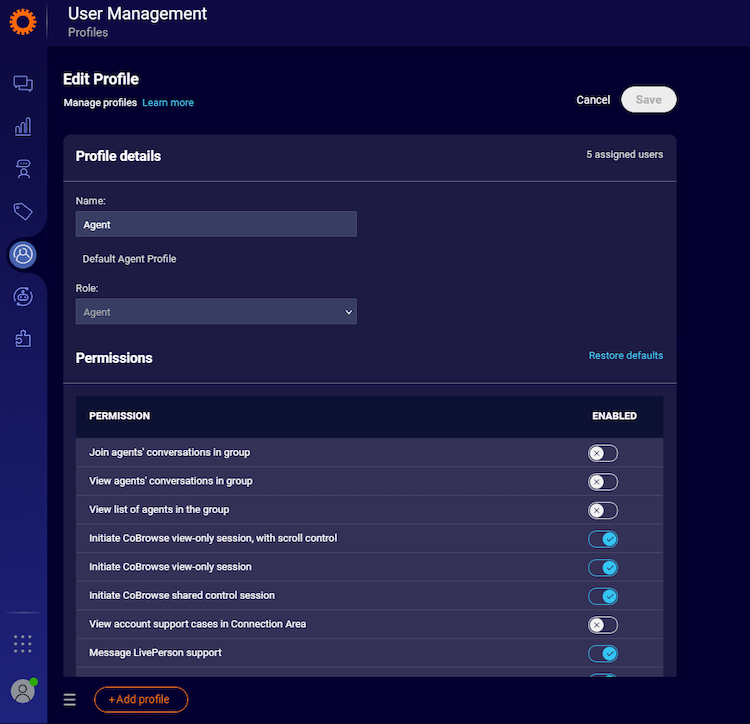
Admin
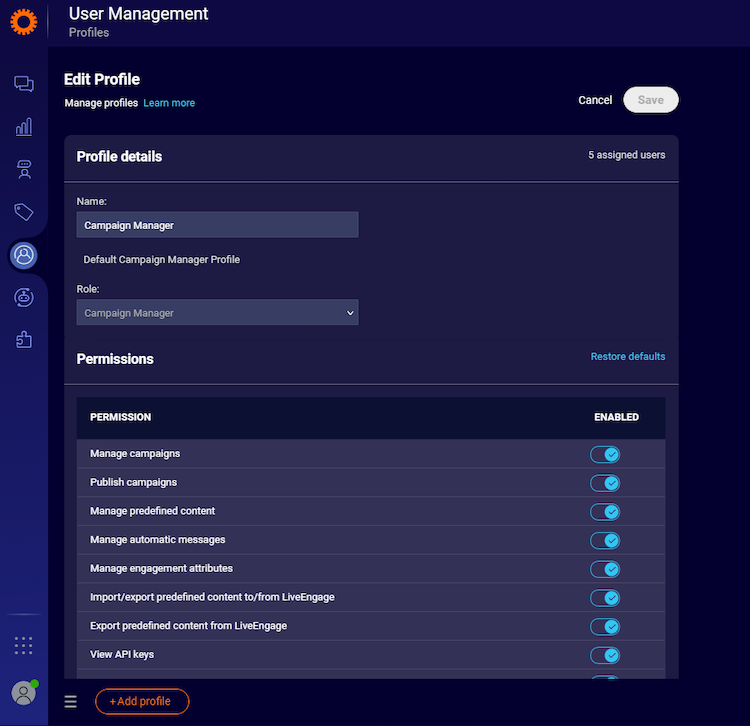
Campaign Manager
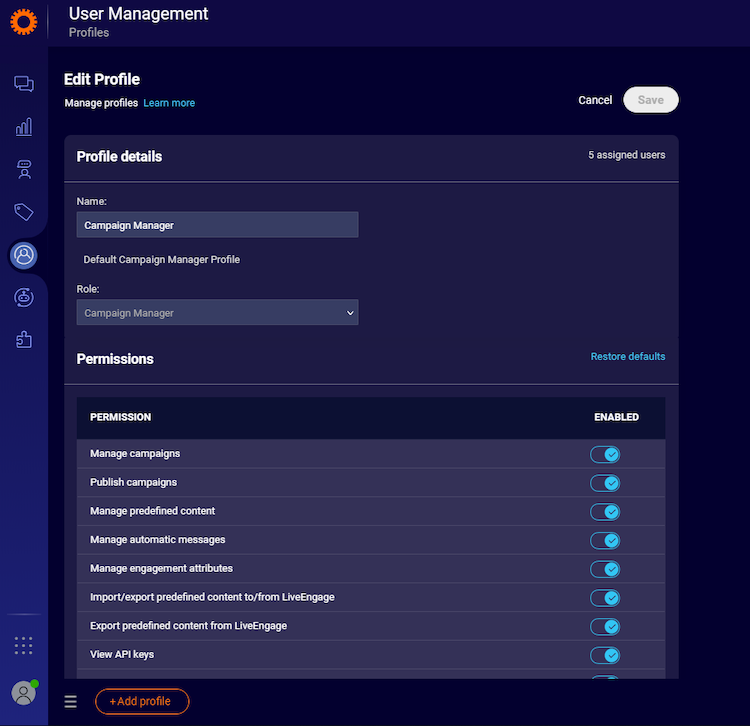
Agent Manager
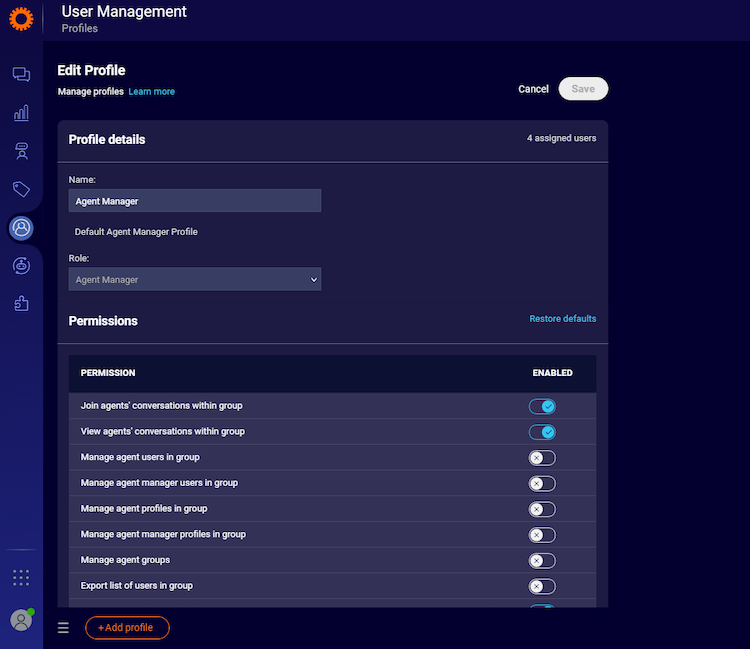
Missing Something?
Check out our Developer Center for more in-depth documentation. Please share your documentation feedback with us using the feedback button. We'd be happy to hear from you.